Office automation - DTP/CAD

- 1- Dashboard - Level 1
- 2- Dashboard - Level 2
- 3- Access - Use a database
- 4- Access - Les bases
- 5- Access VBA
- 6- Acrobat
- 7- AUTOCAD improvement
- 8- AUTOCAD/AUTOCAD LT - Niveau 1
- 9- Be comfortable with your PC, Smartphone, tablet, etc.
- 10- Excel BI - Data analysis and dashboards (Excel 2013/2016)
- 11- Excel beginner (Excel 2019)
- 12- Intermediate Excel (Excel 2019)
- 13- Excel Macros VBA - Niveau 1
- 14- Excel Macros VBA - Niveau 2
- 15- Excel – Master Charts (Excel 2016)
- 16- Excel - Pivot Tables - Level 1 (Excel 2013/2016)
- 17- Excel - Pivot Tables - Level 2 (Excel 2013/2016)
- 18- Save time and get organized with Outlook and OneNote 2013
- 19- Save time and get organized with Outlook and OneNote 2016
- 20- Adobe Illustrator
- 21- InDesign - Level 1
- 22- InDesign - Level 2
- 23- Desktop publishing for everyone
- 24- The essentials of Word, Excel and PowerPoint
- 25- Master Windows 10
- 26- Office 365 - Collaborative tools from Microsoft®
- 27- PowerPoint - Design impactful visuals
- 28- PowerPoint - Beginner (PowerPoint 2019)
- 29- Revit
- 30- SharePoint 2016 - Create and maintain a team site - Level 1
- 31- SharePoint 2016 - Create and maintain a team site - Level 2
- 32- Getting started with office automation (Windows 10, Office 2016)
- 33- Sketchup
- 34- Special Assistants: Master Word, Excel and PowerPoint
- 35- Data visualization techniques and tools
- 36- Word - Beginner (Word 2019)
- 37- Word - Reports, minutes, memoranda
- 38- Data analysis with PowerPivot Excel 2013
- 39- XML & JSON, summary
- 40- XML, model your documents and data
- 41- WordPress, initiation, install and manage a business site
- 42- Networks, technical synthesis
- 43- Networks and the Internet, new advances
- 44- Virtualization of SDN, NV, NFV networks
- 45- Telephony over IP, architectures and solutions
- 46- Introduction to PSTN/ISDN telecommunications, PABX/IPBX, ToIP, fixed/mobile convergence
- 47- Evolution of mobile networks, summary
- 48- GSM, GPRS and EDGE mobile networks
- 49- 3G and UMTS mobile networks
- 50- LTE/4G mobile networks
- 51- VoLTE: deployment and new Voice over LTE services
- 52- Wireless/Wi-Fi networks, solutions and applications
- 53- QoS in IP, MPLS and Ethernet networks
- 54- Windows 10, installation et administration
- 55- Windows 10, deployment
- 56- Windows 10, maintenance and troubleshooting
- 57- Windows 10, security and performance
- 58- Support PC, maintenance et configuration
- 59- PC support, prevention and troubleshooting against data loss systems and tools
- 60- Windows 10, user support
- 61- Windows 2016, new features for administrators
- 62- Windows 2016, administration de l'Active Directory
- 63- Windows 2016, maintenance and troubleshooting in Active Directory
- 64- Windows 2016, group policies
- 65- Windows 2016, high availability and load balancing
- 66- Windows 2012, architecture et administration
- 67- Windows 2012, maintenance and troubleshooting
- 68- Windows 2012, administration de l'Active Directory
- 69- Windows 2012, maintenance and troubleshooting in Active Directory
- 70- Windows 2012, group policies
- 71- Windows 2012, network infrastructure
- 72- Windows 2012, implementation of Remote Desktop Services
- 73- Windows 2012 cluster, high availability and load balancing
- 74- Windows 2012, deployment and industrialization
- 75- WSUS, configuration and management of updates in a Microsoft environment
- 76- Microsoft Deployment Toolkit 2013, déployer Windows
- 77- Microsoft Deployment Toolkit 2012, déployer Windows
- 78- Flexera Installshield, package and distribute Windows applications
- 79- Microsoft App-V 5.0, moving to application virtualization
- 80- PowerShell 5/4, automatiser l'administration Windows
- 81- PowerShell 5/4, improvement
- 82- PowerShell Desired State Configuration
- 83- PowerShell 3.0, automatiser l'administration Windows
- 84- PowerShell 3.0, improvement
- 85- PowerShell, automatiser l'administration Windows
- 86- PowerShell, improvement
- 87- SCOM 2012, systems supervision
- 88- SCCM 2012, IT asset management
- 89- Installation et configuration de Windows Server 2012 (70-410)
- 90- Administration de Windows Server 2012 (70-411)
- 91- Advanced Windows Server 2012 Services Configuration (70-412)
- 92- Server Virtualization with Windows Server Hyper-V and System Center (74-409)
- 93- SharePoint 2016, Advanced Designer
- 94- LibreOffice, getting started
- 95- Migration to LibreOffice, for MS Office users
- 96- Master Excel, level 1 for versions 2016 and 2013
- 97- Master Excel, level 2 for versions 2016 and 2013
- 98- Excel, database and pivot tables
- 99- Excel, create relevant graphs and reports
- 100- Excel, get to grips with macros and discover VBA
- 101- Master Access, level 1 for versions 2016 and 2013
- 102- Master Access, level 2 for versions 2016 and 2013
- 103- Word, improvement for 2019 versions
- 104- PowerPoint, improvement for 2019 versions
- 105- Training: Being organized and efficient with Outlook
- 106- Master Adobe Acrobat DC
- 107- Master Adobe Acrobat 9 Pro
- 108- Office 365 SharePoint Online, concepteur
- 109- Windows 2012, virtualization with Hyper-V
- 110- AutoCAD 2017/2016/2015 2D, getting started
- 111- AutoCAD 2017/2016/2015 2D, improvement
- 112- AutoCAD 2017/2016/2015 3D, getting started
- 113- AutoCAD 2017/2016/2015 3D, improvement
- 114- AutoCAD 2014/2013 2D, getting started
- 115- AutoCAD 2014/2013 2D, improvement
- 116- AutoCAD 2014/2013 3D, getting started
- 117- AutoCAD 2014/2013 3D, improvement
- 118- AutoCAD Map 3D, CAD and cartographic/GIS data integration
- 119- AutoCAD Electrical, electrical diagram design
- 120- CATIA v6, design and assembly of 3D parts
- 121- SolidWorks 2016, design of industrial products in 2D and 3D
- 122- SketchUp Pro, master the V-Ray 3D rendering engine
- 123- Windows 10, master your workstation
- 124- Office 2016, the new features
- 125- Office 2013, operational handling of Excel, Word, PowerPoint and Outlook software
- 126- Microsoft Ms Project "Project planning tool"
- 127- POWER BI IMPROVEMENT
- 128- MICROSOFT EXCEL COMPLET
- 129- Excel improvement 2019
- 130- Word-Intermediate level (2019 version)
- 131- Formation Microsoft Access 2019
- 132- Infraworks, modeling infrastructure data for BIM
- 133- SharePoint 2019 - Administration
- 134- Microsoft Power BI - Complete Training - Beginner to Expert
Dashboard - Level 1
★★★★★
- BPC-136
- 2 Days (14 Hours)
Description
The originality and power of the dashboard lie in its ability to animate and manage the organization's various activities. A true anticipation tool, it integrates both financial and non-financial data. It puts successes and failures into perspective. This dashboard training is designed around a methodology that promotes the appropriation of concepts and their implementation.
Who is this training for ?
For whomManagement controller. Accounting and financial framework. Department manager, project manager working closely with management control.
 Prerequisites
Prerequisites
None
Training objectives
- Identify the key success factors of an activity
- Acquire the methodology to develop a dashboard: determine the relevant indicators of your activity; make them more readable to facilitate the formalization of an action plan
- Validate the relevance of your dashboard
- Create a management dynamic around the dashboard
11Training program
Delimiting the role of the dashboard: the SAR method
- The objectives, the results to be achieved, the means of action.
- The performance and management indicators.
Select the relevant indicators: the DEFI method
- Case study scenario: identify the indicators (performance and management) within a service.
- Management through the action plan.
- Indicators of activity, quality, deadline, productivity, lighting, project.
- Scenario: Case study: identify indicators within a department.
Present the indicators to facilitate analysis
- The four design principles.
- The graphic representations to be favored.
- Synthetic and explicit comments.
- Study situation of Case: create a visual model.
Setting up a dashboard: the key steps
- Manage the project and involve users.
- Build the dictionary of indicators.
Use dashboard results
- Analyze gaps.
- Get reactions, decide on an action plan.
Workshop work on some dashboards provided by the participants (limited time)
Dashboard - Level 2
★★★★★
- BPC-135
- 2 Days (14 Hours)
Description
Dashboards are never completely satisfactory. A lack of methodology during design can result in dashboards that are difficult to understand, too cumbersome or not aligned with strategy. This dashboard training presents some best practices for improving existing dashboards: increasing the consistency of the dashboard structure; facilitate the reading and analysis of the results; accelerate the dynamics of decision-making.
Who is this training for ?
For whomManagement controllers. Accounting and financial framework. Department manager, project manager.
 Prerequisites
Prerequisites
None.
Training objectives
- Integrate the strategic dimension
- Make indicators consistent across the entire hierarchical chain
- Resolve dashboard design challenges
- Improve reading and analysis of results
- Facilitate the identification of action plans
14Training program
Design a dashboard: reminder of the fundamentals
- Apply the five principles of dashboard design.
- Select the key indicators.
- Deploy the objectives, indicators and action plans .
Improving the dashboard: overcoming the main difficulties
- Validate the correlation points between performance and management.
- Define the right level of the analysis mesh in order to facilitate decision-making.
- Audit the consistency of indicators with the field of responsibility.
- Audit the quality of the information system.
- Ensure the perverse effects of reward systems.
Make dashboards more readable with compelling visuals
- Prevent classic errors.
- Use graphic possibilities.
- Know how to choose the right visual.
Building a strategic dashboard: the approach
- Ensure the consistency of the three levels of a management system.
- Integrate the different dimensions of performance: the balanced scorecard model.
- Design a scorecard strategic edge.
Workshop '
- Knowing how to present your table (limited time) Group work based on a few cases provided by the participants.
Access - Use a database
★★★★★
- BPC-5
- 2 Days (14 Hours)
Description
Access is a relational database management system (RDBMS). This specificity makes Access a very powerful tool for querying, analyzing or relating data. Its backward and forward compatibility with Excel is also an asset. At the end of this training, you will master all the tools to efficiently and pertinently use your data in Access (version 2010, 2013 or 2016).
Who is this training for ?
For whom Prerequisites
Prerequisites
None
Training objectives
Master the organization of data in Access to facilitate analysis.
Develop simple and complex queries.
Build reports to present analysis results.
Import and export data to use them effectively.
17Training program
Master the organization of data under
- Access Reminder of basic notions: fields, tables, relationships.
- Methodology for creating and optimizing a relational schema.
- Define relationships and their properties.
- Create a junction table to manage 'many-to-many' relationships.
- Identify the benefit of creating a 'one-to-one' relationship.
- Define a single or multiple primary key.
- Check data consistency: referential integrity.
Develop simple and complex queries
- Reminder: queries selection, grouping, crosstab.
- Create queries based on queries.
- Define joins in queries.
- Add calculation formulas, use Access functions.
- Develop parameterized queries.
- Detect duplicates.
- Detect non -correspondence between tables.
- Add, delete or modify data in batches, dynamically generate a table: Action queries.
- Bring together data from several tables: Union queries.
- Manipulate SQL language: Select, Insert, Update...
18Construct reports to present results
- Create and layout a column or tabular report.
- Sort and group data.
- Master the concept of sections, headers and footers group.
- Configure page breaks and breaks.
- Add calculation formulas.
- Insert graphics, images.
- Edit mailing labels.
- Building elaborate reports: the notion of subreport.
Import and export data
- Import/export data from Excel, txt, csv files.
- Attach Access tables, Excel workbooks.
Access - Les bases
★★★★★
- BPC-6
- 3 Days (21 Hours)
Description
The Access interface, user-friendly and intuitive, allows anyone to easily build a database. However, to ensure effective use of Access, it is essential to understand the structure of a relational database and to use the different tools methodically. This training brings you these different approaches.
Who is this training for ?
For whom Prerequisites
Prerequisites
None
Training objectives
Design and structure a relational database.
Develop queries.
Build forms and reports. Make it easier to use with simple macros.
21Training program
Design and organize your database
- Organize and distribute your data between different tables.
- Create tables, define fields.
- Identify the index primary key.
- Define relationships, ensure referential integrity.
- Import, export, attach data.
Analyze your data: queries
- Create a query from one or more tables.
- Develop 'Selection' queries.
- Insert calculated fields.
- Group the data on a field, an expression.
- Add a totalization line: sum, average, ...
- Illustrate the result with a pivot chart.
- Act on data with 'Action' queries: update, add, delete.
Simplify entry: forms Generate simple forms.
- Apply filters and sorts.
- Insert controls: checkboxes, radio buttons, drop-down lists.
- Create query-based forms .
- Insert a subform.
- Use expressions in forms.
22Highlight your results: the reports
- Create column or table reports.
- Add a logo, a header and a footer.
- Develop structured reports: sort, group.
- Add totals, subtotals.
- Highlight results: conditional formatting.
- Save a report as PDF.
Make it easier to use
- Customize navigation.
- Design a home menu.
- Create simple macros.
- Associate macros with buttons.
Access VBA
★★★★★
- BPC-136
- 3 Days (21 Hours)
Description
This training will teach you how to develop management applications using Access using the VBA language. You will see how to create menus, dialog windows, messages, trigger events and use data.
Who is this training for ?
For whomAnyone wishing to automate processing and develop applications using Access.
 Prerequisites
Prerequisites
Basic knowledge of development with Access or knowledge equivalent to that provided by the "Mastering Access, level 2" course
Training objectives
Use VBA language syntax to program the display of input forms
Program events to process user actions on forms and reports
Use data update instructions
Program processing to communicate with other applications
Manipulate the development environment to create a debugged and finalized application
25Training program
The Visual Basic editor
- The Project Explorer. Code modules.
- The Properties window. Debugging tools.
Understanding the structure of the VBA language
- Writing rules and syntax.
- Variables and data types.
- Procedures and functions in VBA.
- Control and iterative structures.
- Objects, their properties and methods.
- Form and Control objects. Collections of objects.
Manage events
- The event categories of Access objects.
- The order of succession of events.
- Data update events.
- Event procedures.
26Program an application
- The hierarchy between forms, reports and controls.
- The management of actions and procedures on objects.
- The creation of menus and toolboxes.
- The CommandBar object for managing the ribbon.
- The menu controls and event handlers.
- The options for starting an application.
Configure DAO/ADO objects
- Know the usefulness of DAO and ADO objects.
- Read data with the Recordset object.
- Modify data with the Execute method.
Dealing with errors
- The different types of errors.
- The different error management tools.
Communicate with external applications
- Reference an external library.
- Drive Word for a mail merge service.
- Drive Excel to export/import data.
- Import a text file into a table.
- Export a table to a text file.
27Finalize the application
- Local installation, in client-server mode.
- The linked table manager.
- Database compaction.
Acrobat
★★★★★
- BPC-8
- 2 Days (14 Hours)
Description
Create, modify, sign, send and track your documents on all your devices (desktop and mobile). This two-day Acrobat training allows you to create, modify, optimize, share and protect your documents. Beyond that, you will also learn how to create forms, as well as interactive and multimedia PDFs.
Who is this training for ?
For whom Prerequisites
Prerequisites
None
Training objectives
Understand the different uses of the PDF format.
Convert, optimize and distribute your documents.
Organize and protect your documents.
Sign and track your documents.
Work on your mobile devices.
30Training program
Create PDF files
- Convert documents and images to PDF files.
- Create PDF files from any application that allows printing.
- Create, protect from Microsoft Office applications.
- Combine multiple documents into a single PDF file.
- Convert web pages into interactive PDFs, including links.
- Add protection against copying and modification to your PDF files.
- Create a password-protected PDF.
Modifier des documents PDF
- Edit text and images.
- Export PDF files to an editable format (Word, Excel, PowerPoint).
- Add or delete pages, and sort them into a PDF file.
- Optimize PDF files to reduce their size.
- Add bookmarks, headers, numbers and watermarks.
- Transform scanned printed documents into editable PDF files.
- Add text to a PDF file.
- Rearrange, erase or rotate pages in PDF documents.
- Incorporate sound, video and interactive objects.
31Sign and collect
- Complete, sign and submit forms electronically.
- Add comments to your PDF files.
- Collect electronic signatures and track responses.
- Convert printed or Word documents into PDF forms to complete.
- Consolidate different comments into a single PDF file.
Interact with PDF files
- Fill out forms, sign them and add comments to them.
- Work on touchscreen terminals.
- Store and share files online.
- Send and track documents online.
AUTOCAD improvement
★★★★★
- BPC-135
- 3 Days (21 Hours)
Description
Autocad offers multiple resources that are sometimes little known. This training will allow users who have mastered the basics of the software to discover new features of the drawing software and to improve their skills in Autocad.
Who is this training for ?
For whom- Technician, draftsman, design office manager, architect, interior designer, building professional, landscaper, town planner and anyone who needs to improve their skills in Autocad.
 Prerequisites
Prerequisites
Training objectives
- Master advanced editing, drawing and layering options
- Use a library of dynamic blocks with attributes
33
34Training program
Basic AutoCAD reminders
- Work methodology.
- Analysis of work habits.
- Advice, corrections and tips.
Create and customize toolbars
- Principle of macro commands.
- User profile management.
Manage layers in AutoCAD
- Quick layer controls
- Layer filters and groups
- Creating and updating layer states
- Layer filter tool selection
Use regions
- Creating regions.
- Boolean operations on regions.
- Region properties.
Create blocks and block attributes
- Principle and creation
- Management of object libraries
- Case of the editable cartridge
- Labeling and characteristics of blocks
- Extracting data to MS Excel
35Use dynamic blocks
- Concept and creation
- Parameters and actions
- Examples of use cases
Uses of external references or xref
- Usage and exploitation
- Attach an external DWG /PDF/JPEG file
- Visibility and delimitation
- Management of xref layers
SCUs and views
- Creating and managing coordinate systems
- Toggle plan
- Creating and saving named views
- Introduction to geo-referencing
Hardware and software used
- For training courses carried out in the classroom, in our training centers, a computer and access to the software in the appropriate versions are provided
- For distance training courses, each participant must be equipped with the training software, on the computer which will be used to follow the virtual class
AUTOCAD/AUTOCAD LT - Niveau 1
★★★★★
- BPC-135
- 4 Days (28 Hours)
Description
This introductory AutoCAD training allows participants to become familiar with the most widely used CAD software. They will learn the fundamentals of creating technical drawings and plans.
Who is this training for ?
For whom- Technicians, draftsmen, design office managers, architects, interior designers, construction professionals, landscape designers, urban planners, and anyone required to use AutoCAD.
 Prerequisites
Prerequisites
Training objectives
Acquire the essential basics of Autocad software to produce 2D plans and drawings.
Create and produce technical plans and drawings with Autocad.
38Training program
Getting Started with AutoCAD
- Navigating the interface: screen areas, menus, and toolbars.
- Setting up and using the mouse.
- Entering and using commands.
- Understanding different file formats.
Creating Drawings with AutoCAD
- Start a new drawing project.
- Design an object using lines and hatching.
- Draw geometric shapes: circles, arcs, and ellipses.
- Use drawing aids: object snaps, grid, coordinate guides, and more.
Editing and Structuring a Drawing
- Use toolbars for editing operations.
- Modify object attributes.
- Build new elements from existing objects.
- Manage layers to organize the drawing.
- Create and use reusable blocks.
Managing Text and Styles in AutoCAD
- Add annotations and dimensions to the drawing.
- Configure styles for dimensions, tolerances, callouts, units, and more.
- Create multiline text and choose appropriate text styles and fonts.
Annotating and Composing Plans
- Create a layout plan (sheet).
- Work with model space and paper space.
- Manage scales and display settings.
- Build libraries of reusable resources.
Import and export files
- Import and export files in various compatible formats.
- Manage and save layouts.
- Prepare and edit plans for printing (printer/plotter).
Be comfortable with your PC, Smartphone, tablet, etc.
★★★★★
- BPC-11
- 2 Days (14 Hours)
Description
PCs, laptops, tablets, phablets, smartphones, WiFi, Bluetooth, ... we operate in a very connected professional world. You sometimes feel overwhelmed by this environment, you don't always know how to react in the event of a problem. This training allows you to acquire good practices and good reflexes to take full advantage of new technologies.
Who is this training for ?
For whom Prerequisites
Prerequisites
None
Training objectives
Understand how new technologies work and master their use
Acquire good practices, good reflexes
Adopt a preventive approach
Analyze a malfunction to move towards an effective solution
41Training program
Understand how a computer, tablet, smartphone works
- Identify the main components.
- Understand their impact on performance.
- Choose a suitable model.
- Clarify the vocabulary.
Understand how networks work
- Distinguish the role of the different servers (Messaging, Web, etc.).
- Understand the configuration of a network under Windows.
- Configure a wired connection ( ADSL, Ethernet, CPL...).
- Configure a wireless connection (Wifi, Bluetooth, G+/G).
- Stream multimedia content.
34Become familiar with the
- Mobile Internet and multimedia The different mobile OS.
- Configure a smartphone or tablet for Internet access.
- Handle multimedia files: compression, format , conversion.
- Share, save and store files online: data, photos, music, video.
- Understand the concept of the 'Cloud'.
Adopt a preventive approach
- Respect the rules: downloading, installing software, copying and using photos, press articles...
- Acquire good practices to protect your computer from a program or a malicious service: viruses, malware, spam, cookies, pop-ups...
42Find a solution in case of a problem
- Analyze a malfunction before calling the Hotline.
- Diagnose common failures: starting the computer, connecting to a network, printing, installing or operating a peripheral. .
Excel BI - Data analysis and dashboards (Excel 2013/2016)
★★★★★
- BPC-14
- 3 Days (21 Hours)
Description
Since its 2013 version, Excel has become a comprehensive tool for data management and analysis. It integrates a decision-making approach and makes it possible to produce professional and interactive dashboards. Four free add-ins to Excel 2013 and Excel 2016 work together to perform all the necessary operations: PowerQuery, PowerPivot, PowerView and PowerMap. Beyond getting started, this course will allow you to facilitate data manipulation, increase your analytical power tenfold and create appropriate visual reports. Thus the exploitation of data will be at the heart of Business.
Who is this training for ?
For whom Prerequisites
Prerequisites
None
Training objectives
Import, connect and manipulate a large volume of data from heterogeneous sources using PowerQuery and PowerPivot
Analyze data and build a visual and interactive dashboard using PowerView and PowerMap
Broadcast and share the dashboard
45Training program
Import and transform data with
- PowerQuery Import data from: a file (txt, csv, xls, ...); a folder; a database (Access, SQL Server, Oracle, SAP, ...); a site Web.
- Combine data tables by merging or appending.
- Transform data: Remove rows or columns.
- Replace, split, merge.
- Transpose, uncross a table.
Build the data model with
- PowerPivot Import data: Apply filters.
- Set connection properties.
- Build the relational data model: Define relationships and hierarchies.
- Complete the data: Use the main DAX functions Add new measures or calculated fields.
- Add a key performance indicator (KPI).
Analyze data and build the dashboard
- Build tables and pivot charts based on PowerPivot.
- Edit forecast sheets.
- Create a visual and interactive report in Power View: Insert tables synthesis, multiple graphs.
- Add filters.
- Create a geographic map D in Power Map Geolocate the data.
- Identify the different visualizations.
- Create the map and animate it using guided scenes.
463Broadcast and share the dashboard
- Protect and share the workbook.
- Generate the restitution PDF or PowerPoint file.
- Publish the workbook in SharePoint or Office.
Excel beginner (Excel 2019)
★★★★★
- BPC-135
- 2 Days (14 Hours)
Description
Excel is essential for establishing statistics, calculating and analyzing results, monitoring ratios and margins, representing them graphically, etc. This Excel training for beginners will provide you with the basics for efficiently constructing calculation tables and using their graphic representations. Evaluate your level of knowledge in Excel Beginner.
Who is this training for ?
For whomAny user
 Prerequisites
Prerequisites
None
Training objectives
Acquire the basics useful for good use of Excel (2019 versions)
Quickly design reliable calculation tables
Construct graphs to illustrate figures
49Training program
Take your bearings
- Use the ribbon, the quick access bar, the status bar.
- Enter and copy the contents of cells.
- Build a calculation formula .
- Identify basic concepts
Design, present and print a simple table
- Format cells: present numbers, text, titles.
- Put data in table form.
- Sort and filter data.
- Define conditional formatting.
- Print the entire table or part of it, title, paginate.
Harnessing computing power: formulas and functions
- Calculate percentages, ratios, apply a rate.
- Perform statistics: AVERAGE, MIN, MAX.
- Apply a condition: IF.
- Consolidate several sheets with the SUM function.
- Automate the copying of formulas: absolute or relative references
Illustrate numbers with graphs
- Build a chart. Change type: histogram, line, pie.
- Adjust source data.
50Organize sheets and binders
- Insert, move, copy one or more sheets.
- Modify several sheets simultaneously.
- Create dynamic links.
- Build tables of synthesis.
Links to Word and PowerPoint
- Insert an Excel table or graph in Word or PowerPoint.
- Evaluation of the transfer of acquired knowledge to validate implementation in a work situation
Intermediate Excel (Excel 2019)
★★★★★
- BPC-135
- 2 Days (14 Hours)
Description
Complete, this training gives you mastery of the essential features of Excel (2019 versions) to set up reliable analyses, be efficient and save time. Evaluate your level of knowledge in Excel “Improvement.
Who is this training for ?
For whomAny Excel 2019 user
 Prerequisites
Prerequisites
Have basic knowledge of Excel 2019 or older versions
Training objectives
Acquire effective and judicious use of Excel.
Save time in the construction and presentation of tables and graphs.
Use a list of data and analyze it with dynamic cross tables.
Making your calculations more reliable and analyses.
53Training program
Use time-saving tools
- Define conditional formatting rules.
- Make it easier and control input with data validation.
Build simple and sophisticated calculation formulas
- Master the copying of formulas: relative (A1), absolute ($A$1) or mixed (A$1, $A1) references.
- Facilitate the creation of formulas: use names.
- Set up simple, complex, nested conditions: IF, OR, AND, ISEMPTY ...
- Calculate statistics: NBVAL, NB, NB.IF, MEDIAN , ...
- Relate data with the VLOOKUP function.
- Calculate dates, times: MONTH.SHIFT, END.MONTH, ...
- Manipulate text: LEFT, RIGHT, STXT, NBCAR, ...
Build elaborate charts
- Making a successful graph: reminder of the steps to follow.
- Combine several types of graphs into one.
- Compare series of different orders of magnitude.
- Use Sparkline Charts
Use a list of data
- Put the data in table form.
- Apply multi-criteria and custom sorting.
- Query, extract data with automatic filters.
- Remove duplicates.
54Set up pivot tables
- Set up 1, 2 or 3-dimensional pivot tables.
- Group information by period, by slice. Filter, sort, hide data.
- Add ratios, percentages.
- Insert a pivot chart.
- Evaluation of the transfer of acquired knowledge to validate implementation in a work situation
Excel Macros VBA - Niveau 1
★★★★★
- BPC-136
- 3 Days (21 Hours)
Description
The spreadsheet's functionalities do not allow you to solve overly complex processes or automate all repetitive tasks. It is then necessary to use macro commands, i.e. programming in Visual Basic for Application (VBA). This training provides the basics for building reliable and efficient macros in Excel.
Who is this training for ?
For whomAny Excel user (versions 2010, 2013 and 2016).
 Prerequisites
Prerequisites
Have completed the training or have an equivalent level of knowledge.
It is not necessary to have previous experience with a programming language.
Training objectives
Automate tables, calculations or data processing in Excel.
Master the basics of programming in VBA.
Record, modify and write VBA macros.
57Training program
Save, edit and run a macro
- Use the macro recorder.
- Edit a recorded macro.
- Assign a macro to a button or object.
- Create a macro accessible from all workbooks
Program with Excel
- Write a macro directly in the Visual Basic editor.
- Integrate the notion of objects, methods and properties.
- Declare and use variables to optimize the code.
- Manage the cursor: position, movement, dynamic selection.
- Manipulate sheets, workbooks by macro.
- Transfer data from a sheet. in another.
- Create interactive macros: Inputbox, Msgbox.
- Perform tests: If... Then... Else, Select Case.
- Handle errors: On Error. Freeze the screen, deactivate Excel alert messages.
- Automatically trigger macros when opening a workbook, when closing it.
- Define simple event macros.
58Manage a database by macro
- Master the database to program it.
- Extraction macros: use advanced filters to query and extract on multiple criteria.
- Consolidation macros: consolidate data from multiple workbooks.
- Create a custom form (UserForm) with input boxes, drop-down lists, radio buttons, check boxes
- Control data by. macro and transfer them to the spreadsheet
'Debug' a macro
- Execute step by step, set breakpoints.
- Check the variables, add spies.
- Evaluation of the transfer of acquired knowledge to validate the setting implemented in a work situation
Excel Macros VBA - Niveau 2
★★★★★
- BPC-19
- 2 Days (14 Hours)
Description
A logical continuation of the 'Excel Macros VBA - Level 1' training, this training will allow you to deepen your knowledge of VBA programming, optimize and organize the code to set up and maintain high-performance applications.
Who is this training for ?
For whom Prerequisites
Prerequisites
None
Training objectives
Master the VBA programming language
Develop optimized and reliable VBA applications
Optimize and make existing applications more reliable
61Training program
The fundamentals of VBA programming
- Objects: ActiveCell, Selection, ActiveSheet, Range...
- Methods and properties.
- Collections: Cells, WorkSheets, Charts, WorkBooks.
- Types of variables, their scope.
- Passing parameters from one procedure to another.
- Tests, loops, error handling.
Create add-in libraries
- Make a macro accessible from all workbooks (additional macros).
- Create a library of functions and procedures accessible from all modules (Reference Tools, Addins).
Develop event procedures
- Workbook events: open, save, close.
- Worksheet events: change the contents of a cell, select a cell.
Build elaborate forms
- Reminder about controls and their properties.
- Dynamically manage a drop-down list.
- Manage cascading lists.
Control external applications
- Control Outlook or Word with OLE Automation.
- Access data with ADO.
Excel – Master Charts (Excel 2016)
★★★★★
- BPC-20
- 1 Days (7 Hours)
Description
Thanks to graphics, numbers turn into images! Nothing better to increase the readability of your numerical data, illustrate a trend or make a comparison. However, creating a successful graph cannot be improvised. The method proposed in this training allows you to build effective and impactful graphs in Excel 2016. Also learn to master the creation of elaborate graphs and discover the new graphs which considerably enrich the 2016 version of Excel.
Who is this training for ?
For whom Prerequisites
Prerequisites
None
Training objectives
Acquire a method for designing and succeeding in a graph
Master its creation in Excel 2016
Build elaborate graphs
Use the new Excel 2016 charts
64Training program
Creating a successful graphic: the steps to follow Define the message to be transmitted. Deduce the most effective graphic representation.
- Build the graph.
- Format the graph to strengthen its impact and make it easier to understand.
Customize a chart to enhance its impact
- Reminder on building simple graphs.
- Adapt the scale of the axes.
- Modify the order of plotting the series.
- Customize legend, titles.
- Insert free text, images.
- Ignore or interpolate missing data.
- Display a trendline.
- Automate the update of a chart by associating it with a dynamic data range.
Build elaborate charts
- Combine multiple chart types into one.
- Create a semicircle, gauge, or radar chart.
- Draw bubble matrices.
- Draw a pyramid of ages.
65Exploit the new graphics
- Excel 0 Discover the new graphs and identify in which context to use them: Compartments.
- Sunbeams.
- Funnel.
- Graph cascade.
- Pareto chart.
- Geographic maps.
Excel - Pivot Tables - Level 1 (Excel 2013/2016)
★★★★★
- BPC-22
- 1 Days (7 Hours)
Description
Pivot tables allow you to quickly analyze a large volume of data by obtaining a summary table in just a few clicks. Reorganized as desired, they allow you to view the same information from different angles. This very powerful feature owes its success to its ease and flexibility of use. However, it requires carefully preparing the database to be analyzed.
Who is this training for ?
For whom Prerequisites
Prerequisites
None
Training objectives
Prepare the database to facilitate analysis
Obtain summary tables in just a few clicks using dynamic cross tables
Illustrate the analysis with pivot charts
Format the report
68Training program
Prepare the database
- Organize the data: the rules to follow.
- 'Clean' the imported data: remove unnecessary spaces, cell mergers.
- Put the data under table form to facilitate updates.
- Complete the data to refine the analysis: add information from another table dissociate or merge data.
Construct pivot tables and charts
- Set up a one-, two- or three-dimensional pivot table.
- Show, hide, sort information.
- Modify summary calculation: average , minimum, count.
- Display percentages, variance calculations or totals.
- Group information by numerical range.
- Dispatch a crosstab across multiple sheets.
- Filter data with segments or timeline.
- Associate a PivotChart.
- Refresh data.
69Optimize their formatting
- Hide field headers.
- Apply a table style.
- Change report layout.
- Add sub -totals.
- Customize number format.
- Apply conditional formatting.
Excel - Pivot Tables - Level 2 (Excel 2013/2016)
★★★★★
- BPC-135
- 1 Days (7 Hours)
Description
Created in just a few clicks, pivot tables are essential for analyzing your data in Excel 2013 or Excel 2016. However, to import your data or format your reports, you often have the feeling of 'tinkering' and you don't don't always get the analysis you want. Based on concrete professional cases, this training day allows you to fully exploit the advanced functionalities of pivot tables and provides effective solutions to recurring problems.
Who is this training for ?
For whomManagement controller, financier, analyst, HR manager, anyone required to use and analyze data in Excel 2013 or Excel 2016.
 Prerequisites
Prerequisites
None
Training objectives
Optimize the management of source data from a pivot table.
Leverage advanced features to get the analysis you want.
Save time when presenting your pivot tables.
72Training program
Manage multiple data sources
- Create a connection to an external data file (Access table or query, text file, etc.).
- Get started with the Power Query add-in to import and consolidate data from from different sources.
- Refer to discontinuous cell ranges across multiple sheets or workbooks.
- Relate multiple tables directly in Excel.
- Define dynamically source data to automate updates.
Leverage advanced features to get the analysis you want
- Use all the possibilities of the summary operator: percentages, accumulations, relative values, rankings, distinct total field.
- Add custom calculations: calculated field and calculated element.
- Use a crosstab value in a calculation formula.
- Dispatch a crosstab on several sheets by filtered element.
- Disconnect crosstabs to make them independent .
- Add graphs to illustrate the analysis.
73Automate report presentation
- Create and use a custom table style.
- Apply formula conditional formatting to highlight data.
- Create custom formats to render explicit numeric values.
- Use very useful tips: Freeze the width of columns.
- Show columns or rows without data.
- Customize the display empty cells.
- Sort according to a custom order.
- Allow or not data extraction.
Save time and get organized with Outlook and OneNote 2013
★★★★★
- BPC-26
- 2 Days (14 Hours)
Description
Outlook 2013 offers a smoother interface that contains very useful tips. Using Outlook 2013 well means mastering the advanced features. It also means personalizing them and adapting them to your way of operating to better communicate and organize yourself. Find out how to use Outlook 2013 and OneNote 2013 wisely to save time every day.
Who is this training for ?
For whom Prerequisites
Prerequisites
None
Training objectives
Adapt Outlook 2013 and OneNote 2013 to your activity to save time and be better organized
Optimize the management of your emails to cope with the daily flow
Manage your contacts, your calendar, your tasks
Centralize your notes and ideas in OneNote 2013
Use collective resources to facilitate collaborative work
76Training program
Personalize
- Outlook 0 to adapt it to your activity Go directly to the essentials: personalize the ribbon, displays, favorites.
- Adapt Outlook to your activity: define fields, categories, indicators.
- Create templates to save time: standard messages, automatic sentences, standard paragraph blocks.
213Process a large volume of emails, organize yourself for greater efficiency
- Purge your inbox using the CAP method.
- Use tracking indicators and research tools.
- Create a data file to unclog your mailbox.
- Create rules to automatically filter and classify.
- Transform a message into an appointment or task.
- Save messages quick actions for common uses.
- Quickly collect information: voting buttons.
- Inform of its absence.
Manage your contacts Create and categorize your own contacts and distribution lists. Exchange business cards.
- Import, export contacts.
- Perform a mail merge.
Plan, organize and prioritize your activities
- Create one-off appointments or events, plan periodic elements.
- Assign colors to visualize and prioritize your activities.
- Organize your tasks by context and nature of activity.
- Define deadlines and set up reminders.
77Centralize your notes and ideas in
- OneNote 0 Create and organize one or more notebooks.
- Enter and prioritize your notes: pages, subpages, indicators.
- Insert all types of notes: text, writing, diagrams, images, tables, files, web content, audio or video notes.
- Access your notes from your PC, your Smartphone or your tablet.
213Organize collaborative work
- Share calendars, contacts, OneNote notebooks.
- Organize meetings.
- Delegate and track tasks.
Save time and get organized with Outlook and OneNote 2016
★★★★★
- BPC-27
- 2 Days (14 Hours)
Description
Organization and communication tools, Outlook 2016 and OneNote 2016 greatly contribute to our individual and collective efficiency. However, despite many very useful features, Outlook is often poorly used and OneNote is little known. How to use them on a daily basis? This training has a dual objective. It allows you to acquire functional mastery of Outlook 2016 and OneNote 2016. It also provides you with solutions to adapt these two tools to your activity and better organize yourself.
Who is this training for ?
For whom Prerequisites
Prerequisites
None
Training objectives
Adapt Outlook 2016 and OneNote 2016 to your activity to save time and better organize yourself.
Optimize the management of your emails to cope with the daily flow.
Manage your contacts, your calendar, your tasks.
Centralize your notes and ideas in OneNote 2016.
Exploit collective resources to facilitate collaborative work.
80Training program
Personalize
- Outlook 0 to adapt it to your activity Go directly to the essentials: personalize the ribbon, displays, favorites.
- Adapt Outlook to your activity: define fields, categories, indicators.
- Create templates to save time: standard messages, automatic sentences, block of standard paragraphs.
216Process a large volume of emails, organize yourself for greater efficiency
- Purge your inbox using the CAP method.
- Use tracking indicators and research tools.
- Create a data file to unclog your mailbox.
- Create rules to filter and classify automatically.
- Save quick actions for common uses.
- Transform a message into appointment or task.
- Quickly collect information: voting buttons.
- Notify of absence.
Manage your contacts Create and categorize your own contacts and distribution lists. Exchange business cards.
- Import, export contacts.
- Perform a mail merge.
Plan, organize and prioritize your activities
- Create one-off appointments or events, plan periodic elements.
- Assign colors to visualize and prioritize your activities.
- Organize your tasks by context and nature of activity.
- Define deadlines and set up reminders.
81Centralize your notes and ideas in
- OneNote 0 Create and organize one or more notebooks.
- Enter and prioritize your notes: pages, subpages, indicators.
- Insert all types of notes: text, writing, diagrams, images, tables, files, web content, audio or video notes.
- Access your notes from your PC, smartphone or tablet.
216Organize collaborative work
- Share calendars, contacts, OneNote notebooks.
- Organize meetings.
- Delegate and track tasks.
Adobe Illustrator
★★★★★
- BPC-136
- 3 Days (21 Hours)
Description
This Illustrator training will allow you to put into practice the main functions of this vector drawing standard: creation of visual identity, cartography, illustration, coloring, layout... Evaluate your Illustrator skills.
Who is this training for ?
For whomAssistant, layout designer and graphic designer.
 Prerequisites
Prerequisites
None.
Training objectives
Learn the essential functions of Illustrator to produce quality vector images quickly and efficiently
84Training program
Discover the diversity of uses of Illustrator
- Overview of the different applications: logo, illustration, ...
- Getting started with the interface: customization and shortcuts.
Create illustrations Geometric, shape merging and deformation tools.
- Contour customization.
- Conversion to symbol.
Enrich your creations
- The effects: D, artistic...
- The Pathfinders and the creation of complex shapes.
- The free path and the Pen tool; the gradient of shapes; clipping mask; image vectorization; outline shapes.
Succeed in your coloring
- The main color modes: CMYK, RGB
- Selecting and saving solid shades or gradients.
- Creating personalized patterns.
Highlight your titles and hooks
- Text entry and warping effects.
- Vectorization and character creation.
Layout your publications effectively
- Formatting paragraphs.
- The layout: columns, dressing and chaining.
- The use of guides, the grid.
- Management of lost funds; cutting lines.
InDesign - Level 1
★★★★★
- BPC-29
- 3 Days (21 Hours)
Description
This InDesign training allows you to master this complete layout software to produce quality documents. Evaluate your level of knowledge about InDesign.
Who is this training for ?
For whom Prerequisites
Prerequisites
None
Training objectives
Create complete, coherent, production-efficient models and prepare them for printing and digital publishing
Benefit from new page creation tools allowing flexible nesting of various media, texts, graphics, images in InDesign
87Training program
Understanding InDesign Features
- InDesign in the Cloud environment: the panels; the interface...
- Manipulate and manage the blocks: placement, locking, alignment...
- The contextual control palette
Working with text and typography in InDesign
- Enter, select and modify text.
- The font binder.
- Master typography: spacing, approach, hyphenation, justification...
Manage blocks
- Chain blocks of text.
- Use multicolumn and automatic balances.
- Use assembly marks and commented marks.
- Use dynamic spacing and distribution.
- Understand the concept of page grid.
Format text and manage colors
- Import text: short; long with page generation.
- Master style sheets: paragraphs; characters; objects.
- Manage and create CMYK colors , RGB and spot colors.
- Save and share a color chart
88Advanced layout: images, design, tables and layers
- Master the different image formats: Tiff/Psd/Png/Jpeg/EPS...
- Import images (prepared in Photoshop).
- Create or import tables (Excel).
- Optimize the management of blocks and layers
Create templates and prepare the document
- The Page Panel and Page Variations.
- Liquid Layout Basics.
- Creating and Using Templates.
- Organize the railway.
- Collect, distribute the document (PDF, SWF format).
- Reflection on new methods of distribution (Tablets...).
- Evaluation of the transfer of acquired knowledge to validate implementation in a work situation
InDesign - Level 2
★★★★★
- BPC-136
- 2 Days (14 Hours)
Description
Layout without constraints, develop your creativity, while improving your efficiency in production... This is the objective of this advanced training in InDesign: by understanding the subtleties of this complete software, with learning the functions advanced, efficient management of long documents, your know-how will match your ambitions. Evaluate your level of knowledge about InDesign. Take the test to find out which internship is right for you: InDesign Test.
Who is this training for ?
For whomGraphic designer, layout designer, DTP assistant, anyone responsible for the layout of complex documents.
 Prerequisites
Prerequisites
Have completed the “InDesign: level 1” course or have mastered the basic functions of this software (templates, columns, margins, layers, text chaining, paragraph and character styles, wrapping).
Training objectives
Understand the subtleties of InDesign and increase its production efficiency.
Improve the management of long documents.
Better master the advanced functions of InDesign.
91Training program
Gain in production
- Use InDesign editor mode to save time typing.
- Create custom glyph palettes.
- Use cloud or local libraries.
- Use the content fetcher.
- Master cascading, nested and object styles.
- Improve image management: manage clipping masks and advanced skins; directly edit images in Photoshop; automatically redistribute images by folder; create dynamic or static captions.
- Import Excel tables and manage dynamic linking.
- Discover GREP.
Improve the management of long documents under
- InDesign Create a book.
- Create subject and index tables.
- Manage the baseline grid and its options.
Improve distribution and ergonomics
- Use preflight.
- Create PDF files within the constraints of Print, Web and digital purposes.
- Integrate interactive elements into your layout page.
- Discover new digital distribution methods.
Desktop publishing for everyone
★★★★★
- BPC-31
- 3 Days (21 Hours)
Description
Introductory DTP training is essential to familiarize yourself with DTP and create your first documents, before going further into using software.
Who is this training for ?
For whom Prerequisites
Prerequisites
None
Training objectives
Getting started with DTP. Understand the technical environment of DTP.
Consider possible achievements in DTP. Better dialogue with agencies, studios, freelancers, and better understand business developments.
Evaluate the work that we can carry out and that which we must subcontract.
94Training program
Understanding the DTP environment
- The graphics chain: overview of constraints and techniques.
- Discovery of the DTP environment, different types of documents (formats, folds, bleeds, etc.).
- Understanding color (the different color modes, RGB, CMYK, secure WEB...).
- The digital image (resolution, definition, BD, HD...) .
- The different file formats (Jpeg, PSD, Png, ...).
- The graphics chain and its constraints (devices, colors, photoengraving, digital...) .
- Common desktop publishing software.
- Define the objectives to be set for creating a document.
- Become familiar with the software interface.
95Discover Photoshop DTP software
- Prepare photos, crop, modify, correct, choose the right recording format, create masks, approach photomontage.
- Size and processing of the image.
- Basic retouching.
- Layers and simple photomontage.
- Different recording formats. ,
- Illustrator Basic tools and techniques.
- Manipulation of existing objects and customization.
- Reminders about layers and colors.
- Create drawings, logos, transform objects, personalize your creations.
- InDesign Creation and manipulation of blocks.
- Enter and format text. Import (image, texts. ..).
- Manage styles.
- Manage skins.
- Layout the document and use layout rules
96Create simple documents in DTP
- Gathering sources.
- Preparing the document according to the purposes.
- Producing simple and presentable documents (flyer, business card, etc.) .
- Prepare the files for printing, distribute on the Web.
- Evaluation of the transfer of knowledge to validate the implementation in a work situation
The essentials of Word, Excel and PowerPoint
★★★★★
- BPC-135
- 3 Days (21 Hours)
Description
Did you know that we spend on average 60% of our time in front of a computer? It is more difficult to quantify the loss of time linked to a lack of mastery of office tools... but it is considerable! This training 'which goes straight to the essentials' allows you to acquire effective use of Word, Excel and PowerPoint (versions 2010, 2013 and 2016) in 3 days. Access for one year to e-learning modules reinforces what you have learned in person and allows you to delve deeper into the functionalities of your choice at your own pace.
Who is this training for ?
For whomAnyone already familiar with using a computer (PC) and wishing to efficiently use Word, Excel and PowerPoint (versions 2010, 2013 or 2016). Please note, this course is not intended for people using a Mac.
 Prerequisites
Prerequisites
None
Training objectives
Master the essential features of Word, Excel and PowerPoint (versions 2010, 2013 and 2016).
Save time through rational use of Word, Excel and PowerPoint.
99Training program
Master the essentials of
- Word Present a document: alignments, indents, tabulations.
- Automate the management of repetitive formatting: styles.
- Build a structured document: hierarchical styles , automatic numbering, summary.
- Manage page breaks, headers and footers.
- Integrate images, graphs, tables.
- Use reusable content: QuickPart blocks.
Master the essentials of
- Excel Set up calculation formulas and master their copying.
- Identify and use the most useful functions among the many Excel functions.
- Link and consolidate data between multiple sheets.
- Create visual alerts with conditional formatting.
- Control entry with data validation.
- Use a list of data 'in tabular form'.
- Analyze data: sorting, filters, pivot tables.
- Illustrate figures with graphs.
100Master the essentials of
- PowerPoint Apply or define a graphic line: themes and masks.
- Insert images, diagrams, a table or an Excel graph.
- Apply graphics effects 'animation to energize the slideshow.
- Design the associated documentation.
Remote activities Production of 3 e-learning modules on the version of your choice (2010, 2013 or 2016), to practice on subjects covered in training: 'Mastering
- Word' ; 'Master PowerPoint' ; 'Master Excel'.
Master Windows 10
★★★★★
- BPC-33
- 1 Days (7 Hours)
Description
Mastering the use of Windows means ensuring good organization of your computer and saving time every day! Windows 10 has benefited from the experience of previous versions and offers a fluid and intuitive interface. Windows 10 also brings its share of new features and clever shortcuts. Come and discover them during this training day.
Who is this training for ?
For whom Prerequisites
Prerequisites
None
Training objectives
Master the Windows 10 environment.
Personalize and organize your work environment to improve efficiency.
Share resources on the network and on OneDrive.
Adjust performance for optimized use.
103Training program
Navigate the environment with ease
- Windows 0 Run, close an application.
- Manipulate windows (size, organization, activation, docking).
- Use tablet mode for a touch screen.
- Use shortcuts to gain speed.
1Customize the desktop
- Windows 0 to adapt it to your needs Customize the Start menu: locate shortcuts to the main programs; pin, detach, group thumbnails.
- Customize the taskbar: pin programs; for each program, pin files.
- Create multiple desktops to group features.
1Organize the archiving of your documents
- Launch File Explorer.
- Create a folder tree.
- Manage files (save, copy, move, rename, delete, recover).
- Use the search engine.
Use applications
- Windows 0 Edge: the new browser.
- Cortana: the intelligent personal assistant.
1Share resources
- Share a folder on the network.
- Share a folder or files on OneDrive.
104Adjust performance Adjust visual effects, power settings.
- Use the task manager.
- Clean the disk.
- Run a system diagnostic.
Office 365 - Collaborative tools from Microsoft®
★★★★★
- BPC-135
- 2 Days (14 Hours)
Description
Share and co-produce documents, organize video conferences, participate in group conversations, chat, co-build a collaborative space dedicated to a team... All this, online and therefore accessible from a PC, a tablet or smartphone! All of these services are part of Office 365, Microsoft's online collaborative platform. This solution, attractive for small businesses, also meets the targeted needs of medium and large businesses. Come discover and practice, during these 2 days, the tools and services offered by Office 365.
Who is this training for ?
For whomAny person who uses or wishes to discover the services and tools offered by Office 365. This training concerns Office 365 for Business.
 Prerequisites
Prerequisites
None
Training objectives
Discover the different tools offered by Office 365.
Identify the tools adapted to your needs and the needs of the team.
107Training program
Take ownership of the Office 365 collaborative space Configure your profile.
- Personalize the home page.
- Access the different tools.
Create and share documents online:
- Office Online Access your OneDrive space.
- Create, modify documents online: Excel, Word, PowerPoint or OneNote.
- Share files and folders.
- Co-edit a document.
- Synchronize documents to work offline.
- Access your emails, contacts and calendars.
Communicate, collaborate:
- Skype for Business Plan, organize or participate in an online meeting.
- Make an audio or video call.
- Chat via instant messaging.
- Share a document, a program, the whiteboard.
108Organize in project mode: Teams
- Create a team dedicated to a project.
- Participate in group conversations.
- Add channels to target specific topics.
- Create a team Wiki.
- Share documents, tools, applications.
- Manage a team schedule with Planner.
- Bring together 'team in videoconference.'}
Co-manage reference documents:
- SharePoint Online Access the SharePoint site.
- Share a document library.
- Co-manage a list of contacts or links.
Discover other very useful collaboration tools Forms: questionnaires, surveys.
- Sway: interactive presentations.
- Stream: video streaming.
- Yammer: corporate social network.
PowerPoint - Design impactful visuals
★★★★★
- BPC-36
- 2 Days (14 Hours)
Description
Your slideshows lack dynamism and do not have the expected impact. You master your subject but your presentations are limited to a series of bulleted lists. So, stop! Come and discover how to make a successful slideshow. using simple and effective rules inspired by design and layout rules, put your ideas into images and transform your PowerPoint presentations into real visual supports.
Who is this training for ?
For whom Prerequisites
Prerequisites
None
Training objectives
Strengthen the visual impact of your PowerPoint presentations: identify the key points of a successful slideshow and put them into practice; create effective and impactful visual supports.
This training is not intended to discover new PowerPoint features.
111Training program
Clarify the role of the slideshow
- Clarify the objective.
- Distinguish between 'oral' content, the content of the slideshow and the content of the document to be left to the audience.
- Chase away common errors.
Visually translate each message
- Transform an idea into an image.
- Choose a suitable medium: diagram, graph, image, photo or video.
- Organize the information in clear and effective.
- Highlight numerical data and ensure their understanding.
- Exploit the impact of a photo: camera angle, framing, emotion.
- Capture attention with a video.
Give weight to words
- Respect typographic rules: universe, readability, coherence.
- Highlight important words: size, color, position.
- Choose catchy and meaningful titles .
112Compose effective slides
- Position and size the different visual elements.
- Balance the text/image ratio.
- Take into account the influence of colors and shapes.
- Work on contrasts, white spaces, repetitions, alignments, transparencies.
- Simplify to increase efficiency.
- Add animations to energize.
PowerPoint - Beginner (PowerPoint 2019)
★★★★★
- BPC-135
- 2 Days (14 Hours)
Description
PowerPoint allows you to create clear and attractive presentations in just a few clicks. This two-day training course will provide you with the basics to use essential features efficiently and quickly.
Who is this training for ?
For whomAny PowerPoint 2019 user
 Prerequisites
Prerequisites
It is necessary to be introduced to the use of a computer and to practice the Windows environment regularly.
Training objectives
Construct methodically and quickly a PowerPoint presentation integrating text and illustrations (images, diagrams, tables, graphs).
Define the graphic line to standardize the layout of the slides.
Use animation effects to energize the slideshow and project it.
Create the associated documentation.
115Training program
Design a presentation
- Identify the key points of a successful presentation.
- Proceed methodically: 5 steps.
- Develop your plan.
Standardize the graphic line
- Use themes to provide visual consistency.
- Modify theme colors, fonts and effects.
- Use masks to personalize the graphic universe .
- Insert a logo or graphic object in all slides.
- Change bullets on all slides.
- Apply a background style -plan.
- Manage headers and footers.
Organize slides
- Use slide sorter mode.
- Delete, move, duplicate, or hide slides.
- Organize slides into sections.
- Copy slides from one presentation to another.
116Enrich the content of each slide
- Choose a layout that fits the slide content.
- Insert a photo and customize it.
- Create SmartArt diagrams or flowcharts.
- Build a table, draw a graph.
- Insert an Excel table or graph.
- Add decorative WordArt text.
- Position, align and distribute the different objects.
- Dissociate and group objects.
Energize the slideshow and project it
- Apply transition effects to one or more slides.
- Animate text, objects, diagrams.
- Run the slideshow with ease: navigate between slideshows slides, inhibit the screen, use presenter mode.
Create associated documentation
- Print different media, edit in pdf format.
Revit
★★★★★
- BPC-38
- 4 Days (28 Hours)
Description
During this training, you will study Autodesk BIM software in order to produce a digital model. You will use the power of Revit tools to design a complete project. The study of families will also be covered during this course.
Who is this training for ?
For whom Prerequisites
Prerequisites
None
Training objectives
Master the basics of the software in 2D and 3D
Carry out a project through to presentations
119Training program
Take in charge
- Revit Templates.
- Interface settings.
- Keyboard shortcuts.
- The properties window.
- The project tree.
Create the building
- Architectural wall.
- Load-bearing wall.
- Modifying and creating a wall type.
- Duplicating a type.
- Layers.
- Materials.
- Raised profiles.
- Hollow profiles.
- The walls in situ.
- The curtain walls.
- The posts.
120Arrange the building
- Access: doors; windows.
- Roofs: methods of creating roofs; go further with roofs.
- Floors and stairs : floors, slabs, floors; methods of creating stairs and railings.
Discover families The different types of families.
- Profiles.
- Creation of a door family.
- Creation of a window family.
- Family parameters.
Views and renderings
- Views D and D (plan, section, detail, isometric, etc.).
- Lighting.
- Sunshine study.
23Prepare to print
- The scales.
- The layout.
SharePoint 2016 - Create and maintain a team site - Level 1
★★★★★
- BPC-39
- 2 Days (14 Hours)
Description
Companies recognize it: working better together helps to obtain better results. Sites intended for members of a department or sites dedicated to a project, SharePoint 2016 has established itself as THE collaboration platform perfectly integrated into Microsoft Office. However, the success of a team site cannot be improvised. It is of course essential to master the functionalities of SharePoint 2016. It is also useful to obtain the support of each contributor and to share good practices. Discover, in this training, all the basics for creating and maintaining a SharePoint 2016 team site.
Who is this training for ?
For whom Prerequisites
Prerequisites
None
Training objectives
Navigate your way around the SharePoint 2016 environment
Share information on a SharePoint 2016 team site
Create and customize a SharePoint 2016 team site to adapt it to the needs of a project, a team, or an organization
service
Get the team on board and guarantee the success of the site
123Training program
Overview
- Understand the software architecture related to SharePoint 0.
- Identify the main components of a site.
216Navigating a site
- SharePoint 0 Find your way: the ribbon, the navigation pane, the top link bar, the current site.
- Access all content.
- Search informations.
216Share information
- Share lists: calendar, announcements, contacts, tasks.
- Share libraries of documents, images.
- Create, modify, move documents.
- Co-edit an Office document.
- Use metadata to classify a document.
- Manage versioning and use the approval mechanism.
- Keep informed: alerts and RSS feeds.
124Adapt the site to the needs of the team
- Choose lists and libraries.
- Add columns, create specific displays.
- Personalize the home page.
- Use Wiki features.
- Add and configure Web Parts.
- Customize the appearance of the site, the startup, the navigation.
Manage security Use standard groups. Manage access rights at the level of a site, list or library. Rely on the notion of inheritance or set up unique access rights.
- Create and manage a specific group.
Guaranteeing the success of the team site: best practices
- Create the collaborative site: the steps to follow.
- Ask yourself the right questions to organize the documentary collection.
- Get the team on board.
- Identify strengths and limitations.
SharePoint 2016 - Create and maintain a team site - Level 2
★★★★★
- BPC-135
- 2 Days (14 Hours)
Description
Take advantage of these two days of training to go further with SharePoint 2016. Discover advanced features such as exchange through a social network, management of the life cycle of documents using Workflow or the in-depth understanding of document management.
Who is this training for ?
For whomAny person required to manage and administer a SharePoint 2016 team site on a company intranet or on SharePoint Online with Office 365. This training is aimed at non-IT professionals and covers the functional aspects of administration of a SharePoint 2016 collaborative site.
 Prerequisites
Prerequisites
None
Training objectives
Exploit the advanced collaborative features of SharePoint 2016
Automate the circulation and validation of documents by exploiting Workflows
Identify interest and practice the functionalities of the social network
Secure access to site information.
127Training program
Reminder on the components of a collaborative site
- SharePoint 0 Sites and site collections.
- Lists and libraries.
- Pages and web parts.
Take advantage of advanced document management features
- Use managed metadata.
- Define content types.
- Manipulate document sets.
Target the use of lists, libraries and
- WebPart Create specific libraries.
- Share information in Wiki page libraries.
- Manage a list of tasks related to a project.
- Distribute a survey and display the graphic summary of the responses.
- Import Excel data to populate a list.
- Set up 'linked lists'.
- Use targeted Web Parts.
Set up a standard workflow
- Operating principle of a Workflow (or workflow).
- Configure and administer a Workflow.
- Start a Workflow and follow the tasks step by step associated.
128Use Social Network features
- Create your profile: personal information, news feed.
- Comment, evaluate, tag and share bookmarks.
- Create and maintain a blog, a news feed, a micro blog.
- Create a community.
Secure access rights
- The 3 levels of security management in SharePoint.
- Manage custom permission levels for collection administrators.
Work offline with
- Onedrive Synchronize your libraries in offline mode.
Getting started with office automation (Windows 10, Office 2016)
★★★★★
- BPC-41
- 2 Days (14 Hours)
Description
Whatever your role or the sector of activity in which you work, using a computer is essential. Taking the time to learn about this tool means gaining productivity and comfort every day. This introductory training in Windows 10 and Office 2016 allows you to acquire the right reflexes to get started with your computer and discover the basic functions of Outlook, Word and Excel 2016.
Who is this training for ?
For whom Prerequisites
Prerequisites
None
Training objectives
Take charge of your computer and office automation
Practice the Windows 10 environment
Learn about Outlook 2016, Word 2016 and Excel 2016
131Training program
Take your bearings
- Clarify the vocabulary: processor, RAM, hard disk, ...
- Identify the role of the operating system.
Discover and practice the Windows 10 environment Finding your way around the environment.
- The Start menu and its dynamic tiles.
- The desktop and the taskbar.
- Open, close an application.
- Skip from one application to another.
- Manipulate windows (closing, opening, size, organization) Personalize your desktop: pin, detach, group Start menu tiles pin programs to the taskbar; .
- Organize your work: create and organize your folders; copy, move, rename, delete files.
To use
- Outlook 0 Principle of electronic messaging.
- Create and send a message.
- Check your inbox, reply, forward, delete.
- Attach a file to a message.
216First steps in
- Word 0 Enter text.
- Edit and correct a document.
- Present and format a document.
- Layout and print.
- Integrate an Excel table into a Word document: copy/paste principle.
132216First steps in
- Excel 0 Build a table: enter numbers and labels; add calculation formulas; apply formats.
- Save and print.
Sketchup
★★★★★
- BPC-136
- 3 Days (21 Hours)
Description
Sketchup, technical drawing software renowned for its simplicity and efficiency, offers an interesting alternative to the market leader Autocad. It allows you to create 2D plans and 3D objects with ease. This training will provide you with the essential foundations to master Sketchup.
Who is this training for ?
For whomTechnician, designer, design office manager, architect, interior designer, building professional, landscaper, town planner and anyone who uses Sketchup.
 Prerequisites
Prerequisites
None
Training objectives
Use Sketchup to draw 2D plans and 3D objects
Master the tools for drawing and modifying objects, managing standard models
135Training program
Get started with
- Sketchup Use layers.
- Drawing tools D: line, rectangle, arc, circle...
- Transformation tools D: extrusion.. .
- Modeling tools D: union, subtraction...
- Modeling from a photo.
- Move and modify functions.
- Displacement functions: rotation, translation, symmetry...
- Modification and duplication functions (linear and/or polar network).
Create groups and components
- Create a group, a component.
- Modify and update a component.
- Manage the structure of component groups.
136Edit and dress elements
- Selection of elements (window, capture, path).
- The manipulation toolbar (copy, move, shift).
- Modification of attributes ( color, layer, style).
- Components (use, principle, explorer).
- Texts.
- Colors and materials (creation of textures) .
- The quotations toolbox.
Viewing plans
- The points of view.
- The visualization modes (wireframe, surface, colors, materials).
- The scenes.
- The animations.
- Discover photorealistic rendering software.
Hardware and software used
- For training courses carried out in the classroom, in our training centers, a computer and access to the software in the appropriate versions are provided
- For distance training courses, each participant must be equipped with the training software, on the computer which will be used to follow the virtual class
Special Assistants: Master Word, Excel and PowerPoint
★★★★★
- BPC-135
- 3 Days (21 Hours)
Description
By habit, you use the most common Word, Excel or PowerPoint features. Come and discover features that can do part of your work for you and save you a lot of time.
Hardware and software used
- For classroom training in our training centers, a computer and access to the software in the appropriate versions are provided.
- For distance learning, each participant must be equipped with the software for the training, on the computer that will be used to follow the virtual class.
Who is this training for ?
For whomAssistant, secretary, any employee wishing to better use Word, Excel and PowerPoint (Version 2013 and following).
 Prerequisites
Prerequisites
Know the basics of Word, Excel and PowerPoint.
Training objectives
Acquire more effective practice with Word, Excel and PowerPoint to save time and become better organized
Know and use the most useful advanced functions of Word, Excel and PowerPoint
139Training program
Quickly produce well-presented documents in Word
- Automate the layout of your documents to save time.
- Create templates and forms to make it easier for the team to organize.
- Create a targeted mailing (conditions and filters).
- Insert hypertext links to directly access information.
- Work with several people on the same document.
Optimize service management in Excel
- Organize your data and automate your tables.
- Use the very useful functions: format a table; pivot tables; filters and sorting.
- Optimize the budget management.
- Keep schedules (projects, vacations, training, etc.).
- Automate the presentation with conditional formatting.
- Represent visually numbers with a graph.
Create impactful presentations in PowerPoint
- Save time when making presentations.
- Create and structure a PowerPoint presentation.
- Format the presentation.
- Import Excel tables and graphs.
- Insert and rework images and diagrams.
- Customize the animation to energize the slideshow.
140Make it easier to find documents
- Use the search functions to find all your documents.
- Index your documents to find them more quickly.
Hardware and software used
- For classroom training, in our training centers, a computer and access to the software in the appropriate versions are provided.
- For distance training, each participant must be equipped with the software for the training, on the computer which will be used to follow the virtual class.
Data visualization techniques and tools
★★★★★
- BPC-45
- 1 Days (7 Hours)
Description
The preponderance of data in the company through 'Big Data' makes it essential to represent this data graphically so that it is more readable and understandable. Classic or more original graphics, maps, chronologies and development of infographics are the tools of 'Dataviz'. Today, these tools are made accessible through professional software or web applications.
Who is this training for ?
For whom Prerequisites
Prerequisites
None
Training objectives
Structure information in order to represent it graphically
Discover Datavisualization tools
Choose a graphic representation based on the data and the message to be transmitted
Present the figures in a more original and better adapted way
143Training program
Methodological approach to data visualization
- Identify the types of data available (numeric, categorical, dates, location).
- Collect and enrich the data (Open Data, Social Data, etc.).
- Prepare and aggregate data (Data Preparation).
- Acquire graphic grammar and formatting best practices.
Overview of tools
- Data visualization Microsoft Excel 0 / 0: new capabilities and limitations.
- Professional Data visualization software: Microsoft Power BI Desktop, Tableau Software Public.
- Online applications ('Software As A Service'): RAW Chart.
213216Choose the graph according to the data and the message to be transmitted
- Represent time series (Curves and Trends, Sparklines).
- Represent proportions (Waterfall, Treemap, Nightingale, Venn Diagram, Marimekko, Gauge).
- Represent relationships (Correlogram, Boxplot, Bubble chart, Point cloud, 'Trendalyzer' bubble cloud).
- Represent spatial distribution (Geographic maps, Choropleth maps, Heatmap).
- Represent a corpus of text by a word cloud (Tag Cloud).
Go to infographics Think about the design of a visual element: font, choice of colors. Define a guideline for visual storytelling.
- Prioritize information.
- Distribute and share an infographic.
Word - Beginner (Word 2019)
★★★★★
- BPC-164
- 2 Days (14 Hours)
Description
Using Word well cannot be improvised. Mastery of basic functionalities is useful to be efficient in a word processor. This Word training (2019 versions) will allow you to acquire good practices from the start.
Who is this training for ?
For whomAny Word 2019 user
 Prerequisites
Prerequisites
None
Training objectives
Learn the basics of creating and formatting letters or reports in Word
Apply the first Word automations to save time
Insert tables and illustrations
146Training program
Acquire the basic principles
- Finding your way around the screen: ribbon, quick access bar, status bar.
- Create a document with method: enter, save, present.
- Preview and print.
Present a document well
- Choose the fonts and their attributes: bold, underlined, italic, color.
- Air out the document: line spacing, spacing, indents.
- Frame a title, l 'shade.
- Create bulleted or numbered lists.
- Save time: apply, edit styles, copy formatting.
Edit a document
- Modify a document occasionally.
- Show/Hide formatting marks.
- Delete, move, recopy text.
- Correct a text: check spelling, look for synonyms.
- Convert a document to pdf.
Design a note, a letter
- Position the address, references.
- Present the body of the text.
- Layout and print.
147Build a report type document Define and number the titles.
- Change the presentation of the document: apply a new set of styles, modify colors, fonts and theme effects.
- Add a cover page.
- Insert a summary, a table of contents.
- Define page breaks.
- Number the pages.
Insert illustrations
- Insert an image, decorative WordArt text.
- Illustrate a process, a cycle with a SmartArt diagram.
Insert a table
- Create and position a table.
- Add, delete rows or columns.
- Apply a table style.
- Modify the borders, frames.
Word - Reports, minutes, memoranda
★★★★★
- BPC-136
- 2 Days (14 Hours)
Description
The TOSA® certification included in this training allows you to assess your level of mastery in Word 2010 or 2013 or 2016. The TOSA® certification and the training that prepares you for it are eligible for the OFPPT. Do you waste a lot of time creating and formatting your reports, reports or memoirs? Discover Word features designed to quickly create quality documents. Also discover the rules of layout and typography in order to produce professional documents that are easy to read.
Who is this training for ?
For whomAny person required to produce long, structured documents such as reports, reports, documentation, dissertations, theses, etc. with Word 2010, 2013 or 2016
 Prerequisites
Prerequisites
None.
Training objectives
Quickly produce long, structured documents in Word by exploiting multiple automations.
Acquire the basic rules of layout and typography to produce quality professional documents.
Get organized to be efficient, save time.
150Training program
Get started creating a document
- Analyze the information to process it properly.
- Identify the objectives.
- Identify the characteristics of the document to be produced.
- Determine the key messages to convey.
- Prepare the plan.
Acquire the rules of layout and typography
- Measure the impact of layout on reading ability.
- Identify the elements that facilitate rapid reading.
- Margin a document effectively.
- Apply typographic rules.
- Balance the presentation of the text and the space between words, lines.
- Place illustrations (diagrams, graphics, shapes , photos, images).
151Master the construction of structured documents
- Work with styles and the navigation pane.
- Automatically format and number headings.
- Add a cover page.
- Generate and personalize the table of contents.
- Define headers and footers.
- Manage page breaks: paragraphs and joined lines, widowed or orphan lines, page breaks ...
- Make it easier to view the document on screen.
Master the automations useful for developed documents
- Master the concept of sections and manage section breaks.
- Mix layouts in the same document: portrait or landscape.
- Create a single-sided document back: manage even and odd pages.
- Insert bookmarks and references.
- Insert footnotes or endnotes.
- Create a keyword index.
- Use fields to display variable information: display the name of the current chapter in the header or footer, the name of the author...
Use time-saving tools
- Use a template for each document type.
- Create style sets and assign keyboard shortcuts.
- Save QuickParts content blocks for reuse in any document.
Data analysis with PowerPivot Excel 2013
★★★★★
- BPC-136
- 2 Days (14 Hours)
Description
PowerPivot is the BI tool integrated into Excel 2013 allowing you to go beyond the limits of the spreadsheet and analyze large volumes of data (OLAP cubes, data warehouses, flat files and Excel tables). In this internship, you will learn how to extract data, manipulate it, and present it with PowerPivot.
Who is this training for ?
For whomAny Excel user who needs to analyze and synthesize data.
 Prerequisites
Prerequisites
Good knowledge of Excel or equivalent to Excel Level 1 courses. Basic knowledge of relational DBMS.
Training objectives
Connect to various data sources (OLAP cubes, data warehouses, flat files and Excel tables)
Associate tables from different sources to make coherent sets
Perform calculations and design indicators with the DAX language
Use Excel to design crosstabs, graphs and dashboards
154Training program
PowerPivot Overview
- Benefits and features.
- The different versions of PowerPivot and what's new in PowerPivot 2013.
- Which data should I use with PowerPivot?
- Comment restore the data in Excel in a synthetic form?
Data restitution: Excel as interface
- Create PivotTables and PivotCharts.
- Define measures in TCDs: functions, ratio, deviations, progression.
- Define levels of chronological grouping, define ranges of values.
- Use segments to dynamically qualify data.
- Use timelines to filter analyses.
Working with heterogeneous data sources
- Load PowerPivot tables from Excel.
- Access relational databases: SQL Server, Access, ODBC etc.
- Manage connections and updates .
- Use the Diagram view.
- Define relationships between tables.
- Refer to another table.
- An alternative to the Search function.
- Arrange displays and create perspectives.
155Calculation in the cube
- DAX functions, Excel functions and calculation in the TCD.
- Sort and filter data.
- Organize columns and eliminate unnecessary information.
- Create calculated columns.
- Convert and format data.
- Prepare grouping levels.
- Design calculated fields.
- Carry out pre-calculated measurements.
- Implement intelligent date management.
Publication and Collaborative Work
- Know the publishing and sharing solutions.
- Example of Powerview reports.
- SharePoint and/or Office 365.
XML & JSON, summary
★★★★★
- BPC-135
- 2 Days (14 Hours)
Description
Inescapable standards in the exchange of textual data on the Web, XML and JSON have taken a major place in Web applications, information systems, data and application integration. For its part, XML, the basis of many other languages, is surrounded by a multitude of tools for the definition and manipulation of data. JSON, for its part, offers a simpler data format and integrates more easily with programming languages. This seminar offers you an exhaustive vision of the uses of XML and JSON within information systems.
Who is this training for ?
For whomInformation systems architects, project managers, analysts and developers wishing to understand XML and JSON, so as to implement them in Web architectures.
 Prerequisites
Prerequisites
Basic knowledge of application architectures and software development, particularly in the Web domain.
Training objectives
Read and understand XML and JSON documents
Model and define data in XML and JSON
Choose the tools adapted to the needs of your application.
Understand the place of XML and JSON in Web architectures
158Training program
Concepts de base
- Document management: structure, content and presentation.
- Markup languages: SGML, HTML and CSS.
- Comparison with WYSIWYG languages.
- Web 2.0, XML and JSON.
- Asynchronous browser-server communication with AJAX.
- The rich client with HTML5, CSS3 and JavaScript technologies.
- Instead of XHTML 2.0?
Introduction to XML and JSON
- The XML data model: elements and attributes, well-formed and valid document.
- Serialized or tree-based representation, the Infoset XML logical model, XML parsing The XML galaxy: technical standards and business standards.
- XML and office automation: the Open Document standards from Open Office and OpenXML from Microsoft.
- EXI: compressed XML.
- The JSON data model: object, array and literal values.
- Integration with programming languages (JavaScript, PHP.).
- Frameworks using JSON (jQuery, Angular.).
- JSON parsing.
- Differences with XML.
- XML and JSON development tools.
159Defining XML data with DTD and XMLschema
- Document Type Definition (DTD) and document typing.
- Definition of elements, attributes, entities; simple and compound elements, parameter entities.
- XMLschema: simple and complex types, declaration of elements and attributes.
- XMLschema: Collection constructors, type inheritance, reuse of definitions.
- Namespaces xmlns: interest in integrating XML data.
- Best practices: DTD writing rules or XML schemas, version management.
- The main DTD development tools and XML schemas.
JSON data definition
- JSON Schema: basic concepts, validation keywords, hyper-media keywords.
- Meta-schemas to define JSON schemas and Hyper-Schema formats.
- Standard schemas: e.g.
- geographic coordinates, map, calendar, address.
- JSON schema validation libraries.
160Navigating XML trees with Xpath, the XSL style language
- Addressing nodes in an XML tree: navigation and path expressions.
- Xpath terminology: nodes, expression syntax, navigation axes.
- Expressions XPath path: traversal of nodes, regular expressions, selection predicates, functions.
- Data transformation with XSLT: production rules, selection of nodes with XPath, production of results.
- Examples of XML-XML, XML-HTML transformation.
- XSLT processors. Integration into the n-tier architecture.
- Formatting documents with XSL/FO: objects , masks, layouts.
- XSL/FO processors. Integration with XSLT processors.
The XSL style language
- Data transformation with XSLT: production rules, selection of nodes with XPath, production of results.
- Examples of XML-XML, XML-HTML transformation.
- XSLT processors.
- Integration into the n-tier architecture.
- Formatting documents with XSL/FO: objects, masks, layouts.
- XSL/FO processors.
- Integration with XSLT processors.
161Processing XML with SAX and DOM
- Event processing with the SAX API, example of use with Java objects, SAX parsers.
- Programmatic processing via the DOM API, using the SAX parser for translation from XML to object, DOM parsers.
- XML application development tools.
- XML/JSON conversion.
XML and JSON databases
- Document-oriented databases: XML or JSON as data model.
- Storage and indexing of documents, relational storage.
- Query languages for XML: SQL/XML, XQuery, with XML/JSON support.
- Data integration: integrated views of heterogeneous data in XML, schema integration, query processing.
- The main XML data integration tools : EII (Enterprise Information Integrators).
162Architecture SOA et Web Services
- Web Services: client, provider, service directory and application integration.
- Description of services with WSDL.
- Referencing in the UDDI directory.
- XML communication protocols: XML RPC and SOAP.
- Lightweight architectures with ReST.
- Choosing the right Web Services architecture: ReST/JSON versus XML/ SOAP.
- Quality of services: WS-Transaction, WS-Coordination, WS-Security.
- Integration into .NET and JEE application servers.
- Relationships between SOA and Web Services.
- Service composition: modeling of business processes and workflows.
- XML and WSDL at the heart of BPM.
- The BPEL standard.
- Evolutions of EAI solutions towards ESB, XML at the heart of SOA?
XML, model your documents and data
★★★★★
- BPC-51
- 3 Days (21 Hours)
Description
Recent years have seen a strong increase in the popularity of XML, the W3C standard for writing structured documents. At the end of this training, the participant will have complete mastery of the syntax of the XML Schema language and the modeling rules allowed by this language.
Who is this training for ?
For whom Prerequisites
Prerequisites
None
Training objectives
164165Training program
Reminders about XML and associated technologies
- Structure and components of an XML document.
- Well-formed document and valid document.
- Structured and semi-structured data.
- The different types of XML parsers and their role.
- The galaxy of XML technologies.
- Practical work Create and validate an XML document.
XML and document composition
- Objectives of structuring languages: DTD, XML Schema, Schematron and Relax NG.
- The main parts of a schema.
- EBNF syntax for DTD (Data Type Definition).
- Validation of documents.
- DTD with multiple roots.
- Practical work Writing a DTD and documents conforming to that -ci.
- Modular restructuring of the DTD.
166Namespaces
- Description and use of namespaces.
- Combination of multiple vocabularies.
- Combination of languages: XHTML, Xforms and SVG.
- Study of the scope of a namespace.
- Practical work Writing a document using several namespaces.
XML Schema language
- The syntax of the language.
- Defining a vocabulary and a grammar.
- Testing the values of elements and attributes.
- Organization of elements: sequence, choice, heap.
- Use of keys and uniqueness rules.
- Practical work Redefinition of a DTD with XML syntax -Schema.
- Code improvement.
167XML modeling techniques
- Design patterns.
- Unique patterns applicable to different document types.
- Generic reusable patterns (list, grid, etc.
- ).
- Documents using multiple diagrams.
- Practical work Application of the models studied.
XML and object design
- Reminders on object-oriented concepts.
- Object concepts of the XML Schema language.
- Types, class, derivation, polymorphism.
- UML/XML representation.
- Inclusion of schemas.
- Practical work Composition of modular and reusable schemas.
Modeling best practices
- Composition and inheritance.
- Types of constructions: "Russian dolls", "Slices of salami" and "Venetian blinds".
- Design pattern catalogs.
- Extensible content patterns.
- Practical work Evaluation of composition methods and use of different languages.
WordPress, initiation, install and manage a business site
★★★★★
- BPC-52
- 3 Days (21 Hours)
Description
Known for its blogging platform, WordPress has become a full-fledged CMS for easily creating and managing websites. You will learn how to install, configure and administer WordPress. You will build a site and manage its content and design. You will finally discover the main extensions.
Who is this training for ?
For whom Prerequisites
Prerequisites
None
Training objectives
169170Training program
Introduction
- What is a CMS, its features.
- Distinctions Blog/Site, Article/Page.
- The blogosphere, trackbacks.
- Demonstration Discovery of wordpress.
- com and wordpress-fr.
- net.
- Visit to a website blog, CMS and mixed type.
Internet and local environment
- The concept of client/server, languages, protocols.
- Quick basics of database: Mysql.
- Hosting, domain name.
- Wampserver.
- Practical work Installation of the local environment.
- Creation of the database.
- Analysis of the tree structure.
171Installation locale de WordPress
- Installation (wp-config file preview).
- Database overview.
- The dashboard.
- Discovery : tools, menus and navigation.
- Practical work Downloading WordPress.
- Local installation.
- Discovery / Appropriation of the solution.
- Choice of site theme.
Content construction
- Manage categories, keywords, pages and subpages, articles, links, media.
- Configuration of the home page.
- Creation of menus.
- Practical work Design of the site tree.
- Creation of the taxonomy.
- Addition of content.
- Creation of the home page.
- Creation of menus.
172Appearance of the site
- Templates.
- Add a template.
- Widgets.
- Practical work Choice of a template , widget management in the sidebar and in the footer.
The responsibility of the administrator
- Responsibility for content.
- Point on Internet law.
- 'Trolling', 'spamming'.
- Management of users and their level of rights.
- Practical work Creation of different types of users, management of subscriber registrations.
173Site extensions and maintenance
- What is an extension? Find and install an extension.
- Opening Hello Dolly.
- SEO extension: ALL IN ONE SEO .
- Protection extensions: Akismet.
- Content extensions: Contact Form 7, WP DB Backup, Google Analytics, WPSuperCache.
- Maintenance and backup .
- Practical work Using extensions.
- Improving SEO and optimizing the cache.
- Creating a contacts page.
Networks, technical synthesis
★★★★★
- BPC-136
- 3 Days (21 Hours)
Description
This seminar provides you with solid, precise and concise knowledge in the field of networks. It presents the solutions deployed in different environments: corporate networks and data centers, access and transport networks. Particular emphasis is placed on the rapid advances made in the field of wireless networks, mobility and the Internet of Things. Finally, it highlights the concepts on which network administration and control are based.
Who is this training for ?
For whomAnyone wishing to have a concise and precise view of corporate computer network technologies.
 Prerequisites
Prerequisites
No special knowledge.
Training objectives
Understand network architecture Understand access and transport network technologies Specify corporate networks, networks for mobility and the Cloud Know the means of network management in terms of performance and security< /p>
175176Training program
Foundations of network architectures
- The basic principles of network architectures.
- Signal transmission and bandwidth.
- Routing, switching, addressing, naming, scanning.
- Services, applications and communication models.
- Quality of Service, control, management and service.
- Centralization of servers and data, data center, Cloud and virtualization .
- Operator networks, overlay networks and content distribution.
- Cellular and mobile networks.
- Architectures of tomorrow.
177Business Networks
- Local network technologies. Architecture: capillary networks and core network.
- Cabling. Supports and topologies.
- Standardization and developments in networks premises.
- Principle of access technology: ISO 8802.3.
- The physical layers, MAC, and LLC The main protocols.
- Ethernet. switched.
- Virtual local networks: the principle of VLANs.
- Quality of service in Ethernet.
- Ethernet local networks for all environments. (SAN, LAN, WAN).
- Evolutions in enterprise networks.
178Wireless networks
- Typologies: WPAN, WLAN, WMAN, WRAN.
- Wireless network technologies. IEEE 802.15 and WPAN. Bluetooth, ZigBee and WiGig.
- Wi-Fi and its variations from Wi-Fi 1 to Wi-Fi 7.
- Wi-Fi controllers.
- Wi-Fi virtualization.
- Wi-Fi security from WEP to WPA3.
- Mesh and ad-hoc networks: routing and direct modes.
- Hybrid networks.
- Satellite constellations.
- StarLink, Kuiper networks, etc.
- Upcoming announcements in this wireless field.
179Internet architecture, operation and organization
- Founding principles: the datagram, interconnection. The TCP/IP protocol stack.
- Public and private addressing. NAT.
- IPv4, IPv6 protocol . ICMP. Transport: TCP, UDP.
- Non-connected mode and routing in IP.
- Principles of Quality of Service in IP.
- Applications IP: DNS, RTP, DHCP, SMTP, POP, SIP.
- IP network management. The SNMP approach.
- Mobility management in IP.
- Applications: from messaging to VoD Microsoft, Google, Netflix, Facebook.
- Future developments.
180Network virtualization
- Network virtualization.
- Cloud Networking.
- Network function virtualization (NFV).
- Hypervision technologies, containerization , functions.
- The four levels of data center: embedded, Fog, MEC, Cloud.
- SDN (Software Defined Networking) technology.
- The centralization of the control plane and the functions of the controller.
- The programmability of equipment (data plane).
- The OpenFlow protocol and the evolution of SDN (Software Defined Network).
- SD-WAN, vCPE, vWi-Fi.
- The virtualization of tomorrow.
181Interconnections and virtual private networks
- Repeaters, bridges, gateways.
- Switching versus routing. Intra and inter-domain IP routing.
- Switching of labels. MPLS architecture.
- VLAN switching (VXLAN, Q-in-Q, Mac-in-Mac).
- VPN and IPSec technology.
- The VPN-IP-IPsec and VPN-IP-MPLS environments.
- Information filtering.
Access networks
- The optical local loop: PON, FTTx, etc.
- The disappearance of twisted pair transmissions: ADSL, SDSL, VDSL.
- Cable operator solutions . Cable modems.
- The radio local loop.
- Access via satellite.
182Mobile networks
- Typologies: WPAN, WLAN, WMAN, WRAN. Hot spot, handover, roaming.
- Architecture of 4G and 5G networks.
- LTE radio (4G) and NR (5G).
- The RAN (Radio Access Network) and the reasons for the revolution proposed by 5G.
- The core network and slicing.
- 5G applications: mission critical, Internet of Things, broadband in mobility.
- Management, security and control of 5G.
- Private 5G and products arriving on the market.
- Wi-Fi/5G convergence.
- Vehicular networks.
- The developments and future of mobile networks. mobile.
183The Internet of Things
- RedCap (Reduced Capability) objects and high-speed objects.
- PAN or LAN networks for objects: Bluetooth, Halow, ZigBee, 6WPAN, etc.
- Private long-distance networks: LoRa, SigFox.
- Operator networks for objects.
- The use of virtualization: Fog and the Cloud.
- Platforms for the IoT.
- Sensor networks and the IoT (Industrial Internet of Things).
- IOT developments and forecasts .
Network security
- Attacks: viruses, Worms, DDOS. Solutions: firewall, authentication.
- Encryption, electronic signature...
- Directories for security. The LDAP model.
- The IPSEC model. Services, implementation.
- Secure elements.
- The security cloud.
Networks and the Internet, new advances
★★★★★
- BPC-135
- 3 Days (21 Hours)
Description
This seminar presents an overview of the most recent advances in the field of networks and telecommunications, emerging technologies and their integration into current environments. The different solutions will be explained from a technological and economic angle. This seminar also shows the current centralization of network architectures, the inexorable extension of mobile and Cloud-oriented architectures, and the joining of networks, storage and computing to form a new operational vision of the company.
Who is this training for ?
For whomThis seminar is aimed at network managers, study managers, system engineers who have to manage the evolution of their networks.
 Prerequisites
Prerequisites
None
Training objectives
Develop a global vision of the evolution of network technologies
Understand Cloud networking
Understand mobile networks
Integrate network security issues
186Training program
Network of today and tomorrow
- The essential functions of IP: addressing, routing (BGP, RIP, OSPF).
- Problems and solutions.
- Internet protocols: IPv4, IPv6, UDP, TCP, etc.
- VLANs and their extensions.
- VPNs and today's network security.
- The problem of energy management in networks.
- The state of play, the challenges and approaches.
- The principle of network virtualization.
- The transition from hardware networks to software networks.
- The integration of calculation, storage, networks: a new vision of corporate IT architecture.
187Evolution of routing technologies in networks
- Routing versus switching.
- Switching: very high speed, labeling and signaling.
- Overlays, content distribution and P2P.
- Carrier grade networks.
- Traffic engineering and optimization of network throughput.
- Control techniques.
- Automation of management and control .
- Operation and support.
Network technologies and their evolution
- ATM, the myth of the universal network.
- Ethernet for everything! From 10 Mbit/s to 400 Gbit/s.
- The different types of Ethernet switching.
- MPLS and the Internet Telecom generation.
- Label switching.
- Origins and motivations.
- Generalization G -MPLS.
- VLAN and its many extensions: Q-in-Q, Mac-in-Mac, PBB, etc.
- The new generation of protocols: TRILL and LISP.
188Le Cloud networking
- Network cloudification and SDN (Software Defined Networking).
- The standardized architecture of SDN by the ONF (Open Network Foundation).
- The layers of the ONF architecture: application, control, infrastructure.
- The interfaces: north, south, east and west.
- The protocols of the southern interface: OpenFlow, I2RS, OpFlex, etc.
- Controllers: Open DayLight (ODL), Open Contrail, ONOS, etc.
- NFV (Network Function Virtualization).
- L 'orchestration and chaining.
- The open source architecture of the future: OPNFV.
189Wireless networks
- WPANs.
- New generation, IEEE 802 standards.
- 15 and WiGig.
- WLANs.
- The Wi-Fi environment with IEEE 802.
- 11a/b/g/n.
- The new generations of Wi-Fi: 802.
- 11ac/ad/af/ah/ax.
- Handovers, quality of service and security.
- Low and high level access controllers.
- The Wi-Fi Passpoint telecom generation.
- The impact of SDN and OpenFlow on the Wi-Fi environment.
190Mobile networks
- The generations of mobile networks.
- The increase in speed.
- The integration of Wi-Fi and mobile networks.
- 4G and 5G: the rise of mobile networks.
- Mobility: handover, multi-technology access, multi-access, etc.
- Mobile IP and its derivatives.
- New technologies: Software-defined Radio, network coding, cognitive radio, etc.
- The massive arrival of things, the Internet of Things and Fog Networking.
- Sensors, RFID, NFC, how to connect them.
- Ad hoc and mesh networks.
- The Participatory Internet.
- The new generations D2D, D2D2D, autonomous and optimized.
- Drone networks.
191Security
- Is the Internet security model still viable? Authentication and IEEE 802.
- 1x.
- Encryption and electronic signature.
- Classification of flows for security purposes.
- The new generation of firewalls.
- Solutions based on secure elements.
- The problems in mobile payment.
- SDN security.
- The Security Cloud.
Future prospects
- Does centralization have a chance of establishing itself? Very high wireless density (stadium, large assembly, etc.
- ).
- Distributed SDN.
- The “green” and the solutions envisaged to reduce consumption.
- The integration of storage, calculation, network: towards a new globalized architecture.
- Open source, network intelligence and automation.
- Conclusions.
Virtualization of SDN, NV, NFV networks
★★★★★
- BPC-135
- 2 Days (14 Hours)
Description
This seminar offers a complete state of the art of the emerging field of network virtualization and the impacts on the digital transition and Cloud Networking. After an introduction presenting the market and the changes in virtualization in the Cloud, the seminar offers an in-depth study of SDN (Software Defined Network) software networks as well as the current NFV (Network Function Virtualization) standardization. It shows a presentation of the OpenFlow protocol as well as existing solutions on the market and their deployment.
Who is this training for ?
For whomIT or production managers. Operations, relationship and application managers. System or network administrators. Project managers, users...
 Prerequisites
Prerequisites
None
Training objectives
Define the fundamental principles of network virtualization
Understand and evaluate the main aspects of software networks
Identify the problem and the inherent technical solutions
Discover and implement existing solutions
Understand the economic and innovation opportunities brought by the SDN
194Training program
Virtualization and networks
- The market and virtualization needs.
- The transition from the internalized information system model to outsourced.
- The impact of broadband technologies on network virtualization (Optical Fiber, High-speed Cellular Networks).
- From supercomputers to data centers.
- Academic and industrial research projects precursors of SDN.
- Virtualization: concept, models and principles.
- Hypervisors (Xen, VMware/vSphere, OpenVZ, Linux VServer, Hyper-V, KVM).
- The different solutions of Cloud (SaaS, PaaS, IaaS).
- Network integration in the Cloud: Neutron in OpenStack.
- Virtualized equipment.
- Characterization of Quality of Service (QoS), the mechanisms which guarantee it.
- Examples of virtualization of network functions (Firewalls, Switch, Router, PC.).
195Architecture and its standardization
- Standardization organizations.
- Standardization in progress with NFV (Network Functions Virtualization).
- ONF (Open Network Foundation) architecture.
- North, south, east and west interfaces.
- Cloud architectures (Central Cloud, Cloudlet).
- Uses (Infrastructure, Service, Mobile.).
- Constraints for hosting sensitive data and regulation.
196Techniques and applications of SDN (Software Defined Networking)
- SDN network architectures.
- Transmission plane-control decoupling.
- Abstraction layers.
- Physical controllers and virtual.
- SDN in local networks.
- LAN controllers, applications.
- SDN players: Open Networking Foundation, IETF, operators .
- Control of the infrastructure (centralized or distributed).
- Automation of network management.
- The coexistence of virtualized and traditional networks .
- The migration of virtual networks.
- The virtualization of security (virtual firewalls), what is possible to achieve.
- The management of access control (Authentication, identity management).
- High Availability, load balancing (Load Balancing).
- Energy consumption management , how can we reduce this consumption?
197OpenFlow networks
- The controller-transfer node coupling.
- OpenFlow functionalities and frames.
- OpenFlow switches, Open vSwitch.
- The controllers compatible with OpenFlow, NOX, FlowVisor.
- Open Source developments, OpenDaylight, OpenContrail.
Protocol levels
- The frame and packet level.
- Advantages and Disadvantages.
- Interconnection solutions for data centers.
- Compatibility with Ethernet .
- Level 2 routing.
- QoS: MPLS/GMPLS.
- Overlays: NaaS.
- Technologies levels 3: NVGRE, VXLAN.
- VXLAN (Virtual Extensible LAN) encapsulation protocols.
- Trends: STT, NVGRE, SPB.
198Wireless network virtualization
- Virtualization in mobile networks: HLR, VLR, virtual antennas.
- The coexistence of virtualized and non-virtualized mobile networks, Cloud-RAN.
- Virtualization of the IMS (IP multimedia Subsystem).
- Passpoint virtual access points.
- Migration of virtual access points.
New network paradigms
- The limits and disadvantages of the current architecture.
- SDN and the support of new network paradigms.
- SDN in the Internet of Things.
- The TRILL (TRansparent Interconnection of Lots of Links) protocol.
- The LISP (Locator/Identifier Separation Protocol) protocol.
- The ICN (Information Centric) model Network).
199SDN equipment manufacturers, new trends
- Standard products from OEMs.
- ACI (Application Centric Infrastructure) from CISCO.
- NSX from VMware, FlexNetwork from HP.
- Other proposals: Brocade, Juniper, Alcatel-Lucent/Nokia.
- Performance: hardware accelerators.
- Trends among operators, first deployments: Google, Orange.
- The maturity of SDN solutions.
- The positioning of Cloud Networking.
- The convergence of networks (Mobile and Cloud).
- The impact of virtualization on applications and services.
- Deployment forecasts.
- The chances of success of new generations of protocols.
- Market trends.
Telephony over IP, architectures and solutions
★★★★★
- BPC-136
- 2 Days (14 Hours)
Description
This seminar offers an overview of IP telephony solutions. It presents the founding concepts and purposes. It describes the essentials of the underlying protocols and addresses migration, performance and security issues. The different possible solutions are analyzed and illustrated using real case studies.
Who is this training for ?
For whomNetwork managers, study managers, IS managers, project managers, network architects, systems and network engineers.
 Prerequisites
Prerequisites
Basic knowledge of networks.
Training objectives
Know the issues and challenges of ToIP Understand the H323 and SIP protocols Prepare the migration to ToIP Manage the QoS and security of ToIP networks
201202Training program
Network and telecom reminders
- The PSTN: the Switched Telephone Network.
- The business telephone service.
- Its architecture.
- Its active elements (PABX , Terminals).
- Available services.
- Its constraints and limitations.
- Internet architecture, TCP/IP networks.
- The enterprise data network.
- Its architecture.
IP telephony
- Definition and concepts.
- The vocabulary of ToIP.
- Business networks and their developments: Voice and Data, convergence towards a single network.
- Why migrate to ToIP? How to integrate ToIP into the company's information system? How to interoperate with traditional telephone networks? The user functionalities provided by ToIP .
- The market and its actors.
203The essential protocols (H323, SIP...)
- Role and interest of each protocol.
- H323 presentation and architecture.
- Principles and definitions.
- H323 components: gatekeeper, MCU , gateway.
- Communication H323: RAS, H225, H245.
- Examples of enterprise architectures.
- SIP overview and architecture.
- Principles and definitions.
- SIP components: proxy, registrar, redirection, location.
- SIP communication: registration, location, call, mobility.
- Examples of enterprise architectures.
- Other VoIP protocols.
- MGCP, MEGACO, H248.
- The IAX protocol, the Open Source protocol of Asterisk.
204Migrate to IP telephony
- The keys to choosing ToIP.
- The motivations of companies for switching to ToIP.
- The cost: the pluses (communications, maintenance ), the least (equipment, skills).
- New services: improving employee productivity (VisioConf, Mobility, etc.).
- The scalability of the network and of its applications.
- The image of the company.
- Business scenarios and market solutions.
- Several solutions, for different companies.
- The PABX-PABX interconnection.
- Migration to the IP PABX: examples of manufacturer solutions, its advantages and constraints.
- IP type solutions Centrex: examples of operator solutions, its advantages and constraints.
- Peer-to-peer: the Skype and Wengo model.
- Satisfaction and maturity of the solutions.
- Managing a ToIP project.
- The different stages.
- Needs analysis and network audit.
- Comparison of available solutions, adaptation of the solution to the company, migration.
- The keys to success.
- The obstacles.
- TPE practical work , SMEs and Large Accounts.
- Functionalities, cost analysis, availability, maintenance.
205Integration and administration
- Manufacturer administration tools.
- QoS measurement probes.
- Integration with user databases: LDAP, SSO.
- Use and update of network equipment: DHCP, TFTP, DNS.
- Mobile telephone terminals (VoIP over WiFi, DECT, dual-mode terminals).
- The links: xDSL, Ethernet, radio links, sizing.
206Performance and QoS of ToIP networks
- Why do data networks not provide the reliability required for voice transport? The benchmark for reliability: RTC.
- Strengths and weaknesses of networks of data in terms of quality of service.
- QoS concepts.
- Delay, jitter, packet loss.
- The impact of the QoS of an IP network on ToIP.
- Voice transport.
- Voice digitization: use of codecs.
- To compensate for the unreliability of IP networks, use of specific protocols: RTP and RTCP.
- Summary of the flows involved in ToIP.
- Signalling (call routing).
- The media (voice, video).
- Providing performance to IP networks.
- Reinforcing bandwidth.
- Management tools of QoS for IP networks (802.
- 1P/Q, RSVP, DiffServ, MPLS.
- ).
- Quality benchmarks in VoIP : E-model, PESQ, PAMS, PSQM.
207Security
- Problems of switching to ToIP solutions.
- What should we protect ourselves from, from whom, why can we be attacked? Known threats.
- Confidentiality: protect media streams and signaling type data.
- Integrity: control and prevent data modifications.
- Availability and denial of service.
- Identity theft.
- Fraud.
- Spam.
- Regulation: legal security and obstacles to technological development.
- The problem of emergency services.
The future
- Operator developments: fixed/mobile convergence and abandonment of the RTC model for VoIP.
- Convergence technologies: WiMax, MPLS.
- The new multimedia services and uses.
- IMS, IP Multimedia Subsystem, the multimedia network of tomorrow.
Introduction to PSTN/ISDN telecommunications, PABX/IPBX, ToIP, fixed/mobile convergence
★★★★★
- BPC-136
- 2 Days (14 Hours)
Description
This training presents the principles of business telecommunications and associated vocabulary. It describes the standards used in telephony, the architectural principles, the equipment, services and applications available, how to structure and organize a business telephony network.
Who is this training for ?
For whomComputer scientists, engineers and network managers.
 Prerequisites
Prerequisites
No special knowledge.
Training objectives
Understand the vocabulary and principles of business telecommunications.
Understand the standards used in telephony.
Identify new architectures and equipment for business telecommunications.
Discover telephony services and applications.
Discover the developments towards telephony over IP (ToIP).
Understand the principles of mobility over IP.
210Training program
Telephone networks of fixed operators
- From voice to telephony.
- Signal processing (analog and digital).
- History of PSTN, ISDN telephone networks.
- Organization of operator networks.
- Digital operator access (MIC).
- D signaling (Q931), SS7.
- Advanced services and intelligent network.
- Evolution of Telecoms.
Business telephony: from PABX to IP Centrex
- Architecture and components.
- Call handling.
- Routing/switching. Evolution of enterprise network architecture, convergence voice/data.
- Evolution towards telephony over IP (ToIP).
- PBX interconnection (RPIS).
Les Call Centers
- Architecture and components.
- The stages of processing a customer call.
- Distribution and queue management.
- CTI and CSTA standards.
211Signaling
- Role and objectives. Types of signaling. Standards and convergence towards IP.
- Multimedia protocols H323, SIP, RTP, MGCP. Multimedia codecs (G7xx, AMR, H263, MPEG 4).
- Stream architecture and dynamics.
Telephony services and applications
- Basic services (double call, multiline).
- Reception services (pre-answer, grouping...).
- Voice messaging and unified messaging .
- Speech synthesis and “text to speech” technology.
- Automatic switchboard and interactive voice server.
- Management applications.
IP telephony
- Needs of data networks and telephone networks.
- New services.
- Business scenarios.
Wireless and mobile telephony
- GSM, EDGE and UMTS mobile networks.
- Mobility over IP (WiFi / 802.11x, Wimax).
- Fixed-mobile convergence (UMA) ).
212Advanced communications services
- Personal Information Management.
- Real-time voice/video services via the Web.
- New services (presence, instant messaging, video telephony, etc.).
- IMS (IP Multimedia Subsystem) development prospects.
- New uses and change management.
Evolution of mobile networks, summary
★★★★★
- BPC-59
- 2 Days (14 Hours)
Description
This training presents an overview of cellular networks and their competitors. You will see methods of access and data transfer, the structure of mobile networks, wireless and the transition to mobile Internet. So much knowledge necessary to decide on a mobile network policy.
Who is this training for ?
For whom Prerequisites
Prerequisites
None
Training objectives
214215Training program
General
- Introduction.
- History: mobile service, radio transmission.
- Fixed networks vs mobile networks.
- Frequencies and radio spectrum.
- Propagation and directionality.
- Cells: sizes, obstacles, performance.
- The four generations of mobile networks.
- Analogue networks : radio-mobiles (1 G).
Basis of cellular systems
- Mobile networks: waves and propagation.
- TDMA, CDMA and FDMA access methods.
- The solution of the future: OFDMA.
- Radio duplexing methods.
- Random access methods: Aloha, CSMA, CSMA/CD, CSMA/CA.
- Methods for estimating radio quality 'cellular communication.
- Speed and range settings.
- Compatibility with the Internet and the IP standard.
216General structure of mobile networks
- Radio link.
- GSM, GPRS, EDGE networks.
- 3G, 3G+ networks.
- The transition to 4G ( LTE).
- License allocation methods.
- Frequency allocation methods (cellular patterns, sectorization.
- ).
- The evolution of mobile services.
- Mobility mechanisms: roaming, handovers, roaming, nomadism.
- Session management mechanism.
- Security mechanisms and protocols.
- 4G systems: functionalities (cognitive radio, spectrum aggregation.
- ) and performance.
217Wireless networks and the shift to mobility
- IEEE cellular networks.
- Wireless personal networks.
- Wi-Fi networks.
- Wi-Fi architectures and planning .
- Security in Wi-Fi.
- Application: ToIP.
- QoS in Wi-Fi.
- Networks Wimax.
- Wimax applications: BLR and bakhauling.
- Fixed Wimax vs mobile Wimax.
- Sustainability of Wimax in the face of LTE.
- Horizontal and vertical handovers.
The evolution towards mobile Internet
- IP mobility.
- Ad hoc and mesh networks.
GSM, GPRS and EDGE mobile networks
★★★★★
- BPC-136
- 2 Days (14 Hours)
Description
This seminar presents the techniques that have introduced mobility into our daily lives: GSM, GPRS, and EDGE. It details the GSM standard and its evolution towards packet mode and broadband. It also examines the challenges posed by new applications running on mobile networks.
Who is this training for ?
For whomNetwork engineers wishing to specialize in mobile networks. Mobile network managers and study managers.
 Prerequisites
Prerequisites
Knowledge of telecommunications networks is a plus.
Training objectives
The objective of thisMobile Networks trainingis to understand these developments and to detail the underlying technologies through a complete overview of mobile networks
220Training program
The cellular concept
- Analog/digital transmission.
- Propagation.
- Cellular planning.
- Duplexing and multiplexing techniques.
221The GSM system
- The architecture of GSM.
- Its growth throughout the world.
- Its advantages and disadvantages.
- The different elements making up GSM: MS, BTS, BSC, MSC, HLR, VLR, etc.
- The interfaces connecting these elements together.
- Detailed study of the Um interface, i.e. the radio interface.
- Definition of the physical channel in GSM.
- Its different rates.
- The maximum capacity of the access network in GSM.
- The messages.
- The protocols existing between the terminal and the network to establish a communication.
- Study of intercellular transfer (handover) and call establishment.
- Authentication and encryption.
- What are the American systems? IS136 and IS95.
- How are they different from GSM? ? Overview of the innovations brought by the IS95: soft handoff and discontinuous transmission.
222The GPRS system
- GSM and packet mode.
- What type of traffic in packet mode is GPRS suitable for? Traffic study www.
- L 'GPRS architecture.
- The elements of packet mode and the gateway to the Internet: GGSN and GGSN.
- Example of GPRS routing.
- Allocation radio resources by GPRS.
- Static and dynamic allocations.
- GPRS multi-frame.
- Classes of service.
- The logical channels of GPRS.
- Cohabitation with GSM.
- Terminal management: active and idle.
The EDGE system
- Broadband.
- How can we improve GSM speed? 8-PSK modulation.
- EDGE speeds.
- Adaptation of the link.
3G and UMTS mobile networks
★★★★★
- BPC-61
- 3 Days (21 Hours)
Description
After an evolution in our society with the use of GSM, the world of telecommunications wanted to turn definitively towards broadband. This course will provide you with the knowledge necessary for a good understanding of UMTS networks after having reviewed GSM/GPRS/EDGE networks.
Who is this training for ?
For whom Prerequisites
Prerequisites
None
Training objectives
224225Training program
Cellular architecture
- Concepts and reminders.
- The four generations of mobile networks.
- Mobile radio, GSM, UMTS, LTE.
- Methods of 'data access and transfer.
- General structure of a mobile network.
GSM/GPRS/EDGE networks
- Reminder: principles and concepts maintained by 3G.
- GSM architecture.
- The elements making up GSM.
- Messages and GSM protocols.
- GPRS architecture and components.
- EDGE.
- High speed.
226And CDMA
- Presentation of CDMA (Code Division Multiple Access).
- Transmission coding.
- Orthogonality between resources and the difficulties encountered in maintaining it.
- Orthogonal codes and pseudo-random sequences.
- Synchronization of CDMA communication channels.
- Allocation of codes to users in a cell and on sending information in CDMA mode.
227The 3rd generation
- Introduction to third generation universal networks.
- UMTS and IMT2000.
- Global competition in the third generation.
- System and services proposed by UMTS.
- The architecture of UMTS.
- Variable bit rates.
- Different multiplexing modes on the radio interface.
- The core network: CN.
- The Uu radio interface.
- The FDD/W-CDMA and TDD/TD-CDMA modes.
- A comparison between the two modes.
- W-CDMA.
- The physical, logical channels and the mapping with physical channels.
- The method of allocating codes to terminals.
- HDR (High Data Service).
- The cdma2000 packet service, an efficient interconnection with the Internet and the IP protocol
228Illustration: understanding CDMA
- Power control: open loop, closed loop.
- How to generate orthogonal codes? Illustrate the problem of synchronization and loss of orthogonality.
- Pseudo-random sequences and desynchronization correction.
- See a complete example of the CDMA transmission chain (coding and scrambling).
LTE/4G mobile networks
★★★★★
- BPC-62
- 2 Days (14 Hours)
Description
This training will allow you to navigate the evolution of technologies towards 4G, pre-4G solutions, its technical solutions, its economic future, 4G services and its inclusion in "full IP".
Who is this training for ?
For whom Prerequisites
Prerequisites
None
Training objectives
230231Training program
Next generation architecture
- Introduction to 4G technologies.
- 4G OFDMA and SOFDMA techniques.
- Advantages and disadvantages compared to 3G and CDMA.
- The architecture of 4G networks.
- Which architecture for which application in 4G? All-IP: the advantages and disadvantages.
- Convergence fixed mobile: IMS.
Next generation architecture
- Introduction to 4G technologies.
- 4G OFDMA and SOFDMA techniques.
- Advantages and disadvantages compared to 3G and CDMA.
- The architecture of 4G networks.
- Which architecture for which application in 4G? All-IP: the advantages and disadvantages.
- Convergence fixed mobile: IMS.
232Pre-4G networks
- Fixed and mobile WiMAX networks.
- WDSL and the performance to expect from it.
- Standards for future generations of IEEE such as 4G.
- IEEE 802.
- 22 and regional networks for interactive television.
- New generations of Wi-Fi and their impact on 4G.
2334G mobile networks
- The fourth generation (4G), HSOPA and LTE.
- The 4G revolutions.
- Very high speeds: more than 100 Mbit/s in crest.
- 4G with LTE (Long Term Evolution) and UMB (Ultra Mobile Broadband).
- WWI (World Wireless Initiative).
- The first 4G operators.
- 4G terminals.
- LSTI tests (LTE/SAE Trial Initiative).
- 4G services.
- Audio video services.
- P2P services and more generally T2T.
- Web services and security.
234Convergence and integration in the Internet
- Fixed mobile convergence.
- IMS (IP Multimedia Subsystem): IP-Telecom convergence.
- The architecture of IMS.
- The TISPAN working group.
- The mobile IP solution: advantages and disadvantages.
- The IPv4 and IPv6 versions.
- Cellular IP and micromobility.
- Comparison with the mobility of cellular networks.
- Which solution for the fourth generation: Home Agent and Foreign Agent or HLR/VLR? The optimization of the road; smooth handovers.
Ad hoc networks and MANET for 4G
- Ad hoc network architectures.
- Optimization of spectrum use.
- The impact of the IP world on ad hoc networks.
- The standardized OLSR and AODV protocols.
235Perspectives et conclusion
- The place of DTT (digital terrestrial television) in 4G.
- 4G networks and ?Full IP.
- The new autonomous architectures for control of 4G.
- The virtualization of 4G equipment.
- Developments such as LTE-Advanced.
- Exercise: Calculating the throughput of a network WiMAX.
VoLTE: deployment and new Voice over LTE services
★★★★★
- BPC-135
- 2 Days (14 Hours)
Description
This seminar presents VoIP over LTE for which IMS is mandatory. You will develop your knowledge of the characteristics of 4G and IMS networks, the concepts for establishing VoLTE service with the maintenance of telephone communication during a handover to 2G/3G networks and taxation mechanisms.
Who is this training for ?
For whomThis seminar is aimed at project managers and managers who work in the VoLTE environment and who wish to acquire the basic concepts.
 Prerequisites
Prerequisites
None
Training objectives
Study the evolution of mobile networks Understand the solutions proposed in the LTE standard to offer multimedia services (voice, presence, etc.)
Understand the operation of the IMS network and SIP signaling for the deployment of VoLTE Differentiate between VoLTE services from OTT solutions Analyze the concepts of taxation
238Training program
2G and 3G cellular networks
- Presentation of the 2G network architecture.
- GSM: separation of the radio core and the network core.
- Description of the evolution from GSM to GPRS.
- Evolution of the network with the arrival of 3G: study of the UTRAN radio core.
- Evolution of the network core: from R.
- 99 towards NGN .
- The entities of the 2G and 3G network.
- Role and functionality.
- Radio resource management procedure.
- Services voice and data transmission of 2G and 3G networks.
- The circuit and packet switched network.
- Study of a call: Mobile Originating Call and Mobile Terminating Call.
- Attachment to the Data network.
- Notions of PDP Context.
239The LTE network
- EPS network architecture: LTE - SAE.
- Description of entities: eNB, MME, SGW, PGW, PCRF, HSS.
- X2, S1 network interfaces -U, S1-MME, S5/S8, S6, S11, Gx.
- Signaling in the control plane and the user plane.
- Protocols: RRC, S1-AP ,
- Description of the physical layer: Modulation, Multiplexing, PRB.
- Notion of bearer, QoS parameters.
- Default bearer, dedicated bearer.
- The PCC: QoS and taxation.
240SIP: presentation and architecture
- Principles and definition.
- SIP architecture and description of functional entities: Proxy.
- Registrar.
- Redirection - Location.
- SIP protocol: signaling and voice flow mechanisms.
- SIP messages: description of requests and responses.
- RTP protocol: voice transport.
- Presentation of codecs: impact on the MoS.
- SIP addressing mechanisms (URI, IP, E164).
- Methods.
- Method details: INFO, OPTION, MESSAGE.
- SIP and mobiles.
- GSM, GPRS.
- 3GPP.
- Example of SIP communication: study of call FLows (recording, call.).
241L'architecture IMS
- Presentation of the IMS.
- The protocols used.
- IMS server (IP Multimedia Subsystem): P-CSCF, I-CSCF, S-CSCF.
- HSS, PCRF, MGCF, MGW/SGW equipment.
- AAA in IMS: study of the Diameter protocol.
- Client authentication.
- Billing architecture (Online and Offline).
- Signaling in the IMS: the SIP/SDP protocol.
- Registration and service management procedures : Call Flow study.
- IMS services and application servers
242Radio functionality for voice
- Voice Bearer Management: QoS, QCI, ARP, GBR, non-GBR.
- Admission policy.
- Preemption of eNb.
- Scheduling strategy: dynamic, semi-persistent.
- DRX mode VAD (Voice Activity Detection) options and comfort noise generation.
- TTI Bundling features.
- Compression of IP headers: RoHC, principles and performances.
- Management of Handovers.
- Practical study: limitation of the number of simultaneous calls according to the number of PRBs.
243Voice over 4G solutions
- CSFB technological solutions.
- MSC / MME interconnection.
- Registration on the circuit-switched network and on the IMS network: concept of double attachment.
- VLR bypass: TAI/LAI.
- SG and SV interface.
- SR-VCC (Single Radio Voice Call Continuity) function.
- SRVCC: session transfer in the core network and call transfer on the radio layer.
- Reception/Sending an SMS on the 4G network.
- Roaming and interconnection.
- Taxation and QoS.
244Voice over LTE
- Attachment procedure.
- Creation of the Default bearer.
- Registration procedure to the IMS network: study of SIP signaling and 4G SIG.
- Private/Public IMS addressing.
- Negotiation of codecs and availability of radio resources.
- Setting up a SIP call/session: creation of the dedicated bearer.
- Telephone services provided by the IMS server.
- Call flow on user registration.
- Interconnection between the LTE network/ EPC and IMS? role of P-CSCF.
- Study of SIP requests: NOTIFY/SUBSCRIBE.
- RCS and OTT services: Joyn, Skype.
- SRVCC function: impact on registration and session establishment, PS-CS handover, session maintenance.
- ATCF/ATGW entity and SCC AS server.
- Evolution of the LTE and IMS architecture: e-SRVCC, v-SRVCC, r-SRVCC.
- Case study Call FLow: SMSoSG and Mobile Originated Call (MOC), Mobile Terminate Call (MTC) and roaming.
245Voice over WiFI: WiFi Calling
- Call over WiFI.
- Extension from LTE network to WiFI: ePDG gateway, T-ADS (Terminating Access Domain Selection).
- Authentication over WiFI network .
- Call continuity.
- Handover.
- Evolution of Vi-WiFI.
Wireless/Wi-Fi networks, solutions and applications
★★★★★
- BPC-136
- 3 Days (21 Hours)
Description
The world of wireless networks is rapidly being enriched with new norms and standards. These networks allow company equipment such as voice, data and images to be connected together. They are also the basis of operators’ “hot spots”. IEEE 802.11 networks (Wi-Fi and all variations), Bluetooth, UWB, Zigbee, IEEE 802.16, WiMAX, WRAN, etc., will be studied in detail in this seminar as well as the applications that can be associated with them.
Who is this training for ?
For whomComputer scientists and network engineers wishing to specialize in cellular networks. Mobile network managers and study managers.
 Prerequisites
Prerequisites
Good knowledge in the field of enterprise networks.
Training objectives
Understand the challenges of the world of wireless networks.
Know the technologies and developments in wireless/Wi-Fi networks.
Understand the different Wi-Fi networks and all their variations.
Learn the new standards and the new standards.
248Training program
Principles of wireless networks
- Introduction to wireless networks.
- WPAN, WLAN, WMAN, WRAN.
- Expected characteristics and performances.
- Handovers and the integration of solutions.
- The integration of wireless networks in the company.
- Required speeds.
- Environment. home, office and business automation.
- The “hotspots” of operators.
- The advantages of Wi-Fi technologies.
- The difficult problems posed by Wi-Fi for operators.
- Handovers.
- The problem of mobility.
- Integration with mobiles.
249Bluetooth, ZigBee and the Internet of Things
- Technologies for the Internet of Things.
- IEEE 802.15 standards and technologies, ZigBee, Bluetooth, etc. Support from manufacturers.
- Technology IEEE 802.15.1 and Bluetooth.
- IEEE 802.15.4 and ZigBee products.
- Personal networking technologies.
Wi-Fi IEEE 802.11
- Wi-Fi and the new nomenclature: from Wi-Fi 1 to Wi-Fi 7.
- The reasons for the success of Wi-Fi technology. The particularities.
- MAC layer: CSMA/CA. Frequency bands.
- Ethernet integration.
- The technique of accessing physical media.
- Quality of service and IEEE 802.11e.
- Telephone speech and streams.
- Wi-Fi switches and controllers.
- Wi-Fi network engineering and management.
- IEEE 802.11ac/802.11n standards.
- Constraints. Cost. Configuration.
250Mesh networks and ad hoc networks
- The participatory Internet.
- Definition of a mesh network and an ad hoc network.
- Routing in mesh networks. Routing protocols: proactive (OLSR, DSDV) and reactive (AODV, DSR).
- Security and QoS in ad hoc networks.
New generations of wireless networks
- WiGig1 and WiGig2.
- Cognitive radio and White-Fi Wi-Fi.
- The generation of WRAN regional wireless networks.
- The new Wi-Fi 5 and 6 generations (802.11ac and ax).
Protocols and applications
- The smart city.
- Vehicular networks: Wi-Fi IEEE 802.11p.
- The IP environment. Slow start problems.
- MIMO technologies and increased throughput. Massive MIMO.
- The use of beamforming and directionality.
- Security protocols: WEP, WPA1 , WPA2 and WPA3.
- Pirate access points.
- Applications: speech, video, production, P2P...
251Mobility in wireless networks
- Mobile IP and interdomain mobility management.
- Cellular networks: GSM, GPRS, EDGE.
- 3G (UMTS) and 3G+ (HSDPA) networks and HSUPA).
- The OFDMA access method and 4G.
- 5G and its introduction into the enterprise in competition with Wi-Fi.
- LTE-M, NB-IoT, LTE-V, and new applications.
Comparison with 4G and 5G networks
- LTE-U and 5G NR-U. 5G on the local network.
- Techniques associated with Wi-Fi: LAA and eLAA.
- LBT (Listen Before Talk) and the industrial standard: MulteFire.
- Wi-Fi-LTE carrier aggregations.
- Femtocells and metrocells.
- The use of new frequencies, particularly millimeter waves.
Conclusion and future
- The upcoming standards: Wi-Fi 7.
- Will there be competition between Wi-Fi and 5G?
- The impact of mixed Wi-Fi – LTE mesh networks.
- The role of new Fog datacenters.
- Towards 100 Gbit/s in Wi-Fi
QoS in IP, MPLS and Ethernet networks
★★★★★
- BPC-65
- 2 Days (14 Hours)
Description
This course will provide you with complete and concise knowledge on Quality of Service (QoS): how to provide a service that meets response time and bandwidth requirements? It shows the interaction of QoS with the most used protocols in the world of computer networks.
Who is this training for ?
For whom Prerequisites
Prerequisites
None
Training objectives
253254Training program
Concepts de base
- The operation of the network.
- The characterization of IP Quality of Service (QoS).
- The mechanisms which guarantee it.
- Transport protocols.
- Implementation of QoS.
255QoS and the IP protocol
- The DiffServ model.
- The classification of the service.
- The information to be stored in the IP packet.
- The TOS field (Type Of Service).
- Differentiated treatment.
- Control and marking of network equipment.
- The IntServ model.
- Comment achieve QoS without touching the IP protocol? Differentiated billing by the receiver.
- Gateway redundancy.
- HSRP and VRRP protocols.
- Equipment reconfiguration.
- The Graceful Restart mechanism.
- The principle of restarting the control card.
- Case study Configuration examples.
256QoS and MPLS
- Diffserv support by MPLS.
- Control and regulate traffic distribution.
- Implement Traffic Engineering.
- RSVP protocols -TE and OSPF-TE.
- The joint implementation of QoS and TE, Diffserv-Aware TE.
- The guarantee of rerouting in less than 50 ms.
- The Fast ReRoute mechanism.
- Implementation of Fast ReRoute.
- Graceful Restart and MPLS.
- Case study Configuration examples.
La QoS and Ethernet
- Priority management and mapping with DiffServ.
- The Subnetwork Bandwidth Manager (SBM) protocol.
- How to reserve resources with SBM? The Spanning Tree and QoS.
- Reconfigure the network with STP and RSTP protocols.
- Exercise: Configuration examples.
Windows 10, installation et administration
★★★★★
- BPC-67
- 4 Days (28 Hours)
Description
This training will teach you how to install and administer Windows 10, the new Microsoft operating system for client workstations. Thanks to numerous practical exercises, you will learn how to configure and optimize the system in order to obtain the best performance. You will see how to perform common administration tasks, share and synchronize data between users and applications, and implement Windows 10 technologies to secure network connections and data for different sedentary or nomadic users.
Who is this training for ?
For whom Prerequisites
Prerequisites
None
Training objectives
Know the main new features of the new Windows 10 operating system Install, configure and configure a computer with Windows 10 Customize the working environment: adding components to MMC consoles, its user space Perform common administrative tasks with Windows 10 Install and uninstall programs with Windows
258259Training program
Overview and installation of Windows 10
- Positioning of Windows 10 in the Microsoft offer.
- The different versions.
- Hardware prerequisites.
- Types and methods of installation, upgrade to Windows 10.
- Setting up a dual boot.
- Updating to Windows 10 from a previous version.
- License management and new authentication process.
- Range of supported processors.
- Recommendations and post-installation settings.
- Booting from 'a USB source, file sharing or WDS (Windows Deployment Services).
- Practical work Installation of Windows 10.
260Windows 10 deployment
- Solutions offered by Microsoft (ADK, MDT, WDS).
- Capturing a Windows 10 image.
- Preparing and creating WIM images.
- Customizing a WIM image (adding drivers or software).
- Installing Windows in a VHDx (creating, deploying, booting, mounting.
- ).
- Boot options (WIM/PE and WIM/PE).
- Automate deployment methods.
- Native support for ISO and VHDx files under Windows 10.
- Migration of user profiles.
- Practical work Preparation and creation of WIM images, installation of Windows 10 in a VHDx.
261Hardware and software configuration
- Device management (update, uninstallation, signing.
- ).
- Device management in USB 3.
- 0.
- Checking hardware compatibility.
- Setting up software restriction policies.
- Configuring web browser security.
- Hands-on Installation and configuration of device drivers.
262Working environment
- The new features of the Windows 10 interface.
- The new Start menu, the Internet browser.
- Virtual desktops.
- Convergence mobile interfaces for tablets and PCs.
- Visual passwords (by image), by PIN code.
- Improve desktop performance.
- hidden shortcuts.
- The task manager (simple and detailed views) and its heat map.
- The registry.
- Practical work Take control of the user environment.
- Personalization of the workstation.
263Setting up network connectivity
- Configuring TCP/IP network settings.
- Support name resolution for TCP/IP.
- Configuring network settings.
- Configuring the wired or wireless connection.
- Setting up the firewall.
- Advanced firewall configuration.
- Remote administration.
- Introduction to PowerShell.
- Hands-on Network configuration.
- IPv4 and IPv6 configuration.
264Configure access to resources
- Configuring Windows 10 resource sharing.
- Data recovery and user profile, user data migration (USMT).
- Setting access permissions to shared resources.
- Setting up the home group (HomeGroup).
- Setting up a file encryption strategy (EFS).
- Setting file access permissions.
- Configuring User Access Control (UAC).
- Configuring authentication and authorizations (rights, smart cards, certificates .
- ).
- Setting up BranchCache (shared caching of remote files).
- Practical work Sharing data between several machines , setting up Live account in Windows 10.
265Optimization for mobile computing
- Setting up BitLocker (hard drives) and Bitlocker To Go (USB).
- Administering Bitlocker recovery keys.
- Introducing DirectAccess.
- Optimization of mobility functions (power and cache of file shares).
- Configuration of remote connections (VPN, NAP, Remote Desktop.
- ).
- The online download store “Windows Store”.
- Practical work Using the Live account in Windows 10.
266Monitoring and maintenance
- Setting up the Windows 10 update strategy (Windows Update).
- Disk space management (dynamic disks, partitions.
- ).
- Recovery options in Windows 10.
- Partition maintenance (defrag, extend, mount.
- ).
- Contribution dynamic RAID (Stores Space).
- System monitoring (events, counters, alerts.
- ).
- Configuring performance options (process priorities , memory.
- ).
- Practical work Using system monitoring tools.
Backup and Restore
- Using system restore points.
- Setting up a backup and recovery strategy.
- Configuring instant restore options.
- Practical work Using system restore points.
267Security management
- Windows 8 security overview.
- Setting the local security policy.
- Securing data with EFS and BitLocker.
- Configuring application restrictions, user account control (UAC and Live account).
- Firewall settings: profiles, standard mode and advanced mode.
- Security settings of Internet Explorer 10.
- Configuring Windows Defender.
- Specific settings for laptops.
- Practical work Apply a policy (gpedit.
- msc).
- EFS encryption.
Windows 10, deployment
★★★★★
- BPC-68
- 3 Days (21 Hours)
Description
This course will show you how to implement the different deployment techniques for Windows 10 workstations, with a view to efficiency and productivity. You'll see the new tools offered and learn how to create, customize and distribute images that meet business needs.
Who is this training for ?
For whom Prerequisites
Prerequisites
None
Training objectives
Implement the different deployment techniques for Windows 10 workstations Install and configure ADK (Windows Assessment and Deployment Kit) Install and customize Windows with WinPE (Windows PE) Create and customize Windows 10 WIM images Implement a Lite Touch scenario with MDT
269270Training program
Deployment tools
- Presentation of the different tools (ADK, MDT, etc.
- ).
- The technologies (WIM format, etc.
- ) used for Windows 10 deployment.
- Generate the reference computer.
User State Migration Tool (USMT)
- Preparing the environment for migration.
- Using ScanState.
- Using Windows Easy Transfer (migwiz).
- Work practices Migrate a profile from Windows to Windows.
271Create custom Windows 10 images
- Customizing a template image using the WADK.
- Deployment Image Servicing and Management.
- Driver and package management.
- Install and configure ADK.
- Deploying Windows 10 with the new tools.
- Create an image with ImageX.
- Customize a WIM image.
- Deploy Windows 10 with ImageX.
- Creating a WIM image from a template system.
- Deployment using Boot VHD.
- Converting a WIM image to a VHD image.
- Practical work Creating and customizing Windows 10 WIM images.
272Windows PE customizations
- Creating WinPE boot media.
- Testing WinPE.
- Integrating specific drivers with drvload.
- Adding packages to WinPE with PEimg.
- Hands-on Create a WinPE bootable CD.
- Customize WinPE.
- Add scripts to WinPE.
Windows Deployment Services (WDS)
- Installing WDS and using images with WDS.
- Implementing Multicast.
- Targeting drivers corresponding to client hardware.
- Practical work Installation and configuration of a WDS deployment solution.
273Microsoft Deployment Toolkit 2013 (MDT)
- MDT 2013 features.
- Setting up an LTI deployment.
- Creating a task sequence.
- Creating of a deployment image.
- Scripts.
- Lite Touch and Zero Touch deployment with MDT.
- Practical work rnImplementation of 'a Lite Touch scenario with MDT 2013.'}
Activation management
- Selecting the activation template.
- Implementing Active Directory-based activation.
- Assign Multiple Activation Keys (MAK ).
- Deploy Key Management Services (KMS).
- License Activation Tools.
- Request Activation Status .
- Take inventory of the environment with VAMT.
Windows 10, maintenance and troubleshooting
★★★★★
- BPC-69
- 3 Days (21 Hours)
Description
This training offers a methodology and practical techniques to resolve the various problems that may be encountered in the use and administration of Windows 10: system, hardware, network, security, applications.
Who is this training for ?
For whom Prerequisites
Prerequisites
None
Training objectives
Learn how to troubleshoot Windows 10 Use built-in maintenance tools and third-party tools Troubleshoot system, hardware, network, security, or application issues Configure automatic maintenance Recover information from clients and computers
275276Training program
Problem solving methodology
- Presentation of a method.
- Identification of resolution areas.
- Tips for improving system performance.
- Practical work rnCollect information remotely.
Troubleshooting System Problems
- Back up, restore system.
- BCDEDIT Startup Repair Tools.
- Troubleshooting startup problems with Windows RE.
- Create a restore point, a system repair disk.
- Create a system image.
- Creating, implementing a recovery drive.
- Tools basic built-in troubleshooting, troubleshooting.
- Hands-on Retrieve system information and define a plan for troubleshooting.
- Clean Boot.
- Speed up startup and shutdown, using Windows troubleshooting tools.
277Troubleshooting Hardware Issues
- Device management (updating, uninstalling, signing.
- ).
- Working with virtual hard disks.
- Install, configure the device drivers.
- USB 3 devices, hardware, force installation.
- Practical work Recovery of customer information and implementation of a plan 'action.
Network and security troubleshooting
- Troubleshooting sign-in issues.
- Configure User Account Controls (UAC).
- Setting up Windows Defender, Edge browser.
- Practical work Recovery of information from clients, computers.
- Resolving a problem.
- Security checks.
278Application-related troubleshooting
- Install a virtual machine.
- Startup options and settings: what's new.
- Windows and Web applications.
- Startup history report problems.
- Troubleshoot an application that won't install.
- Practical work Installing the Hyper V Client.
- Identifying a problem application and implementation of an action plan.
Optimisation et maintenance
- Configure automatic maintenance.
- System refresh, maintenance tools.
- Study performance via monitoring tools.
- Save , restore files.
- Practical work Use of integrated maintenance tools and third-party tools.
Windows 10, security and performance
★★★★★
- BPC-70
- 3 Days (21 Hours)
Description
This training will teach you how to optimize the performance of Windows 10, Microsoft's new operating system and will allow you to master the techniques and tools intended to ensure a good level of security.
Who is this training for ?
For whom Prerequisites
Prerequisites
None
Training objectives
Know the main security features of Windows 10 Manage and move encrypted files Manage rights (ACL) of user accounts Limit the installation of non-compliant applications with AppLocker Master the Windows 10 firewall and its advanced functions
280281Training program
Security fundamentals
- Physical, access and data security.
- Updates and vulnerability management with WSUS 4.
- Network access security.
- Firewall and proxy.
- Practical work Overview of Windows 10 security features.
Security policies and models
- Administrative templates.
- User environment settings.
- Install and configure applications.
- Management of Windows Store Apps.
- Internet browser configuration settings.
- Configuring AppLocker application restrictions.
- Hands-on Limit the installation of non-compliant applications using AppLocker.
Protection techniques
- Code signing for Kernel Mode drivers.
- Configuring Windows Defender.
- Hands-on Manage, move encrypted files.
282Securing workstations
- Authentication and authorization in Windows 10.
- Implementing GPOs.
- Securing data with EFS and BitLocker.
- Configuring security control user account (UAC).
- Overview of Device Guard, Credential Guard.
- Practical work Manage rights (ACL) of user accounts, modify UACs on different profiles.
Protecting network connections
- Security in a Windows domain context.
- The Windows 10 firewall and its advanced functions.
- Network Access Protection (NAP).
- Administer PCs remotely with DirectAccess.
- Discover Windows to go.
- Practical work Configure the firewall.
- Join a domain, isolate workstations.
- Implementing NAP and DirectAccess.
283Backups and restore points
- System protection.
- Manage and automate backups.
- Shadow copies and Volume Shadow Copies.
- Practical work rnBack up, reinstall, recover Windows 10.
Analysis tools
- The performance and stability analyzer.
- Error reporting.
- Diagnose memory.
- The deployment kit and Windows Assessment.
- Tools: Windows 10 Performance Toolkit (WPT).
- Battery life and power consumption.
- Practical work Manipulate analysis tools.
- Carry out a centralized audit.
Support PC, maintenance et configuration
★★★★★
- BPC-135
- 4 Days (28 Hours)
Description
Who is this training for ?
For whom Prerequisites
Prerequisites
Training objectives
285286Training program
PC support, prevention and troubleshooting against data loss systems and tools
★★★★★
- BPC-136
- 4 Days (28 Hours)
Description
This training in which practical work plays a central role, will present you with the different tools, techniques and methods for configuring your systems for preventing and managing incidents involving data loss. The training covers all versions of Windows.
Who is this training for ?
For whomPC support specialists, technicians involved in the installation, operation, maintenance and support of PCs.
 Prerequisites
Prerequisites
Solid notions of the architecture of a microcomputer.
Training objectives
Identify the different tools to secure data in a Windows environment.
Create a startup key Back up the registry.
Implement a backup strategy with market standards.
Recover Fatxx, NTFS files after accidental formatting Install an antivirus.
289Training program
Analysis of risks incurred and existing solutions
- Costs linked to loss and security of data.
- What tools to secure data?
Data storage
- Drives, controllers: IDE, PATA, SATA, E-IDE, SCSI and Ultra-SCSI, Ultra2Wide-SCSI.
- Hard drives: logical, physical structure, formatting.
- BIOS boot sequence (MBR, UEFI).
- Startup: requested files.
- Step mode options.
- Practical work Low-level formatting.
- Partitioning a HD.
- Modifying partitions.
- Optimizing the size and occupancy of Clusters and partition size.
- Conversion from FAT to NTFS.
Hard drive recovery
- RAID systems, troubleshooting.
- Recovery after accidental formatting.
- Practical work Complete implementation of a backup strategy (design and achieved with market standards).
- Recovery of files under FATxx, NTFS.
- Recovery after accidental formatting.
290Hardware settings
- Inputs/outputs, IRQ, DMA.
- RAM addresses, ROM.
- Slot number.
- Plug and play.
- Parameter visualization tools.
- Driver management.
- Search for the latest drivers, WDM, WHQL.
- Return to the previous version.
- Practical workrnInstallation of software to view the hardware without dismantling it.
- Optimization of the configuration.
- Analysis of the 'architecture, bottlenecks.'}
Boot media, troubleshooting tools
- How to create a bootable CD or disk/USB key? (With its diagnostic tools).
- Microsoft tools, WAIK.
- Practical work rnCreating a USB key.
291System repair
- Image creation and customization with Ghost, DriveImage.
- The SID.
- Registry database backup.
- Optimize with the correct keys of the registry.
- Practical work Creation of restore point and use.
- Preparation of reference station.
- Restoration of the image on his computer.
- Backup, editing of registry bases.
Security
- The inverter.
- Types of viruses.
- Propagation vectors.
- Installation and update of antivirus.
- Securing the BIOS.
- Protecting the boot sector.
- Presentation of the Firewall.
- The right tools.
- Practical work Implementation of an antivirus policy.
Windows 10, user support
★★★★★
- BPC-82
- 3 Days (21 Hours)
Description
The Windows 10 operating system has many features and particularities that require specific knowledge. This very practical training will provide you with all the skills to effectively provide user support.
Who is this training for ?
For whom Prerequisites
Prerequisites
None
Training objectives
Learn how to troubleshoot Windows 10 Use the correct commands and troubleshooting tools Adapt a workstation to the user's needs Add, configure, delete a user's account Install, uninstall and commission hardware and software
293294Training program
The user environment
- Manage PC mode, tablet mode, thumbnails, applications.
- Add, configure, delete a user's account.
- Associate a password to a user.
- Change the application associated by default with a file type.
- The registry, user profiles.
- The Edge browser.
- Practical work Changing user settings.
Startup and hardware management
- ReadyBoost and SuperFetch.
- Troubleshooting drivers, ACPI, APM.
- Basic troubleshooting tools: ERD, Windows diagnostics, backup.
- Troubleshooting CD, advanced tools: knowledge base, MBSA etc.
- Advanced boot mode: system restore, recovery.
- UEFI support.
- Practical work Troubleshooting, creating MMC, system restore, previous version, creating a backup, creating and using a WinRE and WinPE CD.
295The file system and local security
- Troubleshooting quotas and EFS encryption.
- File access issues.
- Auditing.
- Bitlocker, setting up, key recovery.
- Local security policy.
- Policy templates.
- Counters, logs, and resource monitor.
- Jobs practices Creating and converting a volume, testing inheritance rules, testing a security strategy.
- Setting up counters to test disks, memory and CPU.
296The file system and local security
- Troubleshooting quotas and EFS encryption.
- File access issues.
- Auditing.
- Bitlocker, setting up, key recovery.
- Local security policy.
- Policy templates.
- Counters, logs, and resource monitor.
- Jobs practices Creating and converting a volume, testing inheritance rules, testing a security strategy.
- Setting up counters to test disks, memory and CPU.
297Network troubleshooting
- Network center and sharing tools.
- Setting up different network profiles.
- Usable protocols.
- Troubleshooting IPv4 problems /v6.
- Troubleshooting DNS, DHCP issues.
- Internet connectivity.
- Troubling firewall issues.
- Remote access and VPN.
- Practical workrnConfiguration and troubleshooting of the firewall, use of troubleshooting commands, analysis of network traffic.
- Setting up and testing files outside connection.
- Setting up a firewall rule.
Problems with system installation, software management
- View system information.
- Task Manager.
- Software Compatibility Assistant.
- Practical work Using the Hardware Assessment application and File Transfer Wizard.
298The user environment
- Manage tiles, applications.
- Add, configure, delete a user's account.
- Associate a password with a user.
- Change the application associated by default with a file type.
- The registry, user profiles.
- Practical work Modifying the settings of the user.
The user environment
- Manage tiles, applications.
- Add, configure, delete a user's account.
- Associate a password with a user.
- Change the application associated by default with a file type.
- The registry, user profiles.
- Practical work Modifying the settings of the user.
299Startup and hardware management
- System architecture.
- Troubleshooting drivers, ACPI, APM.
- Basic troubleshooting tools: ERD, Windows diagnostics, backup.
- WinRE, WinPE troubleshooting CD.
- Advanced tools: knowledge base, MBSA etc.
- Advanced boot mode: system restore, system image recovery.
- Boot settings.
- UEFI support.
- Practical work Troubleshooting, creating MMC, system restore, previous version, creating a backup, creation and use of a WinRE and WinPE CD.
Windows 2016, new features for administrators
★★★★★
- BPC-135
- 3 Days (21 Hours)
Description
Windows Server 2016 offers new features for better security management and increased operating reliability. This internship will allow you to discover the new environment, learn how to implement it and evaluate its behavior.
Who is this training for ?
For whomTechnicians, administrators and systems and network engineers.
 Prerequisites
Prerequisites
- Good knowledge of administering a Windows 2012 or 2008 server and Active Directory.
- Experience in system administration desirable.
Training objectives
- Install, configure and configure a server with Windows Server 2016
- Perform administration tasks via the new interfaces and PowerShell
- Implement architectural security
- Monitor resources with GUI tools and PowerShell
302Training program
Installation de Windows 2016
- Positioning of the different versions of 2016 (Gui, Core, Nano).
- Panorama of the new features (Windows defender, Windows container).
- The new features of the Windows 2016 server interface (notification center, started menu).
- Installation in CoreServer mode.
- Installation in NanoServer mode, dedicated Wim.
- Installation of roles and features with the dashboard.
- Roles in local or remote session.
- Practical work Install NanoServer mode.
- Installation of roles in local or remote session .
303Local and remote administration
- Administer all servers via the server manager in graphical mode.
- Adding packages and managing roles.
- Administration of roles and managed features by NanoServeur.
- Configuring the network, the firewall (Nano Server Recovery console).
- Performing administration tasks with CorePowerShell.
- The remote installation of roles.
- Conversion of a graphics server into a Core server.
- Practical work Implement server group management.
- Remotely install roles.
- Manage the server with PowerShell.
- Converting a graphics server to a Core server.
304Infrastructure and networks
- DHCP, DHCP FailOver, DNS and DNSSecure.
- IPv4 and IPv6 servers and protocols.
- New Direct Access (VNP) features.
- The IP address manager (IPAM).
- Creating zones and DNS records with PowerShell.
- Bandwidth optimization with NIC Teaming network cards).
- BranchCache mode: in distributed mode, in hosted mode.
- Practical work Install a DHCP Failover.
- Create zones and DNS records with PowerShell.
305Disks, shares and file system
- The new ReFS (Resilient File System) file system.
- File system availability.
- Unified remote management for file services and storage pool.
- Configure Storage Spaces in Windows Server 2016.
- Dynamic Access Control (DAC) Overview.
- The data governance (Dynamic Access Control): configuration and planning.
- Dynamic disk space.
- Windows Defender malware protection.
- File security and files.
- The Biloquer system, securing partitions with Bitlocker, the TPM.
- Practical work Implementation of dynamic access control (DAC) and ReFS.
- Disk troubleshooting.
306Active Directory
- Installation prerequisites.
- Installation of Active Directory on physical and virtual server.
- New object management interfaces.
- The Active Directory Administration Management Center (ADAC).
- Advanced auditing functions.
- Object management, creation of groups, users and Organization Units.
- Management of the Active Directory recycle bin.
- Creation of objects with PowerShell and the graphical interface, automation of administration with PowerShell.
- Local accounts and groups, user profiles.
- Practical work Configure the Active Directory.
- Creation of groups, users and Data Units Organization.
- Managing objects with the new interface.
- Using queries on the AD.
307Troubleshooting and Optimization
- The new server management monitors.
- Windows 2016 Server startup methods.
- Recovery tools.
- The system backups and restores.
- PowerShell scripts to manage and troubleshoot the server.
- Optimization of access on networks and BranchCache mode.
- Practical work Use BCDEDIT, recovery tools and PowerShell scripts to manage and troubleshoot the server.
308Virtualisation
- The basic concepts of virtualization.
- How Windows 2016 Server works with the hypervisor.
- Windows and Hyper-V Container.
- The Docker Framework and Windows Server containers.
- Hyper-V in Hyper-V.
- The creation of virtual machines (VMs), switches and other hardware components.
- Managing VMs and shadow copies.
- The VHDX format.
- Live moving a VM without a cluster (Live Storage Migration).
- Interaction of PowerShell and Hyper-V.
- Practical work Creation of shadow copies, virtual machine, installation of Windows Server 2016 on Hyper-V.
- Using Live Storage Migration.
Windows 2016, administration de l'Active Directory
★★★★★
- BPC-85
- 4 Days (28 Hours)
Description
This course will allow you to master the Active Directory environment under Windows Server 2016. You will learn how to install and configure an Active Directory directory and perform all administration tasks via graphical interfaces and PowerShell.
Who is this training for ?
For whom Prerequisites
Prerequisites
None
Training objectives
Install and configure an Active Directory under Windows Server 2016 Deploy domain controllers Perform common administration tasks via interfaces and PowerShell Deploy GPOs to administer workstations and servers Deploy dynamic access control to fine-tune resource permissions Back up and restore an Active Directory
310311Training program
L'architecture de l'Active Directory
- Active Directory roles and services.
- What's new in AD domain services 2016.
- AD services and Cloud orientation.
L'installation de l'Active Directory
- Directory deployment.
- The DNS system and Active Directory.
- Integrated and secure DNS zones.
- DNS records linked to the AD.
- Practical work Installation of the AD.
- Configuring the DNS.
- Record management.
Domain controller deployment
- Remote deployment and PowerShell.
- Domain controller cloning.
- Child domain implementation.
- The deployment of read-only DC (RODC).
- Practical work Deployment of RODC, remote DC.
312Object management
- Management interfaces.
- Object management in PowerShell.
- Administered service accounts.
- Privileged access management (PAM).
- Silos and authentication strategies.
- Practical work Creation and modification of AD objects.
- Creation of account accounts service.
- Implementing authentication strategies.
Group policies
- The operating principle.
- The central store.
- WMI filtering.
- Inheritance, blocking and filtering.
- Practical work Creation of the central store.
- Creation of GPOs to secure stations and servers.
313Dynamic access control
- Dynamic access control overview.
- Principles of claims.
- Principles of rules, centralized access policies.
- The FSRM resource manager, authorizations.
- Practical work Implementation of DAC to specify access to resources.
Sites, services and approval relationships
- The roles of an AD site.
- Management of sites and replications.
- Approval relationships: overview and configuration.
- Practical work Creation of sites and AD replications.
- Implementation of trust relationships.
Maintenance and troubleshooting of services
- Backup and restoration of services.
- AD database maintenance procedures.
- Replication troubleshooting.
- Role management FSMO.
- Practical work Maintenance, backup of the AD.
- Implementation of monitoring tools.
Windows 2016, maintenance and troubleshooting in Active Directory
★★★★★
- BPC-136
- 4 Days (28 Hours)
Description
This course will allow you to understand the different preventive and curative maintenance techniques in an Active Directory 2016 environment. You will learn how to manage Active Directory structure changes, rename domain controllers, resolve network problems and replications.
Who is this training for ?
For whomSystems administrators and engineers.
 Prerequisites
Prerequisites
Good knowledge of Windows server 2016 or 2012 administration in an Active Directory environment.
Training objectives
Diagnose and resolve Active Directory 2016 structural issues
Diagnose and resolve DFS replication issues
Restructure and migrate Active Directory domains and objects
Define an Active Directory recovery plan
316Training program
AD Architecture and Security
- Reminder on the architecture and new features of AD 2016.
- AD and nano servers.
- Privileged access management (PAM).
- Encrypting DCs.
- Practical work Secure AD administration.
- Encrypting DCs.
- Recovery encryption key.
Troubleshooting AD-related network issues
- DNS records linked to AD.
- DNS zone management and delegation.
- Securing zones.
- Cleaning the DNS zones integrated into the AD.
- DNS troubleshooting utilities.
- Practical work DNS operation test.
- Configure cleaning areas.
- Troubleshoot DC removal.
317Troubleshooting AD Objects
- Management of ACLs on objects.
- The AD recycle bin, restore objects without the recycle bin.
- Isolate stale objects in PowerShell.
- Diagnose service account issues.
- Lab Restore objects.
- Using PowerShell to resolve issues.
- Troubleshoot managed service accounts.
Troubleshooting Domains
- Backup and restoration of the AD.
- Optimization and troubleshooting of the global catalog.
- Management of operation masters.
- Problems with AD sites, domain trust relationships and forest.
- Practical work Back up and restore the AD.
- Resolve problems with sites, trust relationships.
Troubleshooting DFS Replications Issues
- DFS Replications and DC Replications.
- DFS Sysvol Root Issues and DFS Limitations.
- DFS Deployment, Optimization, and Troubleshooting.
- Practical work Resolve sysvol replication and DFS problems linked to migrations.
318Domain reconstruction and restructuring
- Renaming domain DCs.
- Domain restructuring with ADMT.
- Problems related to migrations.
- Define a plan of forest reconstruction.
- Practical work Renaming DCs.
- Restructuring, migrating objects with ADMT.
- Building a forest restoration plan .
DC Hardware Troubleshooting and Performance
- The BPA tool, MSDART.
- The AD data collector, the performance counters.
- Practical work The performance monitor to analyze the DC.
- Using MSDART.
Windows 2016, group policies
★★★★★
- BPC-87
- 3 Days (21 Hours)
Description
This course will teach you how to manage group policies under Windows Server 2016. You will be able to administer your servers and workstations by controlling registry keys, system security, software management, scripts, policy safety and environmental auditing.
Who is this training for ?
For whom Prerequisites
Prerequisites
None
Training objectives
Understand how group policies work Perform administration tasks with GPOs Configure Group Policy preferences Deploy software using Group Policy Implement security by GPO
320321Training program
How group policies work
- Differences between local and domain Active Directory policies.
- Administrative models.
- Object bindings.
- Starter GPOs .
- Filtering the deployment of an object.
- Practical work Creating and linking group policy objects.
- Filtering deploying an object.
How group policies work
- Differences between local and domain Active Directory policies.
- Administrative models.
- Object bindings.
- Starter GPOs .
- Filtering the deployment of an object.
- Practical work Creating and linking group policy objects.
- Filtering deploying an object.
322How group policies work
- The role of group policies.
- How GPOs work.
- Inheritance and object bindings.
- The GPO deployment filtering.
- Callback loops.
- Practical work Creating and linking group policy objects.
- Filtering the deployment of an object.
Manage GPOs with GPMC
- GPO Starter.
- Delegation on GPOs.
- Updating GPOs, controlling GPO descents.
- Show and modify the state of GPO replications in the domain.
- Practical work Creation and use of Starter.
- Searching and filtering parameters in GPOs.
323Administrative templates and filtering
- The central store.
- ADMX and ADML templates.
- ADMX custom templates.
- Create advanced filtering with WMI filters .
- Hands-on Create the central store.
- Add administrative templates.
- Create WMI filters.
Configure preference settings
- Principle of preference parameters.
- Implementation of preference parameters.
- Targeting parameters with the Targeting Editor.
- Scheduling tasks.
- Practical work Configure IE configuration preferences settings, network drives, configure scheduled tasks.
General Policies
- Printer deployment.
- Script deployment.
- Manage tablets via GPOs.
- Examples of use of general policies.
- Practical work Create GPOs for advanced administration of stations and tablets.
324Advanced policies and security
- Install and update software.
- Plan and implement audit strategies.
- Manage SAM databases for computers and servers.
- The Security Configuration Wizard.
- Practical work Deploy software packages.
- Implement an Audit policy.
- Configure and manage the firewall.
- Configure the server SAM database.
Troubleshoot Group Policies
- Resolve conflicts between GPOs.
- The Group Policy Results Wizard.
- Modeling Group Policies.
- Back up and restore GPOs.
- Practical work Model the outcome of group policies.
- Back up and restore GPOs.
Windows 2016, high availability and load balancing
★★★★★
- BPC-88
- 3 Days (21 Hours)
Description
This training will allow you to master the clustering mechanisms under Windows Server 2016. You will learn the implementation of load-balancing clusters and failover clusters to make your services and applications highly available and/or scalable.
Who is this training for ?
For whom Prerequisites
Prerequisites
None
Training objectives
Deploy and configure the networks necessary for high availability under Windows 2016 Implement a load-balanced cluster in Windows 2016 Implement a failover cluster on Windows 2016 Deploy a Hyper-V cluster
326327Training program
High availability with Windows Server 2016
- Principles and role of clusters.
- What's new in Windows 2016.
- Failover and network load balancing (NLB) clusters.
- The role of quorum.
- Geo-clusters and Cloud Witness clusters.
Plan and implement networking and storage
- Networks in a cluster environment.
- Define and implement cluster networks and production networks.
- Storage types for the cluster, define and implement storage.
- CSV (Cluster Shared Volume) disks.
- Practical work Plan and implement networks and storage.
- Create and configure iSCSI volumes for clusters.
Implement load-balanced (NLB) clusters
- Presentation, uses and applications using the NLB.
- Installation and configuration of the NLB.
- Optimize the traffic of an NLB cluster.
- Practical work Setting up a highly available web server.
328Implement failover clusters
- Principle of system and application clusters.
- Plan and deploy a failover cluster.
- Configure resources and dependencies.
- Update implementation of highly available Windows roles and application services.
- Practical work Create a cluster.
- Configure highly available Windows roles (file servers.
- ).
- Configure highly available applications.
- Hot Failover Testing.
Implement Hyper-V clusters
- How Hyper-V works in clusters.
- Storage for Hyper-V clusters.
- Prepare and implement a SOFS cluster for the Hyper-V cluster .
- Implementation of highly available VMs.
- VM migration.
- Practical work Implement a SOFS cluster, highly available VMs.
- Implementing a Hyper-V cluster.
329Preventive and curative maintenance of clusters
- Windows cluster monitoring tools.
- Updating nodes.
- Backing up and restoring clusters.
- Recovering 'emergency.
- Migrate a Windows 2012 R2 cluster to Windows 2016.
- Practical work Update to cluster nodes.
- Backup and restoring a cluster.
Windows 2012, architecture et administration
★★★★★
- BPC-89
- 4 Days (28 Hours)
Description
This training will teach you how to install and administer the new Microsoft Server operating system, Windows 2012 and R2 (Release 2). At the end of the course, participants will have learned to install and configure the system, carry out common administration tasks via the new interfaces and via Powershell, securely network resources in an Active Directory environment, and troubleshoot a Windows server. 2012 and implement the main new features.
Who is this training for ?
For whom Prerequisites
Prerequisites
None
Training objectives
Install, configure and configure a server with Windows Server 2012 and R2 (Release 2) Customize the working environment: adding components to MMC consoles, its user space Perform administrative tasks with Powershell Implement architectural security: creation of shares and securing data Maintain and troubleshoot a server: creating a backup and using recovery tools
331332Training program
Architecture et installation
- What's new in Windows 2012 and Release 2.
- The new Windows Server 2012 interface.
- Role-based or scenario-based installation.
- Installation of roles and features with the dashboard.
- Volume license activation on servers.
- Transform a graphics server into a Core server and vice versa.
- Pre/post installation configuration tasks.
- Deployment tools and methods (WDS, MDT 2012.
- ).
- Practical work Install Windows Server 2012 R2 on a Core server.
- Role installation via the new server manager.
- Transformation of a graphics server in Core server.
333Administrative tools and configuration
- Server manager, roles and features.
- Manage multiple servers with server manager.
- Grouping servers for easier administration .
- Performing administration tasks with Powershell.
- IntelliSense and simplifying scripting.
- Generating software and hardware inventories with Powershell .
- Implement the Windows Powershell Web Access functionality.
- Practical work Discovery of the server manager.
- Managing server groups.
- Remote installation of roles.
- Using Powershell to manage the server.
334Network management
- DNS, DHCP and DHCP Failover server.
- IPv4 and IPv6 servers and protocols.
- The network and sharing center.
- Tracking network addresses with IP Address Manager (IPAM).
- Network management with Powershell.
- Practical work Modifying addresses via the network and sharing center.
- Management of IP addresses with Powershell scripts for network management.
- Setting up a DHCP Failover.
- Creation and management of zones and DNS registration with Powershell and graphical tools.
335Managing user accounts and groups
- Presentation of Active Directory.
- The new object management interfaces.
- The Active Directory Administration Management Center (ADAC).
- Management of all servers via the server manager.
- Local accounts and groups, user profiles.
- Modification of replication topologies.
- Creation of objects with Powershell and the graphical user interface.
- Practical work Manipulation of profiles.
- Creation of groups, users and OUs .
- Managing objects with the new interface.
- Using queries on the AD.
336Resource management
- Disk management.
- Data deduplication.
- Creating and attaching VHD and VHDX virtual hard disks.
- Pools and storage spaces to improve tolerance.
- Implementing the File Server Resource Manager (FSRM).
- The generation of detailed reports and alerts on the use of folders and files.
- Quota management by folder.
- Implementation of efficient and continuously available file sharing for server applications.
- Unified remote management for file services.
- Practical work Setting up disk management.
- Attaching virtual hard disks.
- Setting up FSRM and reporting.
- Using Powershell to manage folders and files.
Security elements
- The Bitlocker system.
- The security of files and folders.
- Practical work Creating shares and securing data
337Troubleshooting and Performance
- The new way to start Windows 2012 Server.
- Installation and configuration of troubleshooting tools.
- The new server management monitors (reliability monitor.
- ).
- Manage DHCP with Powershell "commandlets".
- System backups and restores.
- Optimization access over networks and BranchCache mode.
- Optimize recovery with cloud-based online backup.
- Recover files with shadow copies and previous versions.
- Hands-on Creating a backup.
- Using BCDEDIT and recovery tools.
- Using Powershell scripts to manage and troubleshoot your servers.
338Virtualisation
- The basic concepts of virtualization.
- Operation under Windows 2012 Server with the hypervisor.
- Creating virtual machines (VMs), switches and other hardware components.
- Management of VMs, shadow copies.
- VHD,VHDX formats.
- Interaction of Powershell and Hyper-V.
- Practical work Creation of virtual machine.
- Installation of Windows 2012 on hyper-V.
- Creation of shadow copies.
Windows 2012, maintenance and troubleshooting
★★★★★
- BPC-136
- 4 Days (28 Hours)
Description
This training offers a method for evaluating the behavior of a Windows 2012 and R2 (Release 2) server, detecting bottlenecks, carrying out centralized reporting of incidents and alerts and implement quick and effective troubleshooting techniques.
Who is this training for ?
For whomSystem administrators or technical support wishing to improve the management of a Windows 2012 server and implement appropriate troubleshooting techniques.
 Prerequisites
Prerequisites
Good knowledge of Windows 2012 server architecture and administration.
Training objectives
System administrators or technical support wishing to improve the management of a Windows 2012 server and implement appropriate troubleshooting techniques
341Training program
Architecture interne de Windows 2012
- Components of Windows 2012 and R2 (Release 2).
- Using WMI with PowerShell.
- Server Manager 2012.
- Management fixes: WSUS (update management server).
- Practical work Analysis of the registry in Powershell.
- Query the system with WMI.
- Switching a graphics server to Core mode.
- Managing the Core server with the server manager.
- Installing a WSUS server.
Remote management
- Server management via the server manager.
- Addition, removal of roles and functionality.
- Remote PowerShell to manage the server fleet.
- PowerShell Web Access.
- Practical work Adding roles on remote servers, using Powershell remotely, installing PowerShell Web Access.
342Activity monitoring
- Task manager, what's new.
- Resource monitor.
- Monitoring tools.
- Event management.
- The reliability and performance monitor.
- Diagnose memory.
- Practical work Analyze process activity with the system monitor.
- Analyzing log files.
- Added tracking flag.
Hyper-V Maintenance and Troubleshooting
- Presentation of Hyper-V, the advantages.
- Setting up a PRA, replication.
- Live move a VM (Live Migration ).
- Practical work Adding a VM, replication with a physical server, hot move of a VM.
Audit et BPA (Best Practices Analyzer)
- Setting up an audit on a 2012 server.
- Using BPA via Powershell.
- Analysis of Best Practices.
- Work practices Analysis of GAPs.
343Network Troubleshooting and Management
- IP address management with IPAM.
- The new cmdlets dedicated to networks.
- Network management via cmdlets.
- Cmdlets for DNS and DHCP.
- Practical work Using cmdlets.
Windows 2012 Troubleshooting
- Incidents: startup, drivers, registry.
- Creating a Windows PE to troubleshoot a server.
- Microsoft Diagnostics Recovery Toolset under 2012.
- Practical work Repair a boot sector, the registry, the system.
- Recover files.
- Reset the administrator password.
Windows 2012, administration de l'Active Directory
★★★★★
- BPC-135
- 4 Days (28 Hours)
Description
This course will allow you to acquire mastery of the Active Directory (AD) environment under Windows Server 2012 and R2 (Release 2). You will learn how to install and configure an AD and perform all common administration tasks via the graphical interface and Powershell.
Who is this training for ?
For whomSystems administrators and engineers.
 Prerequisites
Prerequisites
None
Training objectives
Install and configure an Active Directory under Windows Server 2012 and R2 (Release 2)
Perform common administration tasks via the graphical interface and PowerShell Implement GPO
Implement new troubleshooting tools Save and restore an Active Directory
346Training program
What's new and the architecture of the Active Directory
- The different versions of Windows 2012 and R2 (Release 2).
- Overview of AD (domains, forests.).
- The diagram , classes and attributes.
- FSMO (Flexible Single Master Operations) roles.
L'installation de l'Active Directory
- Installation and configuration of a domain controller.
- Installation with the new server manager, in Hyper-v.
- Management of FSMO roles.
- Addition of server for centralized management.
- Modification of a graphics server in Core.
- How DNS works (integrated, secure zones) .
- Practical work Installation of AD on a Core server, in Hyper-v.
- Creation of a domain with the new interfaces and a replica with Powershell.
The deployment
- Remote deployment of the AD via the server manager.
- Deployment via Powershell and the various ADDS cmdlets, with cloning.
- Deployment of the graphic trash via ADAC.
- Practical work Installation of a remote AD.
- Cloning a virtual AD.
347Managing Active Directory objects
- The new object management interfaces.
- The Active directory administration management center (ADAC).
- Creating objects with Powershell.
- Setting up DCA (Dynamic Access Control).
- Practical work Creation, modification of users, groups, OUs with the management center.
- Query on the AD.
- User creation in Powershell.
- Querying and modifying objects.
Group policies
- Inheritance, blocking, filtering.
- Password policy management (PSO).
- The different GPOs (policy and preference).
- Updating GPOs remotely.
- Practical work Setting up PSOs via ADAC.
- Creating GPOs.
- Example on Windows 7/Windows 8.
348Maintenance and troubleshooting of services
- Database: manage, defragment.
- The new interfaces for monitoring.
- Backup and restoration of AD services.
- Setting up audit.
- How replication works on AD 2012.
- DFRS replication.
- Practical work Maintenance on the AD database.
- Backing up the AD database.
- Implementing the new troubleshooting tools.
Windows 2012, maintenance and troubleshooting in Active Directory
★★★★★
- BPC-136
- 4 Days (28 Hours)
Description
This course will teach you the functionalities of Windows Server 2012 and R2 (Release 2) in order to respond to different issues: managing Active Directory structure modifications, renaming, domain migration, network speeds, performance, DNS and replication issues.
Who is this training for ?
For whomSystems administrators and engineers.
 Prerequisites
Prerequisites
Good knowledge of Windows 2012 server architecture and administration.
Training objectives
Diagnose and resolve Active Directory 2012 structural issues
Diagnose and resolve DFS replication issues
Restructure and migrate Active Directory domains and objects
Fluid content: multi-column, multi-page splitting.
Define a recovery plan from Active Directory
350
351Training program
Troubleshooting and Hardware Performance
- Performance monitor and main counters.
- Core mode, installing an AD on a Core server.
- Using RSAT tools to administer the Core server .
- The Best Practice tool for AD.
- The Microsoft Diagnostic and Recovery Toolset: features and usefulness.
- Practical work Using the performance monitor to analyze a 2012 server.
- Scaling test.
- Using the MSDArt tool (Microsoft Diagnostic and Recovery Toolset).
Troubleshooting network issues
- DNS records.
- Creation of a new zone, zone delegation.
- Powershell and its cmdlets to configure and manage DNS.
- Troubleshooting utilities: Dcdiag, Nslookup and dnscmd.
- Standalone and domain root.
- DFS Replication (DFS-R, DRC).
- Practical work Creation of zone by scripts.
- Query via nslookup.
- Setting up and testing a DFS root.
352Troubleshooting Active Directory
- Role transfer and capture.
- Tools: Ntdsutil, Dcdiag, Dsmgmt.
- Active Directory backup and restoration.
- Querying AD objects via the Powershell Active directory module.
- Restore AD objects, setting up the Recycle Bin.
- Troubleshooting replications, Repadmin tool.
- Troubleshooting GPOs, using Powershell, logs and GPOTools tools.
- Managing ACLs on objects with DSACLS.
- Practical work Role transfer and capture with Ntdsutil 2012, troubleshooting GPOs, using Repadmin, Powershell and the grouppolicy module.
- Resetting the restore password with Dsmgmt.
Troubleshooting Domains
- Renaming DCs and domains.
- Approval relationships.
- Practical work Renaming a DC and a domain 2012.
- Creating and testing trust relationships.
353Miscellaneous administrative tasks
- WMI scripts with Powershell.
- Monitor servers via Powershell.
- Modify ad objects via Powershell.
- Works practices Editing and debugging a WMI script.
- Uses of the New-ad, Set-ad commands.
How group policies work
- Differences between local and domain Active Directory policies.
- Administrative models.
- Object bindings.
- Starter GPOs .
- Filtering the deployment of an object.
- Practical work Creating and linking group policy objects.
- Filtering deploying an object.
354Manage GPOs with GPMC
- Group Policy Manager (GPMC).
- How to create the GPO starter folder? GPO delegation.
- Report generation.
- Updating GPOs, controlling strategy descents to remote workstations.
- View and modify the status of GPO replications in the domain, status tab.
- Displaying Group Policy results.
- Hands-on Creating and using Starter.
- Searching GPOs.
- Example of filtering.
Windows 2012, group policies
★★★★★
- BPC-93
- 3 Days (21 Hours)
Description
This course will teach you how to manage group policies under Windows Server 2012 and R2 (Release 2). You will be able to use GPOs (Group Policy Objects) to control registry keys, system security, software management, scripting, security policy and environmental auditing.
Who is this training for ?
For whom Prerequisites
Prerequisites
None
Training objectives
356357Training program
Manage GPOs with GPMC
- Group Policy Manager (GPMC).
- How to create the GPO starter folder? GPO delegation.
- Report generation.
- Updating GPOs, controlling strategy descents to remote workstations.
- View and modify the status of GPO replications in the domain, status tab.
- Displaying Group Policy results.
- Hands-on Creating and using Starter.
- Searching GPOs.
- Example of filtering.
Configure Group Policy preferences
- How group policies work.
- Managing targeting with the Targeting Editor.
- Scheduling tasks.
Windows 2012, network infrastructure
★★★★★
- BPC-94
- 4 Days (28 Hours)
Description
During this course, you will learn how to configure Windows Server 2012 and R2 (Release 2) in an IPv4 or IPv6 environment. You will see how to install and configure key network roles and features, diagnose and troubleshoot network service issues, and secure access.
Who is this training for ?
For whom Prerequisites
Prerequisites
None
Training objectives
359360Training program
Manage the network
- Configuring IPv4 and IPv6.
- Powershell and dedicated cmdlets to manage your network.
- Configuring Windows Firewall.
- IPsec implementation.
- Use and implementation of NIC Teaming.
- Practical work Configuration of IPv4 with Powershell, use of NIC Teaming.
Configure the DHCP server
- Add the DHCP role.
- Create a scope.
- Configure DHCP options.
- High availability: DHCP failover.
- Reservations and filters under DHCP.
- The functions of a DHCP relay agent.
- Maintain and save the DHCP database.
- Manage your DHCP servers with Powershell.
- Practical work Install and configure a DHCP server.
- Creation of reservation with Powershell, setting up DHCP Failover.
361Configure DNS server
- Creation of primary and secondary zones, integrated into the Active Directory.
- Creation of a reverse zone.
- Implementation of DNSSEC.
- Configuring a DNS server.
- Managing DNS servers with Powershell.
- Tools: Dnscmd, Dcdiag.
- Practical work Creation zone.
- Using Powershell.
- Advanced DNS configuration.
Install and configure IPAM
- How IPAM (IP Address Management) works.
- Configuring IPAM discovery.
- Monitoring IP addresses using IPAM.
- Management and supervision of DNS and DHCP servers.
- Practical work Setting up IPAM.
362Configure the NPS role
- Implementation of NPS (radius) functionalities.
- Configuration of NPS strategies.
- Implementation of NAP.
- Deployment to using DHCP, IPSec, VPN and 802 methods.
- 1x.
- Practical work Install an NPS and NAP server.
Configure and troubleshoot remote access
- The VPN server with Windows Server 2012.
- Network strategies for VPN clients.
- What's new in DirectAccess.
- Practical work Setting up DirectAccess.
Configure and manage high availability
- Implementing network load balancing.
- Configuring failover Cluster services.
- Practical work Setting up a Cluster.
Windows 2012, implementation of Remote Desktop Services
★★★★★
- BPC-95
- 3 Days (21 Hours)
Description
This course will allow you to master the main new features of remote desktop services under Windows 2012 and R2 (Release 2). You will see in particular the new administration consoles, the implementation of RDS, its administration and its daily use.
Who is this training for ?
For whom Prerequisites
Prerequisites
None
Training objectives
364365Training program
Principle and functionalities
- The RDS (Remote Desktop Services) architecture.
- Functionalities and interactions.
- The RDS role and its role services.
Configuring Remote Desktop Service
- The RDS (Remote Desktop Services) architecture.
- The license manager for remote desktop services.
- The broker service for desktop connections to distance.
- Installation of the server and its prerequisites.
- Practical work Installation and activation of a license server.
Management of customer connections and services
- Local folders, connect local resources.
- RDP Files, Terminal Server profiles.
- RDC (Remote Desktop Connection) service.
- Connect local resources.
- Automatic authentication (SSO).
- Management tools useful for terminal services.
- Configuration of WSRM (Windows System Resource Manager).
- Practical work Implementation and configuration of remote connection clients.
Configuring Remote Desktop Services using GPOs
- GPOs related to Remote Desktop Services Configuration of user environments via GPOs.
366Terminal Server and TS Gateway Web Access
- Presentation of Terminal Web access and TS Gateway.
- Remote access to the Terminal Server service and its constraints.
- The role of authorization policies connection (CAP).
- The installation of the TS Gateway functionality.
- The Remote Desktop Service Gateway role.
- The Web Access server: pre- required, installation and settings.
Optimisation et maintenance
- The problems encountered.
- Observation of logs.
- The different resolution methods.
- Monitoring user connections.
- ).
- Practical work rnUsing the performance analyzer, the event observer
Windows 2012 cluster, high availability and load balancing
★★★★★
- BPC-96
- 3 Days (21 Hours)
Description
This course will allow you to master Clustering mechanisms under Windows Server 2012 and R2 (Release 2). It will teach you how to implement them and allow you to determine which services and applications will benefit the most from high availability and load balancing.
Who is this training for ?
For whom Prerequisites
Prerequisites
None
Training objectives
368369Training program
High availability with Windows Server 2012 R2
- The Failover Cluster and Network Load Balancing.
- Principles and role of Clusters.
- Definitions of quorum.
- Geo-Clusters multi-site.
Storage and networking in a Cluster environment
- Storage: disk array, SAN, SAS, iSCSI, FC.
- Cluster disk and quorum management.
- Cluster shared volume overview.
- Understand the network in a Cluster environment: public, private or storage network.
- Management of IPs and DNS naming, configure iSCSI connections.
- Work practices Prepare a storage plan and a network plan.
- Installation, configuration and connection to iSCSI volumes.
Hardware and software configurations
- Hardware requirements.
- Initial checks.
- Network validation for clustering.
- Checking system requirements .
- Practical work Setting up system requirements.
370Setting up application clusters
- Concept of System Cluster and Application Cluster.
- Installation of the Cluster function and post-installation tests.
- Configuration of the different resources of a Cluster.
- Implement Clusters for Windows roles.
- Practical work Installation, configuration and testing of Windows 2012 roles in a Highly Available environment (file server, printing, DHCP server, .
- .
- ).
- Hot Failover Tests.
Setting up Hyper-V Clusters
- Interest of Hyper-V Clusters.
- How Hyper-V works with Windows Clusters.
- Implementation of highly available Hyper-V virtual machines.
- Live migration.
- Practical work Implementation of VMs in clusters and live migration of VMs.
Implementation of Network Load Balancing (NLB)
- Presentation of Network Load Balancing.
- Uses and applications using NLB.
- Installation and configuration of NLB.
- Practical work Setting up a highly available IIS server via NLB.
371Cluster maintenance and troubleshooting
- Windows Cluster Monitoring Tools.
- Troubleshooting Procedures.
- Disaster Recovery.
- Back up and restore Failover Clusters.
- Practical work Backup, destruction then restoration of a Cluster.
Windows 2012, deployment and industrialization
★★★★★
- BPC-136
- 3 Days (21 Hours)
Description
This course will allow you to master the deployment environment of Windows Server 2012 and R2 (Release 2). You will install Windows 2012 locally and over the network, use WinPE, ImageX and WDS deployment tools, migrate Windows 2008 servers to Windows 2012 and centralize license management.
Who is this training for ?
For whomSystems administrators and engineers.
 Prerequisites
Prerequisites
Knowledge and real experience working with Windows and Windows Server in an enterprise environment.
Training objectives
Know the different methods of deploying Windows Server 2012
Learn how to deploy Windows Server 2012 using Windows Deployment Services
Be able to deploy Windows Server 2012 using MDT
Understand how tomigrate network services base to Windows Server 2012
Be able to upgrade and migrate Active Directory Domain Services to Windows Server 2012
Be able to migrate AD FS, AD RMS, AD CS services to Windows Server 2012 and implement Windows Azure Active Directory
374Training program
Installer Windows Server 2012 R2
- Prerequisites and installation procedure.
- Install Windows Server 2012 R2.
- Switching to Core mode with Powershell.
- Install Windows 2012 Server on Hyper-V.
- Practical work Install Windows 2012 Server R2 locally and in virtual mode on Hyper V.
- Transformation of graphics mode to Core.
Introduction to new deployment tools
- Introduction to Microsoft's new deployment tools.
- Windows Imaging Format (WIM): technology benefits.
- Customizing the installation with WAIK/ADK.
- WinPE for WIM management.
- Deployment via WinPE.
- Windows Deployment Services WDS, Microsoft Deployment Toolkit (MDT) and Lite Touch deployment.
- Practical work Proceed with a fully automated installation of Windows 2012 Server R2.
375Response file with WAIK and WSIM
- Creating a catalog with WAIK.
- Creating a response file with WSIM.
- Practical work Install and configure ADK.
- Create a response file with WSIM.
- Deploy Windows 2012 R2 using a response file via WDS.
Implement Windows Deployment Services
- Introduction and basics of WDS.
- Installing boot image and installation image.
- Creating a WIM image with WDS Notions about multicast sessions.
- Practical work Install WDS.
- Configure Windows 2012 R2 images.
- Deploy Windows 2012 R2 with WDS.
Configuration de MDT (Microsoft Deployment Toolkit 2012)
- MDT features.
- Deployment scenarios overview.
- Deploying Windows 2012 with Lite Touch.
- Hands-on r nDeploy Windows 2012 with Lite Touch.
- Deployment of applications, AD roles, DNS, DHCP with MDT 2012.
376Migration de Windows Server 2008 vers Windows Server 2012 R2
- Migration basics.
- Active Directory migration.
- Updating domain controllers.
- Work practices Migrate a Windows 2008 server to Windows 2012 R2.
- Migrate an Active Directory environment.
Architecture et installation
- Microsoft updates.
- Overall view of the deployment project.
- The implementation of WSUS3 SP1 within the project.
- Full or console installation types.
- The Windows Server Update Services (WSUS) service.
- The internal and remote SQL database.
- Practical work Definition of the patch deployment architecture and deployment.
377Master basic administration
- Managing WSUS administration.
- The administration console, connection.
- Configuring network equipment.
- The WSUSUTIL, WUAUCLT commands.
- Interaction with Active Directory.
- Group policies for Windows Update.
- Standalone mode, disconnected server mode.
- Practical work Viewing clients in the WSUS console.
- Setting up the WSUS server in offline mode.
WSUS, configuration and management of updates in a Microsoft environment
★★★★★
- BPC-106
- 3 Days (21 Hours)
Description
This training will allow you to acquire all the knowledge to manage software distribution and updates with WSUS under Windows systems. You'll see how to install and configure WSUS, perform common administration tasks, plan updates, security fixes, and more.
Who is this training for ?
For whom Prerequisites
Prerequisites
None
Training objectives
379380Training program
Master basic administration
- Managing WSUS administration.
- The administration console, connection.
- Configuring network equipment.
- The WSUSUTIL, WUAUCLT commands.
- Interaction with Active Directory.
- Group policies for Windows Update.
- Standalone mode, disconnected server mode.
- Practical work Viewing clients in the WSUS console.
- Setting up the WSUS server in offline mode.
Architecture et installation
- Microsoft updates.
- Overall view of the deployment project.
- The implementation of WSUS3 SP1 within the project.
- Full or console installation types.
- The Windows Server Update Services (WSUS) service.
- The internal and remote SQL database.
- Practical work Definition of the patch deployment architecture and deployment.
381Set up security
- Setting up the WSUS Replica and standalone WSUS server.
- Security of metadata transfer.
- Backup and restoration.
- Configuration of the SSL protocol between the server and the WSUS clients.
- Patch approval, its associated reports.
- Creation, export of the root certificate of the certification authority for customers.
- Practical work Recovery and approval of updates.
- Executing patch approval and generating its reports.
382Implement the deployment
- Setting up the Master WSUS servers.
- Computer groups on the master server.
- Configuring the synchronization of the MASTER-WSUS server.
- Procedure for exporting the WSUS database for/and on offline site.
- Deploying WSUS clients via regedit or GPO.
- System Center Configuration Manager 2007 and WSUS.
- Uninstalling the WSUS 3 product.
- Practical work Checking the deployment and updates.
- Patch management from remote sites.
- Uninstalling the WSUS 3 product from a server.
Use reporting functions
- Generation of WSUS reports.
- Update and computer reports.
- The reporting group.
- Practical work Using Update Reports, Computer Reports, and Synchronization Reports.
Microsoft Deployment Toolkit 2013, déployer Windows
★★★★★
- BPC-136
- 3 Days (21 Hours)
Description
This training will teach you how to effectively use Microsoft Deployment ToolKit 2013 (MDT). You will see how to modify the sequence of windows, fully automate the installation of applications and an operating system as well as modify the scripts and XML files present in the MDT.
Who is this training for ?
For whomAny person responsible for deploying operating systems and deploying applications.
 Prerequisites
Prerequisites
Basic knowledge of administering a Windows 2012, 2008 or 2003 server. Experience desirable.
Training objectives
Install and configure the Microsoft Deployment Toolkit (MDT) 2013
Use MDT 2013 for deploying Lite Touch and Zero Touch installations
Automate the installation of an operating system and application
Install applications DHCP, DNS and AD DS roles with MDT.
385Training program
Installation
- Overview: Lite Touch (LTI), Zero Touch (ZTI), MDT Solution Accelerator.
- Introduction of WAIK and WADK.
Automation of MDT interfaces
- Different sequences (TS client standard, sysprep).
- Automation of different windows (authentication, TimeZone, languages).
OS Automation
- Customization of a scenario (modifying partitions, adding a PowerShell script).
- Deployment of Windows 7 and 8.1 client OS.
- Adding 'applications, drivers, updates.
- Creating a WIM template image.
Link a WDS deployment server to MDT
- Set up a WDS server.
- Added Litetouch.wim boot image to WDS.
- Creating profile, using app bundles.
- Configuring a VHD deployment scenario.
- Install multiple PCs based on MAC addresses (modifying customsettings.ini).
MDT with database
- Installation and configuration of SQL Express in MDT.
- Using and testing the database.
386Diagnosing and resolving problems
- Troubleshooting methodology.
- Common problems.
- Log analysis.
- Enabling the MDT monitor.
Microsoft Deployment Toolkit 2012, déployer Windows
★★★★★
- BPC-108
- 3 Days (21 Hours)
Description
This training will teach you how to effectively use Microsoft Deployment ToolKit 2012 (MDT). You will see how to modify the sequence of windows, fully automate the installation of an operating system and applications. You will learn how to modify scripts, XML files present in the MDT.
Who is this training for ?
For whom Prerequisites
Prerequisites
None
Training objectives
Install and configure the Microsoft Deployment Toolkit (MDT) 2012
Use MDT 2012 for deploying Lite Touch and Zero Touch installations
Automate the installation of an operating system and applications
Install DHCP roles, DNS and AD DS with MDT
389Training program
Installation
- Presentation: LITE TOUCH (LTI), ZERO TOUCH (ZTI), MDT Solution Accelerator.
- Introduction to WAIK, WADK (Windows 8).
- Adding operating systems, applications, packages and drivers.
- Practical work Installation on server (or on a client OS) of WAIK and MDT.
390Customizing the app
- The different sequences (standard, sysprep.
- ).
- Customization of disk partitions.
- Customization of the bootstrap file.
- ini, customsettings.
- ini and customSettings.
- Automation of the different windows (authentication, timeZone, languages.
- ).
- The Wizard file.
- hta.
- Create and modify additional windows in HTML.
- Adding vbs script to the wizard.
- Practical work Creation of a Task Sequence, adding a script, a Run Command Line and a PowerShell script.
- Automatic installation of a scenario.
- Added a welcome window to the wizard with list.
391Server-type OS automation
- Set up a WDS server.
- Adding Litetouch boot image.
- wim to WDS.
- Creating profile, using application bundles.
- Configuration of a VHD deployment scenario.
- Practical work Launch the PXE boot, install a PC without user interaction.
- Profile creation integrating drivers, OS and applications.
Server-type OS automation
- Set up a WDS server.
- Adding Litetouch boot image.
- wim to WDS.
- Creating profile, using application bundles.
- Configuration of a VHD deployment scenario.
- Practical work Launch the PXE boot, install a PC without user interaction.
- Profile creation integrating drivers, OS and applications.
392Link a WDS deployment server to MDT
- Set up a WDS server.
- Adding Litetouch boot image.
- wim to WDS.
- Creating profile, using application bundles.
- Configuration of a VHD deployment scenario.
- Practical work Launch the PXE boot, install a PC without user interaction.
- Profile creation integrating drivers, OS and applications.
MDT with database
- Installation and configuration of SQL Express in MDT.
- Use and test of the database.
- Practical work Install two workstations by differentiating them (GUID) , two different roles.
Diagnosing and resolving problems
- Analysis of logs.
- Integration of DaRT, WinRE.
- Practical work Analysis of variables and logs to optimize MDT.
- Using the MDT Monitor.
Flexera Installshield, package and distribute Windows applications
★★★★★
- BPC-109
- 4 Days (28 Hours)
Description
Flexera InstallShield 2014 makes it easy to create Windows installers. This course will show you how to use it to package your applications in MSI format. You will learn how to install it, manage patches, convert your old packages as well as customize publisher packages.
Who is this training for ?
For whom Prerequisites
Prerequisites
None
Training objectives
Install and configure Flexera InstallShield 2014
Create an MSI package
Install an MSI package
Manage interaction when installing an MSI package (dialog box...)
Convert a non-MSI package to MSI format
395Training program
Installshield et Windows Installer
- Basic concepts of Windows Installer.
- Installshield and the Flexera range.
- The positioning of MSI packaging in business.
- Creation of an MSI project, the properties.
- Basic functions of a component (files, shortcuts, registry.
- ).
- Advanced functions (ODBC, SQL, .
- ini, drivers, services).
- Practical work Install and configure Windows Installer.
Sequences, actions and dialog boxes
- Essential standard actions.
- Actions in immediate mode, in deferred mode.
- Condition an action, return code.
- Start an executable from your MSI package.
- Develop an action in VBScript.
- Practical work Manage the interface of a package.
396Reusable elements
- Create and use reusable elements.
- "merge modules" (.
- MSM).
- Chained MSI packages .
- Practical work Create and use reusable elements.
Evolution des applications
- The different types of updates.
- QuickPatch and differential patches.
- Patch: uninstallation, limit.
- The "self -repair", repair.
- Advertised shortcuts.
- Resolve conflicts between applications.
- Practical work r nInstall a patch.
Editor package
- Modify an MSI package directly.
- Customize an MSI package by creating an MST.
- Miscellaneous notes on MST.
- Practical work Customize a publisher package.
397Package non MSI
- How to work with the repackager?rnExclusion lists.
- Snapshots and monitoring method.
- Working on the project.
- irp.
- The test to clean a repackaging.
- Practical work rnConvert a non-MSI package to MSI format.
Command line package
- Installation, silent mode, passing parameters.
- Generation of a log file.
- Repair and uninstallation.
- Setup case .
- exe.
- Practical work Run from command line.
Virtualisation applicative : concept
- Application virtualization.
- What InstallShield, AdminStudio brings.
Microsoft App-V 5.0, moving to application virtualization
★★★★★
- BPC-110
- 3 Days (21 Hours)
Description
This course will show you how to virtualize and deploy an application with Microsoft App-v 5.0. You will learn how to create a package, add an application, administer it, and troubleshoot your users' applications.
Who is this training for ?
For whom Prerequisites
Prerequisites
None
Training objectives
Virtualize an application with Microsoft App-V 5.0
Explore and modify a virtual package
Use the application sequencer
Manage an application requiring a device driver
Deploy a virtualized application in standalone mode
400Training program
Application virtualization
- Principles of application virtualization.
- The main solutions: App-V, XenApp, ThinApp.
- The architectures of the Microsoft App-V solution.
- What’s new in App-V 5.
- 0 (and 5.0 SP2).
- The limits of virtualization.
Virtual packages
- Microsoft sequencer, definition of the environment.
- Preparing the machine for sequencing.
- The concept of exclusions and Models.
- Sequence your first application.
- Deploy a virtualized application in standalone mode (MSI/PowerShell).
- The different types of virtual packages.
- Study case Virtualization of different applications (XML Notepad, Mozilla Firefox, Winzip).
Explore and edit a virtual package
- The registry, files and virtual services.
- Configure the interaction between the application bubble and the client workstation.
- Add an application to an existing bubble.
- Practical work Explore, modify a package.
401Les "packages accelerators"
- The benefits of these tools.
- Accelerator package: use and creation.
- Practical work Create an Accelerator package.
The special case of Microsoft Office
- Microsoft Office 2013/365, 2010.
- Previous versions (2007, 2003.).
- Case study Virtualize Microsoft Office.
Run a local application in an application bubble
- The RunVirtual revolution.
- The appvve, appvpid parameter.
- Using PowerShell.
- The
- Case study Run a local application (Internet Explorer - JRE(s)/Excel - PowerPivot/Paint.Net - Framework .Net/Silverlight / Flash Player).
Introduction to dynamic configuration
- The usefulness of dynamic configuration.
- Scripting.
- DeploymentConfig and UserConfig.
- Case studyrnManagement of 'an application requiring a device driver.'}
402Other tools to virtualize
- Sequence with PowerShell.
- Flexera AdminStudio - Automate your developments.
- Open Source tools.
PowerShell 5/4, automatiser l'administration Windows
★★★★★
- BPC-136
- 3 Days (21 Hours)
Description
This training will allow you to master the new Microsoft scripting language (PowerShell 5 but also PowerShell 4) to automate administration tasks under Windows 10, 2016 and 2012 R2. You will implement PowerShell in areas as varied as networking, process management, inventory of a fleet of machines or management of the Active Directory.
Who is this training for ?
For whomTechnicians, administrators and systems and network engineers.
 Prerequisites
Prerequisites
None
Training objectives
Write scripts on Windows with PowerShell 5.x
Manage users with PowerShell scripts
Automate administrative tasks on Windows with PowerShell
Format output messages
Use background processing and processing features 'remote administration
405Training program
Language basics
- The link between PowerShell and .NET.
- Principle, functionality, use of commands and cmdlets.
- Pipelines: behavior of flows and their configuration.
- Code simplification, variable pipeline.
- Where-objects filters, foreach loops.
- Variables, operator types.
- Windows ISE, environment for scripting.
Types and operators
- The typing system, conversion rules.
- Variables, definition, scope.
- Basic types.
- Expressions regular qualifiers.
- Operators (arithmetic, assignment, logic, string, redirection...).
- Comparators and collections.
406Control structures and functions
- Control structures using cmdlets.
- Conditional structures.
- For loop. While loop. Foreach loop.
- Switch structure (switch).
- Functions, scope modifiers.
- Execution phases of a function.
- Using functions in a pipeline.
- Passing arguments to a script.
Using cmdlets and modules
- Archive management (compress-archive, expand-archive).
- Web cmdlets (invoke-webrequest, invoke-restmethod).
- Cmdlets to manage your servers and workstations (add-computer, restart-computer).
- Network management cmdlets (new-net*, get-net*, get-bgprouter...).
- Administrative cmdlets (get-event, start-process....).
- File management (get-content, tee-object, import-csv, convertto-html and style sheets).
407Using CIM objects
- The CIM (Common Information Model) data model. CIM and WMI.
- New cmdlet to manage the WMi (get-cimstance, new-cimsession...).
- Difference between get-wmiobject and get-ciminstance.
- Listing of WMI classes, complete help.
- Using WMI methods and properties (shares of a workstation , test for the presence of machines on the network...).
Using .NET and COM
- Using object libraries to manipulate system components.
- Using .NET classes (ping, udp, credential...).
- System classes.
- PowerShell and the graphical interface: XAML presentation.
Managing PowerShell modules, packages
- How a module works. List the modules.
- The DHCP, DNS, hyper-V module.
- The Active Directory module.
- Commands: find, install modules (find-module, install-module...).
- Package management.
408com objects
- List available com objects.
- New performance of com objects.
- Creation, modification of an Excel workbook.
- Open a PowerPoint, Word file.
The best PowerShell cmdlets and tips
- commands: get-random, get-process, get-service.
- Transform text into object (ConvertFrom-String).
- The Psedit command.
- Creating symbolic links (new-item).
- The basic commands get-filehash, get-disk, get-hotfix.
- The commands and variables: new-guid, new-smbshare, new-timespan.
PowerShell 5/4, improvement
★★★★★
- BPC-112
- 2 Days (14 Hours)
Description
This training will allow you to deepen your knowledge of PowerShell V5 and V4. You will learn how to create Windows 10 / 2012 R2-style forms, integrate C# code, HTML, XML code into a PowerShell script as well as manage jobs. You will also learn how to create DSC scripts and workflows.
Who is this training for ?
For whom Prerequisites
Prerequisites
None
Training objectives
Automate administrative tasks on Windows with PowerShell 5
Manage users with PowerShell scripts
Create, delete and search objects in AD with PowerShell
Write a DSC (Desired State Configuration) script
411Training program
Reminder on syntax
- Variables, operators and control structures.
- Pipelines: flow behavior and configuration.
- Code simplification, the PipelineVariable.
- where-objects filters, foreach loops.
- Variables, types of operators.
- Practical work Use of the first commands, different cmdlets, the pipe, of the PipelineVariable and filters.
Les classes in powershell 5
- Creating classes.
- Inheritance.
- Creating properties and methods.
- The Enum function.
- Practical work Creation of an Audit_test class, use of ENUM, implementation of inheritance.
XAML forms
- Basic principle and creation of the XAML model.
- Using WPF.
- Coding in ISE.
- Practical work Creation of an IT asset management XAML form.
412Using .NET
- Using object libraries to manipulate system components.
- Loading classes.
- Net.
- Available classes, properties and methods.
- Adding C# code, HTML, CSS sheets to a PowerShell script.
- Practical work Creation of a simple class in C#, integration into a PS1 script , creating a script to list the available classes.
Workflow, DSC
- Definition of DSC, workflow.
- Simple operation of DSC, workflow.
- Practical work Install a DSC application and a DHCP role.
- Create a DSC script to copy folders/files to servers and create a workflow to massively ping IP addresses in parallel.
Module creation, manifest creation
- Function of a PowerShell module.
- Creation of a module, integration into the workstation.
- Addition of script, parameters, customization.
- Added detailed help.
- Practical work Creation of a fleet management module, a ping module allowing you to choose network identifiers, IP addresses to ping or a list computers.
413Gestion des jobs, remoting
- Introduction, function of WinRM.
- What is a job? The different cmdlets to manage jobs (get-job, receive-job, wiat- job, start-job.
- ).
- The different states of a job.
- Practical work Creation of a script using jobs and Winrm to manage a set of servers.
Overview of DSC (Desired State Configuration)
- DSC fundamentals.
- Push mode, Pull mode.
PowerShell Desired State Configuration
★★★★★
- BPC-136
- 2 Days (14 Hours)
Description
In a DevOps approach aimed at increasing operational efficiency between developers and administrators, it is necessary to put in place a mechanism guaranteeing identical configuration on the machines. You will see how to quickly reconfigure your servers with PowerShell 5/4 (DSC and workflow).
Who is this training for ?
For whomTechnicians, administrators and systems and network engineers.
 Prerequisites
Prerequisites
Good knowledge of the Windows system, PowerShell and AD or equivalent knowledge of the course "PowerShell 5/4, automate Windows administration" (ref. ATU).
Training objectives
Guarantee a standard configuration on all machines in a specific environment
Design and configure a PowerShell DSC script
Implement Pull mode and Push mode of PowerShell DSC
Write a workflow in the Windows PowerShell scripting language
416Training program
Overview of DSC (Desired State Configuration)
- DSC fundamentals.
- Push mode, Pull mode.
Le mode Push
- Push mode principle.
- Configuration scripts, MOF files (DMTF standard).
- Presentation of the nodes.
- Compile and deploy with the basic DSC cmdlets.
DSC and associated cmdlets
- The default configuration resources (localconfigurationManager).
- Viewing and modifying the configuration.
- Compiling, running (start-dsconfiguration).
Sweater mode
- Principe du mode Pull.
- Le module xPSDesiredStateConfiguration.
- Serveur HTTPS, SMB.
Custom Resources
- The schema and properties (schema.
- mof).
- PowerShell module, manifest, folder structure, nested modules.
- Functions Get/Set/Test-TargetResource.
- Creation of new resources, use through a configuration script.
417Introduction au workflow
- The workflow under PowerShell.
- The jobs.
- The different operating modes of a workflow.
- The PowerShell variables dedicated to workflow.
Workflow simple
- The different operating modes.
- Declaration of the workflow, the different cmdlets.
- The jobs generated.
- Suspend, resume, restart a workflow.
Advanced workflow
- Scripts in a workflow (inlinescript).
- Workflow variables ($using, $psParentactivityID).
- Parallel mode, sequences.
- Jobs.
PowerShell 3.0, automatiser l'administration Windows
★★★★★
- BPC-114
- 4 Days (28 Hours)
Description
This training will allow you to automate administration tasks under Windows 8, 7, 2012 and R2, 2008/R2. You will implement PowerShell in areas as varied as networking, process management, inventory of a fleet of machines or management of the Active Directory.
Who is this training for ?
For whom Prerequisites
Prerequisites
None
Training objectives
Write scripts on Windows with PowerShell 3.0
Manage users with PowerShell scripts
Automate administrative tasks on Windows with PowerShell
420Training program
Language basics
- Functionality and use of cmdlets.
- Cmdlets associated with Windows 8, Windows server 2012.
- Windows ISE Version 3.
- Practical work Using cmdlets, pipe.
- Creating a profile file.
Types and operators
- Variables, basic types, collections.
- Regular expressions.
- Operators (arithmetic, assignment, logic, string, redirection).
- Practical work Use variables, operators and regular expressions.
Control structures and functions
- Conditional structures.
- Loop for, while, foreach, (switch).
- Functions, passing arguments to a script.
- Practical work Implementation of control structures.
- Use and configuration of functions.
- Manipulate objects in the pipe.
- Use of the Code Simplify.
- Creating snippets.
421Display management and navigation
- Output control and redirection: paging, printing.
- Access to system environment data.
- Manipulation of PowerShell navigation contexts (registries, variables, disks).
Error management
- Error categories.
- Try, catch and exceptions.
- Practical work Debugging.
- Illustration of the use of exceptions.
Using .NET and COM via PowerShell
- Using object libraries to manipulate system components.
- Graphical interface: forms, Primal Form.
- Manipulating WebClient objects.
- Practical work Handle WebClient objects, the network.
Using WMI Objects
- The CIM data model.
- Administer Windows with WMI, cmdlet and class.
- Practical work Find the shares of a workstation.
- Test the presence of machines on the network.
- Retrieve information.
422Administrative tasks
- Management of local processes, services.
- Inventory of software installations.
- Manipulation of files, folders, registry keys and entries and the network.
- PowerShell Web Access.
- Manipulation of configuration XML files.
- DHCP, DNS, Hyper-V, Active Directory module.
- Practical work Start and stop processes.
- Work with services, events and registry.
PowerShell 3.0, improvement
★★★★★
- BPC-115
- 4 Days (28 Hours)
Description
This course will show you how to use the advanced features of PowerShell V3/V4 to automate administrative tasks under Windows. You will see user interface development, registry, AD administration as well as dedicated network modules like DHCP, DNS and hyper-v.
Who is this training for ?
For whom Prerequisites
Prerequisites
None
Training objectives
Automate administrative tasks on Windows with PowerShell 3.0
Manage users with PowerShell scripts
Modify the registry with PowerShell
Create, delete and search objects in AD with PowerShell
425Training program
Syntax reminders
- The basics.
- Variables, operators, and control structures.
- Objects in PowerShell.
Deepening
- In-Depth
Deepening
- Customizable objects.
- Error handling.
- Advanced functions: creation of help for cmdlets.
- Creation of modules, integration into Windows.
- Creation of code integrating C#, DLLs with PowerShell.
- Self-documented cmdlets.
- Practical work Creation of 'an administration module to manage a personalized fleet in PowerShell.
- Creation of C# code, DLLs and personalized help for the modules created.
426Advanced Features
- Using jobs, transactions and events.
- Introduction to workflow.
- Introduction.
- NET: adding C# classes, programming 'user interfaces (simple graphics, WinForms).
- Using Primal Form to create a form.
- Culture support (internationalization).
- Practical work Local job management.
- Creation of a fleet management form.
Security and script signatures
- Execution policies, certificate.
- Script, module and formatted file signing.
- Secure storage of sensitive data on disk.
- Practical work Implementation of security elements.
427Advanced use of WMI
- General presentation.
- Access to help.
- Management of synchronous and asynchronous events.
- Creation, update and deletion of an instance in the WMI repository.
- Client notions of temporary event, permanent event.
- Monitoring events on classes.
- Practical work Writing complex WQL queries.
- Creating and updating WMI objects.
- Creating WMI events to trigger PowerShell code.
Administration de l'Active Directory 2012 R2
- AD object model and identity principle.
- Creation/deletion/search of objects.
- Management of users, groups, passwords and Group Policy.
- GPO Administration.
- Permissions and Inheritance Flags on AD Domains and OUs.
- Practical work Use of the most common cmdlets of the AD module.
- Account and group management.
- GPO administration.
PowerShell, automatiser l'administration Windows
★★★★★
- BPC-116
- 4 Days (28 Hours)
Description
This training will teach you to master this Microsoft scripting language and automate administration tasks under Windows XP, Vista and Server 2003. You will implement PowerShell (Version 2) in areas as varied as networking, process management or the inventory of a fleet of machines.
Who is this training for ?
For whom Prerequisites
Prerequisites
None
Training objectives
Know basic PowerShell commands for everyday use
Write scripts on Windows with PowerShell
Manage users with PowerShell scripts
Automate workstation and server administration with PowerShell
430Training program
Language basics
- Installing PowerShell.
- Commands, cmdlets, pipelines.
- Practical work Handling aliases, profile files.
- Using the first commands.
Types and operators
- Variables, basic types and collections.
- Regular expressions.
- Operators (arithmetic, assignment, logic, string, redirection).
- Practical work Use variables, operators and regular expressions.
Control structures and functions
- Loop for, while, foreach, switch.
- Functions and pipeline.
- Passing arguments to a script.
- Manipulation of XML configuration files.
- Practical work Implementation of control structures.
- Using and configuring functions.
Display management and navigation
- Output control and redirection (paging, printing).
- Move to PowerShell drives.
- Access to system environment data.
431Error handling
- Error categories.
- Catching an error.
- Script debugging: execution trace, strict mode.
- Windows event log.
- Practical work Debugging.
- Illustration of the use of exceptions.
Using .NET and COM via PowerShell
- Using object libraries to manipulate system components.
- Internet access via PowerShell.
- PowerShell and the GUI: forms.
- Access to event logs, network.
- Practical work Handle WebClient objects.
- Network access.
432Using PowerShell for administration
- Administer Windows with WMI.
- Manage local processes and services.
- Information collection.
- Installation inventory.
- Manipulating files and folders, keys and registry entries.
- Changing the state of a computer.
- Using printers.
- Network management tasks.
- Practical work Find the shares of a workstation.
- Test the presence of machines on the network.
- Retrieve information.
- Start and stop processes.
- Use events, services, the registry.
Managing PowerShell script security
- User authentication, execution strategy.
- Script signing, use of certificates.
- Password storage.
PowerShell, improvement
★★★★★
- BPC-136
- 2 Days (14 Hours)
Description
This internship will allow you to deepen your knowledge of PowerShell. You will learn how to create Windows-style forms, integrate C# code, HTML code, XML into a PowerShell script as well as manage jobs. You will also learn how to create DSC scripts and workflows.
Who is this training for ?
For whomTechnicians, administrators and systems and network engineers.
 Prerequisites
Prerequisites
Good knowledge of the Windows operating system, PowerShell, AD or equivalent to that of the course "PowerShell, automate Windows administration" (ref. ATU).
Training objectives
Automate Windows administrative tasks with PowerShell.
Manage users with PowerShell scripts.
Create, delete, and search objects in AD with PowerShell.
Write a Desired State Configuration (DSC) script.< /p>
435Training program
Reminder on syntax
- Variables, operators and control structures.
- Pipelines: flow behavior and configuration.
- Code simplification, the PipelineVariable.
- Where-objects filters, foreach loops.
- Variables, operator types.
Classes in PowerShell 5
- Creation of classes. Inheritance.
- Creation of properties and methods.
- The Enum function.
XAML forms
- Basic principle and creation of the XAML model.
- Using WPF. Coding in ISE.
Using .NET
- Using object libraries to manipulate system components.
- Loading .Net classes.
- Available classes, properties, and methods.
- Adding C#, HTML, CSS sheets to a PowerShell script.
Workflow, DSC
- Definition of DSC, workflow.
- Simple operation of DSC, workflow.
436Module creation, manifest creation
- Function of a PowerShell module.
- Creation of a module, integration into the workstation.
- Addition of script, parameters, customization.
- Added detailed help.
Gestion des jobs, remoting
- Introduction, function of WinRM.
- What is a job?
- The different cmdlets to manage jobs (get-job, receive- job, wiat-job, start-job...).
- The different states of a job.
SCOM 2012, systems supervision
★★★★★
- BPC-136
- 5 Days (35 Hours)
Description
This training will teach you how to implement and administer System Center Operations Manager 2012 (SCOM) to monitor your servers and thus be able to guarantee better availability. You will see in particular how to implement significant alert reporting and improve the performance of your systems.
Who is this training for ?
For whomTechnicians, administrators and systems and network engineers.
 Prerequisites
Prerequisites
None
Training objectives
Install and configure System Center Operations Manager (SCOM) 2012 Configure client monitoring Create a custom report Back up and restore System Center Operations Manager
438439Training program
Architecture and Implementation
- The SCOM 2012 ecosystem.
- Architectural roles.
- Resource pools.
- Practical work Installation prerequisites, Stand Alone infrastructure.
La configuration
- Administration group: configuration parameters.
- Interfaces.
- Views and dashboard.
- Access management.
- Practical work rnConfiguration of alerts, database cleaning, notifications.
- Installation of the operation console, the web console.
Deploying the monitoring agent
- Active Directory Integration.
- Extensive, manual installation.
- Management of monitoring agents.
- Practical work Implementation Active Directory Integration functionality.
440Les packs d'administration
- Import and export.
- Monitoring extension/Authoring.
- How to seal management packs? Run As Accounts/profile .
- Practical work Import and export of a management pack.
- Extending supervision.
Reports
- SQL Server Reporting Services (SSRS), Report Server.
- Custom report creation methodology.
- Hands-on Configure SQL Reporting Services.
- Installing the Report Server.
- Create a custom report.
Modeling your services
- Synthetic transactions.
- Distributed applications.
- Measuring quality of service.
- Practical work Creation of synthetic transactions, of a distributed application.
Monitoring SNMP devices, non-Windows systems
- SNMP, basic and advanced monitoring.
- Monitoring non-Windows systems.
- Practical work Discovery and monitoring of an SNMP device, a Linux server.
441Supplements
- Scheduling backup and restoration.
- The Agentless Exception Monitoring (AEM) function.
- Monitoring resources in an untrusted environment (DMZ/Workgroup).
- Application monitoring.
- NET (APM).
- Migration from SCOM 2007 to 2012.
SCCM 2012, IT asset management
★★★★★
- BPC-119
- 5 Days (35 Hours)
Description
This training will teach you how to install and administer System Center Configuration Manager (SCCM) 2012 to streamline the management and life cycle of your IT resources: inventory, reporting, remote distribution of applications, software and system updates. exploitation...
Who is this training for ?
For whom Prerequisites
Prerequisites
None
Training objectives
Install and configure System Center Configuration Manager (SCCM) 2012 Deploy and manage software updates Manage application deployment Manage inventories Perform queries and generate reports
443444Training program
Planning and deploying an SCCM site
- Architecture components.
- Planning: prerequisites and implementation.
- Post-installation configuration.
- Discoveries.
- Tools and logs.
- Practical work Installation, configuration of a Stand Alone SCCM 2012 primary site.
Customer management
- SCCM client deployment method.
- Management and troubleshooting.
- Hands-on Extensive deployment of the SCCM client.
- Customization of the SCCM client.
Inventaire, Software Metering et Asset Intelligence
- General view of the hardware and software inventory.
- Management and Troubleshooting.
- Practical work Configuration of the hardware and software inventory.
- Expansion of hardware inventory.
- Implementation and configuration of Asset Intelligence and Software Metering functionalities.
445Remote distribution of applications
- Overview of the cable distribution process.
- Creation and distribution of application packages.
- Software Center overview, Application Catalog.
- Supervision and troubleshooting.
- Practical work Preparing the infrastructure.
- Deploying Office viewers
Remote distribution of software updates, operating systems
- Overview of the cable delivery process.
- Monitoring and troubleshooting.
- Operating system: creation, deployment of a WIM image.
- User data management.
- Practical work Installation of prerequisites.
- Deployment of a WIM image on a new computer, management of updates software, driver library, WinPe boot.
- PXE Service Point implementation.
446Wake On Lan, energy management and remote control
- Wake On Lan overview.
- Energy management.
- Practical work Agent configuration.
- Using monitoring tools.
- Monitoring.
Queries, reporting, maintenance of an SCCM site
- Queries and reporting: query management.
- Reporting Services Point.
- Maintenance tasks.
- Backup, restore.
- Performance monitor.
- General view of the SCCM 2007 to 2012 migration.
- Practical work Creating queries.
- Using the Report Viewer.
- Installation and configuration of the Reporting Services Point.
- Configuration of Smsbkup, AfterBackup files.
- Backup of the SCCM primary site.
Installation et configuration de Windows Server 2012 (70-410)
★★★★★
- BPC-136
- 5 Days (35 Hours)
Description
This course will teach you how to install and configure Windows Server 2012 and will see how to configure a domain controller, IPv4 and IPv6 addresses as well as use PowerShell to configure Active Directory (AD) objects. This course covers all the topics necessary to prepare for the Microsoft 70-410 exam.
Who is this training for ?
For whomTechnicians, administrators and systems and network engineers.
 Prerequisites
Prerequisites
Good knowledge of managing Windows workstations (XP, Vista, 7 or 10) on a network.
Training objectives
Learn how to install and configure Windows Server 2012
Know how to configure the network with IPv4 and IPv6
Enter an educational objective here
Know how to use PowerShell to configure AD objects
448449Training program
Architecture et installation
- Presentation of Windows Server 2012.
- Steps for installing the system.
- Post-installation settings.
- Tasks administration with PowerShell.
- Practical work Installation of Windows 2012.
Active Directory Domain Objects and Services
- The structure of Active Directory Domain Services (AD DS).
- Domain controllers.
- User accounts.
- The computer accounts.
- Groups.
- Administration of AD objects.
- Practical work Creation and configuration of computer accounts. 'user in AD DS.
450Command line and network administration
- Command line tools.
- Automate administration with PowerShell.
- The TCP/IP v4 protocol.
- Notions subnets and supernets.
- Hands-on Create user accounts and groups with PowerShell.
- TCP/IPv4 configuration and troubleshooting examples .
DHCP and DNS
- Introduction to the DHCP server.
- Configuring the ranges.
- Security and monitoring of the server.
- Installing a DNS server.
- The concept of zones.
- Practical work Setting up a DHCP server.
- Installation of a DNS server and example configuration.
The IPv6 protocol
- Overview of the IPv6 protocol.
- The addressing plan.
- Coexistence with other protocols.
- Work practices Configure the network in IPv6.
451Storage system and file service
- Disks and volumes.
- Storage space.
- File and folder security.
- Shadow copies .
- Network printing.
- Practical work Set up file sharing.
- Configure shadow copies.
- Create a printer pool.
Group Policy and Security
- Group Policy Overview.
- Administrative Templates.
- System Security.
- Access Restriction.
- The Windows Firewall.
- Practical work Configure the central store.
- Create GPOs.
- Restrict access and configure Windows Firewall.
452Systems virtualization with Hyper-V
- Virtualization technologies.
- The Hyper-V system.
- Storage and virtual networks.
- Practical work r nInstall the Hyper-V role.
- create and configure a virtual machine.
Administration de Windows Server 2012 (70-411)
★★★★★
- BPC-121
- 5 Days (35 Hours)
Description
This course will teach you to administer the Microsoft Server operating system, Windows 2012, as well as perform common administration tasks such as user and group management. This course covers all the topics necessary to prepare for the Microsoft 70-411 exam.
Who is this training for ?
For whom Prerequisites
Prerequisites
None
Training objectives
Configure and troubleshoot a DNS server
Implement group policy
Deploy and maintain server images
Implement network access protection
455Training program
DNS and Active Directory Domain Services
- Introduction to the DNS server role.
- Virtualized domain controllers.
- The RODC.
- Learn to administer AD DS services .
- Practical work Configuration of DNS records.
- Installation and configuration of DNS Zones.
- Installation and configuration of an RODC.
Service Accounts and Group Policy
- How to configure user account lockout? Configure managed service accounts.
- Set up a group policy (GPO).
- Work practices Configuring password policy.
- Creating and configuring Group Policy Objects.
456Role of the Network Policy Server (NPS) and network access protection
- Presentation of the NPS server.
- RADIUS clients and servers.
- NPS authentication.
- Configure and test a RADIUS client.
- Overview of Network Access Protection and NAP.
- Hands-on Install and configure NPS and a RADIUS client.
- Configure NAP.
VPN and remote access
- Install and manage the remote access role.
- Implement DirectAccess with the wizard.
- VPN access.
- Web Application Proxy.
- Practical work Implementation of a VPN and a web application proxy.
457File Services Optimization and Advanced Encryption
- Introduction to FSRM (File Server Resource Manager).
- Quotas, file filters and storage reports with FSRM.
- The DFS system.
- BitLocker Drive Encryption.
- Encrypt files with EFS.
- Hands-on Set up quotas with FSRM.
- Encrypt with BitLocker .
- Encrypt and recover files.
Image Server: deployment and maintenance
- Windows Deployment Services overview.
- Manage Windows ADK images.
- Windows Deployment Services.
- Hands-on Install and configure deployment services.
- Create system images.
458The WSUS service and Windows 2012 monitoring
- Overview of the WSUS service.
- Monitoring tools.
- Performance analyzer and event logs.
- Work practices Install a WSUS server.
- Deploy an update.
- Create a performance baseline and identify a source of performance problem.
Advanced Windows Server 2012 Services Configuration (70-412)
★★★★★
- BPC-136
- 5 Days (35 Hours)
Description
This training will teach you how to implement the different Active Directory (AD) services of Windows Server 2012 and Windows Server 2012 R2. You will also see how to administer and secure each of these services. This course covers all the topics necessary to prepare for the Microsoft 70-412 exam.
Who is this training for ?
For whomSystems administrators and engineers.
 Prerequisites
Prerequisites
None
Training objectives
Set up Windows Server 2012 R2 AD services
Administer and secure Active Directory domain services
Implement Clusters in a corporate environment with Hyper-V
Enter an educational objective here
461Training program
Advanced configuration of network services
- Advanced features of DHCP and DNS servers.
- Advanced IP address management (IPAM).
- IPAM address spaces.
- Practical work Configure advanced DHCP and DNS features.
- Using IPAM addressing.
Advanced File Service Features
- Storage with iSCSI technology.
- Optimize bandwidth with BranchCache.
- Optimize storage usage.
- Practical work BranchCache configuration example.
- Configure file services.
Dynamic access control
- Dynamic Access Control (DAC) overview.
- Using DAC for access control.
- Integrating work folders with the DAC.
- Practical work Example of DAC implementation.
462Distributed Active Directory Domain Services
- Distributed AD DS deployments overview.
- Steps for implementing a complex AD DS deployment.
- AD DS approval.
- Practical work Implementation of distributed AD DS deployments.
Active Directory Domain Services (AD DS) sites and replication
- AD DS replication overview.
- Know how to configure AD DS sites.
- Configuring and analyzing AD DS replication.
- Practical work Configuring AD DS replication.
AD CS, AD RMS and AD FS services
- The use of certificates and public key infrastructure.
- The importance of a Certification Authority (CA).
- Content protection with AD RMS.
- Service federation with AD FS.
- Practical work Example of using certificates.
- Configuring AD RMS models.
- Configuring AD FS services.
463Network Load Balancing and Clustering
- Network Load Balancing and NLB Clustering.
- Clustering with Failover.
- Hyper-V for Clustering with Failover.
- Moving the Hyper-V virtual machine.
- Practical work Configure an NLB Cluster, a Failover Cluster and a Failover Cluster for Hyper-V.
Service continuity and disaster recovery
- How to protect data? Backup solutions.
- Data and server recovery.
- Practical work Implementation of backup and restore example.
Server Virtualization with Windows Server Hyper-V and System Center (74-409)
★★★★★
- BPC-136
- 5 Days (35 Hours)
Description
This course will teach you how to implement and manage server virtualization with Hyper-V and System Center 2012 R2. You will also see how to monitor a network of VMs with SCOM and manage storage and networking with SC 2012 R2 VMM. This course covers all the topics necessary to prepare for the Microsoft 74-409 exam.
Who is this training for ?
For whomSystems/network administrators and engineers.
 Prerequisites
Prerequisites
Basic knowledge of Windows 2012 administration.
Training objectives
Know how to set up and administer server virtualization with Hyper-V and System Center 2012 R2 Manage storage and network infrastructure with System Center 2012 R2 VMM Protect and monitor virtualization infrastructure
466Training program
Microsoft virtualization products
- The System Center 2012 R2 application.
- Identify virtualization-compatible components.
- Virtualization and the Cloud.
Virtualization with Hyper-V
- Installation procedure and configuration of Hyper-V.
- Disks and virtual machines (VMs).
- The network of virtual machines.
- Practical work Create and configure virtual disks, virtual machines.
- Example of importing virtual machines.
- Create a virtual network.
High Availability and Clustering with Hyper-V
- High availability in a virtualized environment.
- Moving virtual machines.
- Replicating virtual machines.
- Shared storage.
- Practical work Moving virtual machines.
- Creating a Cluster with Hyper-V.
467System Center 2012 R2 Virtual Machine Manager
- System Center and server virtualization.
- Getting started with the application.
- Hosting servers and server groups.
- Storage and network management with SC 2012 R2 VMM.
- Practical work Install and configure System Center 2012 R2 VMM.
- Example of storage infrastructure .
Managing VMs with System Center 2012 R2 VMM
- VM administration.
- Creation, cloning and conversion of VMs.
- How to update VMs? Library, profiles and VM models.
- Practical work Create a virtual machine and modify its properties.
- Example of cloning a virtual machine.
- Configure the VMM library.
468Cloud management with System Center 2012 R2 VMM
- Cloud concepts.
- User roles and administration delegation.
- Service management with SC 2012 R2 VMM and App Controller.
- Know how to use SC 2012 R2 App Controller.
- Practical work
- Create a private Cloud and deploy VMs
- Create and deploy a service.
- Configure App Controller.
Protection and monitoring of virtualization infrastructure
- Back up and restore VMs.
- Protect infrastructure with Data Protection Manager.
- Monitoring and performance with System Center Operations Manager.
- Hands-on: Implement component monitoring with Operation Manager.
SharePoint 2016, Advanced Designer
★★★★★
- BPC-135
- 2 Days (14 Hours)
Description
This training will introduce you to the advanced features of SharePoint Server 2016. You will see how to administer SharePoint as a site manager. You will create and manage forms and workflows. You will put in place a security policy.
Who is this training for ?
For whomEditorial managers, MOA project managers, contributors.
 Prerequisites
Prerequisites
None
Training objectives
Customize a SharePoint site
Set up a Workflow
Use best practices for implementing security
Create InfoPath forms
471Training program
Administration de SharePoint
- Site collection, sites.
- Site administration and settings.
- Search management.
- Management of site functionalities, reset.
- SharePoint Site Reports.
- Hands-on Managing and implementing site collection and site features.
Customize a SharePoint site
- Site personalization settings.
- Using templates and themes.
- Publishing Master Pages and layout.
- Adding pages.
- Customizing a site with SharePoint Designer.
- Practical work Installing a site template.
- Creating page and personalization.
472Advanced Web Parts
- Defining a Web Part, adding and modifying.
- Advanced WebParts: content queries, filtering.
- Commercial WebParts.
- WebParts free.
- Developing WebParts.
- Practical work Using the Content Query WebPart.
- Using the Filter WebPart.
Bank of Terms, InfoPath form
- Term bank management.
- Presentation of InfoPath forms.
- Create and publish InfoPath forms.
- Practical work Term Bank Management.
- Development, publication and use of an InfoPath forms.
Business Connectivity Services
- Setup using SharePoint Designer.
- Creation and use of data in SharePoint.
- Practical work Installation of a data source data.
- Connecting in SharePoint Designer.
- Using a Data List in SharePoint.
473Workflows
- Workflow overview.
- What workflows are all about.
- Design and reuse workflows with SharePoint Designer.
- Link a Workflow to an InfoPath form.
- Practical work Design and use a Workflow.
Security management
- Level and hierarchy of authorization and groups.
- Manage user access to SharePoint sites.
- Security and Governance: Best practices.
- Practical work Securing a site, lists, libraries and pages.
Social networks, OneDrive
- My Site.
- Yammer: activation and use.
- OneDrive: use, best practices.
- Practical work Use "My Site", Yammer and OneDrive.
LibreOffice, getting started
★★★★★
- BPC-132
- 2 Days (14 Hours)
Description
The LibreOffice office suite has all the common management applications (word processing, spreadsheet, presentation tool, etc.). This course will allow you to learn and practice essential functionalities, and to easily carry out your daily office work.
Who is this training for ?
For whom Prerequisites
Prerequisites
None
Training objectives
Know how to download, install and configure Libre Office Use the Writer, Calc and Impress software from the Libre Office pack at an intermediate level Know the other software in the Libre Office suite
475476Training program
Introduction to Libre Office
- Introduction to the free Libre Office office suite.
- Quick version history.
- Downloading Libre Office.
- Installing Libre Office under Windows.
- Discovery of the Libre Office environment.
- Practical work Download and install Libre Office.
Writer (Libre Office word processor)
- Open, create and save a document.
- Discovery of menus and icons.
- Text entry and formatting: bold, italic, color , underlined.
- Insertion of objects: tables, images, special characters.
- Formatting a document: alignment, tabulation, margin, layout.
- Advanced word processing features: header, footer, numbering.
- Saving formats.
- Practical work r nCreate a professional letter covering all the points covered in the chapter.
477Calc (Libre Office spreadsheet)
- Create a workbook and know how to manage it: create, open, save.
- Discovery of the different menus and icons.
- Notion of cells, reference system in the spreadsheet.
- Format your table for a better presentation.
- Use calculation formulas and simple functions in your tables.
- References to cells in formulas (absolute references, relative references).
- Create graphs to better understand your tables.
- Practical work Create a workbook from raw data in order to to present it in a more impactful way with calculations and graphs.
Impress (Libre Office slideshow manager)
- Create a presentation, save it and open it.
- Learn about menus and icons.
- Creating and manipulating slides.
- Slide layout.
- Presentation settings (transition effects).
- Create a presentation from a template.
- Practical work Create a professional presentation in every way with Impress.
Other software in the Libre Office suite
- Discover the other software constituting the Libre Office office suite: Draw, Math and Base.
Migration to LibreOffice, for MS Office users
★★★★★
- BPC-133
- 2 Days (14 Hours)
Description
This course will familiarize you with the Libre Office interface in order to create new benchmarks and work efficiently. You will understand the differences between Microsoft office products and those of Libre Office and will learn to use the software from the Libre Office suite (Writer, Calc, Impress).
Who is this training for ?
For whom Prerequisites
Prerequisites
None
Training objectives
Know the main differences between the office products offered by Microsoft and those of Libre Office.
Switch from Word to Writer to format a professional document
Switch from Excel to Calc to create tables and calculations
Switch from PowerPoint to Impress in order to make a presentation with animations
480Training program
Presentation of the Libre Office suite
- Creating, saving and opening documents.
- The different modules of the Libre Office suite.
- Exercise: Download, install Libre Office.
- Getting started with modules.
Compatibility between MS Office and Libre Office
- Import and export documents.
- Conversion issues.
- Exercise: Import documents from Microsoft Office to Libre Office and vice-versa.
Libre Office environment
- Set general options.
- Change toolbars and menus.
- Exercise: Configuring Libre Office.
481Switch from Word to Writer
- Find the main text formatting tools.
- Apply a layout and columns.
- Management of headers and footers.
- Create and modify a table in the document.
- Mail merge.
- Styles in Writer.
- Managing images in a document.
- Practical work Take a document without any formatting and use the tools to make it more professional and send it via mail merge.
Switch from Excel to Calc
- Find the main tools for creating and formatting tables.
- Manage cells, sheets, workbooks.
- Apply a layout and prepare a table when printing.
- Insert and manage calculations and functions.
- Create and modify lists of values (validation tools).
- Process the data: sorting, filters, subtotals, consolidation, graphs.
- Analyze data with pivot tables.
- Practical work Starting with a simple table, use the tools presented to create an advanced table.
482Differences between PowerPoint and Impress
- Use the different display and printing modes.
- Presentation templates.
- Formatting (colors, patterns and styles)
- Masks/layers.
- Graphical objects and built-in shapes.
- Adjusting animation and transition effects.
- Added interactive elements (buttons).
- Practical work Starting with a basic presentation, use Libre Office tools to create a professional presentation.
Master Excel, level 1 for versions 2016 and 2013
★★★★★
- BPC-135
- 3 Days (21 Hours)
Description
This course will allow you to understand all of Excel's functions. You will learn to create, present and print tables incorporating calculation formulas. You'll also see multi-sheet and multi-workbook management, charting, and key data analysis techniques.
Who is this training for ?
For whom Prerequisites
Prerequisites
None
Training objectives
Use the entry, copy and move functions in the cells of a workbook
Add formulas using the addressing of other cells (relative and absolute)
Format the cells of an Excel workbook
Use Excel functions of base (calculation, dates, etc.)
Present, sort and analyze data from a workbook
Layout a workbook for printing and sharing it
485Training program
Publication
- Transform a PowerPivot table into a free format and enrich the reports.
- Distribute, secure and share your dashboards on the web in a few mouse clicks.
- Retrieve a PowerPivot cube in Analysis Services.
- Practical work Publish your PowerPivot calculations and reports.
Design and presentation of a table
- Elaboration of needs, good practices.
- Present a table quickly.
- Copy or move information, improved pasting, incremental copying.
- Automatic filling.
- Row height, column width, cell presentation (font.
- ).
- Practical work Design tables calculations.
Calculations and formulas
- Setting up calculation formulas.
- Relative and absolute addressing, copying formulas.
- Calculate and use percentages, dates.
- Discover the first functions of Excel.
- Create formulas for linking spreadsheets.
- Practical work Use calculation tools.
486Print settings
- Manage the layout, different display modes.
- Customize headers and footers.
- Page breaks, repeat titles, define the area to print, automatic adjustment.
- Practical work Define the layout options to present the workbook for printing
Managing tabs and folders
- Organize the workbook sheets.
- Work via OneDrive, discover Excel Online, sharing possibilities.
- Exchange information with Word or PowerPoint.
- Practical work Working with several tabs or workbooks.
Creating an Excel data list
- Define, create a list of data.
- Use table tools.
- Enter data, use a drop-down list, integrate calculations .
- Practical work Managing data lists.
487Data exploitation and analysis
- The Data Analysis tag.
- Conditional formatting.
- Handle sorts and subtotals, use filters.
- Removing duplicates.
- Pivot tables.
- Practical work Calculate significant information from lists of data.
Creating charts
- Choose the right type of graph according to the data.
- Recommended graphs.
- Personalize, filter the results.
- Practical work rnCreate graphics.
Master Excel, level 2 for versions 2016 and 2013
★★★★★
- BPC-136
- 3 Days (21 Hours)
Description
During this internship, you will learn to use data from multiple sources and to perform dynamic calculations and analyzes with Excel. You will also discover how to carry out simulations, highlight data and finally automate your most common tasks.
Who is this training for ?
For whom Prerequisites
Prerequisites
None
Training objectives
Create advanced calculation formulas (conditional, nested, etc.)
Connect data from several sources
Analyze data in depth with Dynamic Cross Tables and Charts
Carry out interactive simulations in order to verify scenarios
Create advanced graphics, discover the new Excel 2016 graphics
Implement macro-commands to automate certain tasks
490Training program
Advanced calculation functions
- Important functions: Text, Conditionals, Descriptive statistics, Logic, Searches.
- Autocomplete and nesting functions.
- Formula auditing.
- Practical work Use functions in operating tables.
Decision-making tools
- Target value and Solver.
- Scenario manager.
- Data tables.
- Practical work Implement multivariate simulations.
Connection to external data
- Data consolidation.
- Data import: text, CSV, Access, Web.
- The data model, to create pivot tables and charts.
- Practical work Use data from multiple tabs, workbooks, or external files.
- Data model.
491Data Analysis and Pivot Tables (TCD)
- Normalizing the list for analysis.
- TCD with calculations (percentages, totals, calculated fields.
- ) and custom groupings.
- TCDs built on several ranges, use the data model.
- Interactive exploration: Segments, timelines, dynamic filtering.
- Performance indicators.
- Practical work Analyze data on several axes with TCD.
Graphics
- Choose a chart type suited to the data to be illustrated.
- Two-axis charts, combined charts.
- Specific charts (Compartments, Cascade, Pareto.
- ).
- Trendlines, Sparklines, Forecasts.
- Practical work Create sophisticated graphs.
492Control, sharing and protection tools
- Insertion of controls.
- Elaborate validation criteria, based on formulas.
- Protection of cells, sheet, workbook.
- Sharing a workbook online (OneDrive), viewing via a browser.
- Practical work Create an interactive form.
- Using a shared workbook.
Using macro commands
- Defining and saving a macro command.
- Assigning a macro to an object, to an icon.
- Customizing the ribbon, the bar quick access.
- Personal macro workbook.
- First approach to VBA.
- Practical work Implementing macros.
Excel, database and pivot tables
★★★★★
- BPC-140
- 1 Days (7 Hours)
Description
This course delves into advanced Excel functions, such as database management and pivot tables. It also shows how to manage an ordered sequence of information concerning a population (individuals, objects, etc.) and how to sort, consult, extract and analyze this type of data.
Who is this training for ?
For whom Prerequisites
Prerequisites
None
Training objectives
Structure a list of data to analyze Know the functions for searching data in a list Master statistical calculation functions on data Create a PivotTable from a List Add calculated fields to a pivot table (TCD) Highlight the analyzed data in a TCD
494495Training program
Databases
- Structure a list of data.
- Learn to sort data with a sort key.
- Sort data with multiple sort keys.
- Know how to filter data using the automatic filter.
- Filter on chronological, numerical and textual data.
- Filter using a sophisticated filter.
- Complex criteria.
- Practical work Example of database management.
- Sorting and filtering data.
- Display a subtotal in a database.
Advanced functions
- Advanced search functions (MATCH, INDEX, VLOOKUP, HLOOKUP.
- ).
- Nested conditional functions (IF, AND, OR.
- ).
- Practical work Find data in a table using the VLOOKUP() function.
- Writing functions using several conditions.
496Produce statistical reports on databases
- Statistics with the SUM functions.
- IF, NB.
- IF, AVERAGE.
- IF.
- Count a number of cells according to several criteria with NB.
- SI.
- ENS.
- Use of calculation functions on databases: BDSUM, BDMAVEL, BDMAX, BDMIN.
- Isolate the minimum and maximum of a data series.
- Other statistical functions (FREQUENCY, MODE.
- .
- ) Practical work Examples of using calculations on database data (sum, average, maximum, minimum).
497Summary tables with the “Pivot Tables” tool
- Create a pivot table.
- Vary the axes of analysis and the structure of the TCD.
- Display statistics as a percentage of the total or an element of the table.
- Cumulation in a TCD.
- Insert a calculated field in a TCD.
- Group/ungroup in a TCD.
- Refresh a TCD.
- Create a pivot table from multiple sources.
- Data rankings ("top n", etc.
- ).
- Using "slicers" to filter a PivotTable.
- Practical work Use the wizard to create a PivotTable.
- Apply calculations to the table.
- Create a crosschart.
Excel, create relevant graphs and reports
★★★★★
- BPC-135
- 1 Days (7 Hours)
Description
Graphs are figures in pictures. Nothing better to increase the readability of your numerical data, illustrate a trend or make a comparison. However, creating a successful graph cannot be improvised. This training will allow you to easily build relevant graphs with Excel.
Who is this training for ?
For whomAny Excel user wishing to better master the possibilities of graphic representation of manipulated data.
 Prerequisites
Prerequisites
None
Training objectives
Identify the appropriate graphic for the message to be communicated Design a graphic with method and precision Build personalized and advanced graphics Insert a graphic in a document or presentation
499500Training program
Follow the steps for constructing a graph
- Choose the graphic best suited to the message to be presented.
- Understand the graphic parameters to manipulate it.
- Best practices: position, size and format .
- Identify the key points to strengthen its impact.
- Practical work Manipulate the properties and formatting dialog boxes of a graph.
Construct and format a simple chart
- Define, manage and manipulate source data and series.
- Choose a curve, histogram or sector.
- Adjust the order of plotting series and adapt the scale of the axes.
- Change the background color and pattern of a data series.
- Data labels.
- Practical work Create simple charts and customize their formatting.
Customize the overall appearance of a chart
- Set the title position and layout.
- Choose the appearance of the axis gridlines.
- Change the legend text and location.
- Change the size, color and orientation of the text in the graph.
- Practical work Review the general presentation of the graph.
501Design elaborate graphics
- Combine chart types into one: lines, areas, histograms.
- Add a trend line to a chart.
- Put in perspective with two axes (main and secondary).
- Build a Pareto chart.
- Practical work Deep in depth on the properties of graphs.
Specific graphics
- Point cloud, compare data on two variables.
- "Surface", three-dimensional representation of a set of data.
- Bubbles, connect three series of data.
- Radar type graph, compare several variables in parallel.
- Practical work Discover the use of specific graphs.
Tips and tricks for communicating your graphics
- Paste a chart as an image.
- Animate charts in PowerPoint.
- Manipulate PivotCharts.
- Business Intelligence , design a graph dashboard.
- Advanced functions: OFFSET, FREQUENCY, FORECAST, GROWTH, SLOPE.
- Practical work Creative workshops for improving graphs offered.
Excel, get to grips with macros and discover VBA
★★★★★
- BPC-142
- 1 Days (7 Hours)
Description
This course will teach you how to use Excel's macro recorder to automate repetitive tasks. You will know how to run your macros by clicking a button. You will discover the VBA editor and thus discover how to customize your macro-commands.
Who is this training for ?
For whom Prerequisites
Prerequisites
None
Training objectives
Automate repetitive tasks with Excel Record and run macro commands Use add-ins Understand the saved VBA code and make changes to it
503504Training program
Overview of Excel macro commands
- Discover the macro command recorder.
- Show the Developer tab.
- Preparing to record a macro, pitfalls to avoid.
- Save relative or absolute.
- Understand the objectives of macros, their limits.
- Use the personal macro workbook, discover its particularities.
- Choose the correct file format (xls, xlsx, xlsm).
- Answer macro security questions, use approved folders.
Executing macro commands
- Execute a macro using the macro list.
- Customize the interface: assign a macro to a button, an image, an icon on the Quick Access toolbar .
- Choose a keyboard shortcut for a macro.
- Run a macro automatically when opening a workbook: the Auto_Open macro.
Automation tools built into Excel
- Custom displays (or Views): use multiple layouts on the same worksheet.
- Use custom cell styles.
- Save a space
- Use an add-in.
505Overview of the VBA programming interface
- Discover the VBA environment: the module sheets, the VBA project explorer, the Properties window.
- Access the code generated by recording.
- React in case of runtime error.
- What is debugging? Exit.
- Modify a saved procedure: understand the code, clean up unnecessary instructions.
- Document a macro-command.
- Add a dialog box (MsgBox or InputBox).
- Program simple conditions.
- Automate filters, sorting.
Master Access, level 1 for versions 2016 and 2013
★★★★★
- BPC-150
- 4 Days (28 Hours)
Description
This training will show you how to effectively create and manage a database in Access. After getting to grips with its interface, you will learn how to carry out queries, design forms and reports, as well as export and import data between Access and Excel.
Who is this training for ?
For whom Prerequisites
Prerequisites
None
Training objectives
Understand the objects of an Access database
Create a table and its fields, associate a primary key
Create forms to improve data entry in a table
Query and update the data in a table through of queries
Develop database data restitution reports
508Training program
Introduction to Access Database
- The vocabulary related to databases.
- The Access start screen.
- The ribbon, the Backstage menu.
- The navigation pane.
- The objects of a database.
- Practical work Open an example database, navigate through the tables and forms.
Creating an Access database
- Create a database.
- Create the fields.
- Adding a primary key.
- Grasp and move records.
- Sort and filter records.
- Practical work Create a database, a table, name the fields and choose the types.
- Complete a record , master Table, Creation modes.
Relationship between two tables
- Types of relationships and joins between tables.
- Create a relationship between two tables.
- Practical work Create a relationship between two tables.
509Creating queries
- Create selection queries with and without criteria.
- Simple calculations and sorting of results.
- Parameterized queries.
- Queries with groupings .
- Cross-analysis queries.
- Action queries.
- Practical work Create selection and action queries, do grouping.
Creating forms
- Design mode and Page mode.
- Modify object properties.
- Create a form with subform.
- Embed calculations and statistics.
- Practical work Create a consultation form.
510Editing data using a report
- Create a report using the wizard.
- Change the report formatting and layout.
- Create a report with groupings.
- Integrate calculations and statistics.
- Insert headers and footers.
- Practical work Create a report, use presentation tools, do grouping and simple calculation.
Communication between Access and other products
- The External Data tab.
- Import/Export data between Access and Excel.
- Practical work Import/export data between Access and Excel.
The main database utilities
- Presentation of the tools.
- Compact a database.
- Protect the database with a password.
- Practical work Compact the database, set a password.
Getting started with the working screen
- The organization of the ribbon, contextual tabs.
- Presentation of the File menu (Backstage).
- Discovery of intelligent search (version 2016).
- Practical work Create, save a workbook.
Master Access, level 2 for versions 2016 and 2013
★★★★★
- BPC-151
- 3 Days (21 Hours)
Description
This internship will allow you to improve your skills on Access. You will learn how to create advanced queries, use different types of joins, create interactive forms and reports, and transfer data. You will also know how to automate tasks using macro-commands.
Who is this training for ?
For whom Prerequisites
Prerequisites
None
Training objectives
Create advanced queries on Access
Create consultation forms and subforms
Create reports containing calculations and statistics on the data
Use data from other applications
Use an Access database for a Word mailing
Discover macro-commands to automate processing on Access
513Training program
Advanced selection queries
- Management of multitable queries.
- Control all internal and external joins.
- Parameterized queries.
- Non-match and search for duplicates.
- Query optimization.
- Practical work Create queries with one or more parameters.
- Queries with different types of joins.
- Practice of queries linking several tables.
Advanced Action queries
- The addition, update and deletion action queries.
- The table creation query.
- The principle and usefulness of the 'query chain.
- Query chaining.
- Practical work Using Action queries.
- Create new tables using of queries Action.
- Create queries dependent on other queries.
514The forms
- Designing a form.
- Using templates.
- The new "Page" mode.
- Using external controls : lists, options.
- Properties of the form and objects.
- Sequence of forms: subforms.
- Practical work Creating forms consultation and updating of data.
- Integrate text boxes, lists.
- Create a form with subform.
- Integrate calculations and statistics by group.
The states
- Complex reports with several levels of grouping.
- Calculations and statistics by section.
- Management of report and page headers and footers.
- Advanced layout options.
- Creating reports for printing labels.
- Practical work Creating reports using simple groupings and successive.
- Integrate calculations and statistics.
515Communication between Access and other products
- Sharing and protecting a database.
- Import/Export of Excel/text file.
- PDF and XPS export formats.
- Using an Access database for Word merge and mail merge.
- Practical work Recovering TXT and XLS type data.
- Export tables and queries.
- Mail merge between Access and Word.
Macro commands
- Introduction to macros.
- Using the pre-programmed macro buttons.
- Putting conditions in macros.
- Practical work Use pre-programmed buttons.
- Create macros for different actions.
- Assign a button to a macro.
Word, improvement for 2019 versions
★★★★★
- BPC-164
- 2 Days (14 Hours)
Description
This course will teach you how to create advanced documents using advanced Word functions. It will also allow you to master the functions of managing long documents and integrating data from other Office Pack software.
Who is this training for ?
For whomWord users wishing to improve the presentation of their documents and master the advanced features of this word processor.
 Prerequisites
Prerequisites
None
Training objectives
Use templates, styles and tables in Word to enrich content and presentation
Automate text insertions and corrections to improve productivity
Enrich and structure long documents (notes, references, numbering of titles, table of contents)
Create forms to simplify entry
Use mail merge to create a form letter or labels
Manage Word document versions and compare them
517518Training program
Advanced layout, templates, styles
- Create and customize styles.
- Paragraph formats, tabs, borders.
- Page numbering.
- Save the document as as a template.
- Exercise: Create and apply styles, layout and save the template.
Arrays and external objects
- Insert a table and apply a style.
- Insert rows/columns, split and merge.
- Alignments, column width, row height.
- Insert a SmartArt, watermarks, an image.
- Exercise: Manipulate a table and its contents.
- Insert an image and customize the image options dressing.
519Design long, structured documents
- Complex section breaks.
- Headers and footers.
- Footnotes.
- Captions .
- Bookmarks and references.
- Exercise: Insert section breaks.
- Create headers, footers, bookmarks and references.
Outline mode and table of contents
- Work in outline mode.
- Define the hierarchical levels of titles.
- Apply hierarchical numbering.
- Insert a table of contents and illustrations.
- Exercise: Structure a document in outline mode and number the headings.
- Insert a table of contents.
Form design
- Define generic text and fields to fill.
- Insert drop-down list, check boxes.
- Protect a form.
- Exercise: Create a form, protect it.
520Direct mail and labels
- Merging letters, envelopes or labels.
- Insertion of keywords in the document.
- Configure the merge.
- Merge to printer.
- Exercise: Create a standard letter, insert the fields.
- Print labels.
Document review and sharing
- Enable tracking changes.
- Compare two versions of documents.
- Lock tracking with password.
- Save a document in PDF and XPS format.
- Share files.
- Exercise: Review and track changes to a document.
PowerPoint, improvement for 2019 versions
★★★★★
- BPC-135
- 2 Days (14 Hours)
Description
Thanks to the advanced features of PowerPoint 2019, your presentations can become even more dynamic. This training will allow you to discover and master the new features offered by this version.
Who is this training for ?
For whomAudience wishing to improve their skills in PowerPoint 2019.
 Prerequisites
Prerequisites
- Good knowledge of the basic functionalities of PowerPoint 2019 or knowledge equivalent to that provided by the "PowerPoint 2019, getting started" course.
Training objectives
- Personalize your presentation with different masks
- Apply effects and styles to objects in a presentation
- Integrate multimedia elements into your presentation
- Create advanced diagrams with SmartArt
- Energize your presentation with transition and animation effects
523Training program
The ergonomics of the tool
- Navigate the backstage menu.
- Identify the ribbon, tabs and command groups.
- Customize your environment.
- Reminder novelties
Masks and defining a graphic line
- Configure the slide master.
- Use multiple masters.
- Program the document master and that of the notes pages.
- Save like a model.
Text boxes and shapes
- Master the options of a text box (line spacing, margins, etc.).
- Apply effects and styles.
- Draw a shape.
- Align, space, group and ungroup
Advanced flowcharts and processes
- Use the SmartArt library
- Create a complex process.
524Inserting external and multimedia objects
- Insert an image, a plan, a diagram.
- Integrate an Excel chart with and without a link.
- Add and configure a sound, a video.
- Trim a video and add bookmarks.
Preparing and broadcasting the slideshow
- Create custom animations.
- Create a dynamic summary.
- Animate and move several objects simultaneously.
- Configure transitions between slides .
- Use action buttons, insert hyperlinks.
- Create a presentation package.
- Turn your presentation into a video.
Printing the presentation
- Configure printing.
- Optimize the document mask.
Collaborative work
- Stream the slideshow in web format.
- Present online using the Office service. Share a presentation.
Training: Being organized and efficient with Outlook
★★★★★
- BPC-136
- 2 Days (14 Hours)
Description
Outlook's many features allow you to better organize your work and gain professional efficiency. You will improve your management of information, time, tasks and discover the associated dashboards.
Who is this training for ?
For whomAll audiences.
 Prerequisites
Prerequisites
Daily practice of Outlook email.
Training objectives
Discover the features that make Outlook strong
Improve email management
Manage contacts more effectively
Optimize time management: calendar and task tracking
Professionalize email writing
Manage projects and follow up with dashboards
527Training program
Understand the mechanics of Outlook and its functional richness
- Understand the key features of Outlook.
- Understand the interoperability between the four components of Outlook: mail, contacts, calendar and tasks.
- Fix the most common defects: multiplicity of email folders, errors in contact information.
Optimize the use of email
- Know the key functions of Outlook email: multiple email addresses, virtual folders...
- Simplify the management of your email folders and personalize their display.
- Use the Outlook engine to find your emails.
- Professionalize the writing of your emails: add a signature, insert html links...
- Optimize the sending of attachments .
- Create and manage your email archives.
Improve calendar management
- Know the key points of managing an appointment with Outlook.
- Create an appointment from an email.
- Manage appointments different types of events: meetings, trade shows/professional events, school holidays, birthdays...
- Use multiple calendars.
- Share calendars.
- Optimize the management of recurring appointments.
- Configure calendars and their confidentiality levels.
528Manage contacts, tasks and dashboards more effectively
- Understand the importance of the contacts directory.
- Enter your contacts correctly and precisely.
- Configure the display of contacts.
- Distinguish and use static mailing lists and dynamic mailing lists.
- Manage projects with associated contacts.
- Effectively use task management features: email tracking , contacts...
- Delegate tasks.
- Effectively monitor your tasks using the three Outlook dashboards.
Master Adobe Acrobat DC
★★★★★
- BPC-163
- 2 Days (14 Hours)
Description
This course will allow you to master the collaborative work, creation, collection and distribution of data functions offered by Acrobat DC. You will learn to streamline document management, create forms, and structure and protect different information within PDF portfolios.
Who is this training for ?
For whom Prerequisites
Prerequisites
None
Training objectives
Create a file from different media
Enrich a PDF document
Use the form to collect data
Protect a document
531Training program
The workspace
- The PDF format.
- Work area.
- Tool configuration.
- Take control of the toolbars.
- Hands-on Create a custom toolset.
Creating a PDF file
- From a file, from a scanner.
- From Microsoft Office applications.
- Export PDF files.
- Combine PDF files.
- Create a briefcase.
- Practical work Create PDFs.
- Combine files.
- Creating a briefcase.
532Edit and enhance a PDF file
- Work on scanned documents.
- Optical character recognition.
- Rearrange pages, number pages.
- Change the layout elements, edit text.
- Edit images and graphic objects.
- Headers, footers, backgrounds and watermarks.
- Practical work Edit a PDF document.
Teamwork
- Email review, shared review.
- Annotations.
- Comment tracking.
- Online services associated with Document Cloud.
- Practical work Annotate and send a document for shared review.
533Forms
- Interactive form with the wizard.
- Form from an existing file.
- The different types of fields.
- Collect information from a form.
- Export the data to an Excel file.
- Complete and sign a form.
- Practical work Creation, distribution and data collection with a form
Protection des documents
- Password protection.
- Send a PDF document for signature.
- Create a digital signature.
- Append a signature.
- Using the certificate.
- Create a secure envelope.
- Apply a redaction.
- Practical work Protect a PDF file.
534Search and indexing
- Search.
- Index a set of documents.
- Optimize searches through indexing.
- Practical work Indexing of documents.
Optimization and printing
- The overview.
- Processing lean fillets.
- Using the preflight tool.
- Practical work Optimize for a print.
Master Adobe Acrobat 9 Pro
★★★★★
- BPC-164
- 2 Days (14 Hours)
Description
This course will allow you to streamline the management of your documents with Adobe Acrobat 9 Pro. You will learn how to structure data of different types in PDF portfolios, create forms, protect your sensitive information and share your documents to collaborate with your colleagues.
Who is this training for ?
For whom Prerequisites
Prerequisites
None
Training objectives
536537Training program
The workspace
- Presentation and customization of the work area.
- Display and adjustments of PDF pages.
- The organizer.
- Practical work rnTake the tool in hand.
- The menus, the work area, viewing documents.
Creating a PDF file
- Creation with Acrobat and with PDFMaker (Office).
- The virtual Adobe PDF printer and Acrobat Distiller.
- Conversion settings and font management.
- Practical work Create PDF files.
- Define parameters to generate PDFs.
The combination of contents
- Combine files into PDF briefcase.
- Other combination options (merge into one document, linked document).
- Adding elements to a page: background, watermark.
- Reorganizing the pages of a PDF document.
- Practical work Create a portfolio of PDF documents.
- Organize your content.
538Collaborative work
- File sharing and collaboration.
- Manage file reviews: prepare, launch, participate, follow up.
- Manage comments: view, search.
- Approval management.
- Practical work Share documents.
- Collaborate in groups on revisions, comments, etc..
The forms
- Creation and distribution of forms.
- Form fields and action buttons.
- Data collection and management.
- Practical work Create forms.
- Collect data by publishing these forms.
Protection and digital signature
- Password and certificate protection for a document.
- Configuring a protection policy.
- Creating or obtaining a digital ID.
- Signature and authentication.
- Practical work Define and apply a strategy to protect your documents.
539File Optimization
- Thumbs and bookmarks.
- Links and attachments.
- Text and subject editing.
- Document properties and metadata.
- Practical work Make changes to these documents.
- Improve the presentation and navigation.
Search, indexing, printing
- Searching PDF files.
- Creating a PDF index.
- Print dialog box options.
- Settings .
- Practical work Define parameters for indexing and searching.
Office 365 SharePoint Online, concepteur
★★★★★
- BPC-166
- 2 Days (14 Hours)
Description
This training will help you discover all the non-technical aspects of administering a SharePoint OnLine site on a daily basis. You will learn how to manage different types of content and their publication. You'll see how to effectively customize lists and libraries, search, and workflows.
Who is this training for ?
For whom Prerequisites
Prerequisites
None
Training objectives
Create a site collection
Manage content types, site columns, and term bank
Manage lists, libraries, and pages
Customize a site and workspace
542Training program
Office 365 et SharePoint Online
- Presentation of the Office 365 solution.
- Cloud side architecture - client side.
- Presentation and use of SharePoint Online.
- SharePoint administration Online.
- Practical work Creation of the Office 365 platform.
Overview of libraries and lists
- Tasks, links, calendars and surveys.
- Announcements, contacts and discussions.
- Wikis and blogs.
- Document libraries, photos, forms.
- Adding content.
- RSS feeds and alerts.
- Practical work Creation of task lists, announcements, calendars and surveys.
- Creation of document and image libraries.
543Office integration and document management
- SharePoint integration with Office.
- InfoPath, SharePoint Designer.
- Customizing columns.
- Adding and editing content.
- Versioning.
- Content approval.
- Hands-on Creating Office documents.
- Changing columns.
- Versioning.
Content type
- Content type architecture.
- Manage site columns and content types.
- Document settings, term bank.
- Term bank and content types.
- Practical work Create and manage the term bank, site columns, content types.
544Customizing pages
- Create a web page for an existing site.
- Creating a web part page.
- Editing a web part web page.
- Publication page.
- Practical work Creation of a publication page.
Customizing sites and workspaces
- Customization of a site: title, description, theme.
- List and personalized Web Parts.
- Manage a workspace.
- Directory WebParts.
- Practical work Modification of a site: title, theme, WebParts.
Security management
- Main principles: authentication, authorization.
- Best practices.
- Practical work Setting up access to a site.
Workflows
- Overview.
- Standard workflows.
- Creating, configuring, and deploying workflows.
- Hands-on work Design a list workflow.
Windows 2012, virtualization with Hyper-V
★★★★★
- BPC-167
- 2 Days (14 Hours)
Description
This course will teach you how to set up a virtualization server with Hyper-V 3, administer virtual machines and use virtualization to implement a high availability environment.
Who is this training for ?
For whom Prerequisites
Prerequisites
None
Training objectives
546547Training program
Introduction to virtualization
- What is a virtual infrastructure? Benefits of virtualization.
- Examples of use.
- The different techniques.
- Interest in a hypervisor.
How Hyper-V works on Windows 2012
- Presentation of new features for 2012.
- Hypervisor architecture.
- Hypervisor under Windows 8 OS.
Installation d'Hyper-V et configuration
- Hardware and software prerequisites.
- General settings.
- Virtual switch manager.
- Creating multiple virtual switches.
- Installing Hyper-V on a Core server.
- Hands-on Install the Hyper-V role.
- Network configuration.
- Configuration of internal/external virtual switches.
548Creation of VMs (Virtual Machines)
- Methods for creating virtual machines.
- Methods for creating VMs: PXE boot, iso.
- Configuration.
- The allocation and optimization of hardware resources for a VM.
- Configuration of bandwidth, memory.
- Creation of VLANs.
- Practical work rnCreation of virtual machines under different OS.
- Test with a deployment server.
Administration of virtual machines
- Managing virtual machine resources.
- Hyper-V administration tools.
- Using System Center Virtual Machine Manager 2012.
- Backup/restore via snapshots.
- NIC Teaming under Hyper-V.
- Practical work Basic administration of virtual machines.
- Installing and using SCVMM.
- Implementing snapshots.
549Manage virtual machine images
- Images in Virtual Hard Disk (VHD) and VHDX format under Hyper-V.
- Conversion of VHD to VHDX.
- Interoperability with Virtual Server, XEN, etc.
- Practical work Conversion of a VHd to VHDX.
VM management
- Clustering a virtual machine.
- Importing and exporting a virtual machine.
- Moving a Live migration virtual machine.
- Replication of one or more VMs (HyperV replica).
- Practical work Light move of a VM, replication with HyperV-replica.
PowerShell et Hyper-V
- VMS management.
- Starting and stopping VMs.
- Creating VMs.
AutoCAD 2017/2016/2015 2D, getting started
★★★★★
- BPC-171
- 3 Days (21 Hours)
Description
This course will teach you how to work with AutoCAD 2016/2015. You will discover the interface and its 2D functionalities. At the end of this internship, you will be able to create and modify 2D drawings with ease and efficiency, share and exchange designs, and print your plans in different formats and scales.
Who is this training for ?
For whom Prerequisites
Prerequisites
None
Training objectives
Discover the graphical interface, work space and AutoCAD help
Create and modify 2D drawings
Create precision geometric constructions
Use and configure layers
Develop complex plans with dressing
Create a template with the graphic charter and the CAD standard
552Training program
Introduction
- The new interface.
- New tab page.
- The help window, the animated ribbon arrow.
- Choice of palettes tools and saving workspaces.
- File formats.
- Practical work Manage custom spaces.
Creation of drawings
- Object creation tools.
- The 2D polyline and the Pedit command.
- Selection methods with rectangle, path and properties.
- Basic editing tools: copy, move, shift, rotate, symmetry, scale, blend.
- Multilines, multiline scale.
- Practical work Creation of 'a drawing.
Geometric constructions and precision
- Modes of snapping to objects, end, middle, center, perpendicular, parallel, close.
- Magnetic markers and markers.
- Relative coordinate systems/ absolute and rectangular/polar.
- Create plans with dimensions.
- Practical work Design a drawing to scale.
553Management and design of complex plans
- Layers: use and settings.
- Text and styles.
- Linear, angular and aligned dimensions.
- Intelligent dimensioning.
- Hatching, configuration and exploitation.
- Creation of internal blocks.
- Customized/external libraries.
- Practical work Drawing and dressing a plan.
- Automatic creation of measurements based on the context of your drawing.
the blogs
- Links between blocks and layers.
- Defining and associating block attributes.
- Design center and blocks.
- Data extraction from block attributes.
- Exercise: Create an interactive title block with blocks and attributes.
554The templates
- Existing templates.
- Creating a template.
- CAD Standards and Templates Manager.
- Verifying a file with the CAD standard .
- Practical work Creation of a template with the graphic charter and the CAD standard.
Presentation and layout
- Layout tools and DWG to PDF format.
- Model space and paper space.
- Using presentation windows.
- Multiwindowing.
- Editing plans: the printer and the plotter.
- Electronic distribution.
- Improved PDF files.
- Attach PDF files to your drawings.
- Practical work Printing plans in PDF.
AutoCAD 2017/2016/2015 2D, improvement
★★★★★
- BPC-172
- 2 Days (14 Hours)
Description
This practical training will allow you to master the advanced functions of AutoCAD 2015, 2016 and 2017. You will see external references, attribute blocks, linking with databases and learn how to publish the drawings of your projects on the Internet and other media .
Who is this training for ?
For whom Prerequisites
Prerequisites
Good knowledge of AutoCAD 2D version 2010-2016 or knowledge equivalent to that provided by the "AutoCAD 2D 2017/2016/2015, getting started" course ref. ATD.
Training objectives
Understand advanced 2D functions in AutoCAD
Create and modify dynamic blocks
Make connections with external databases
Create a project with external references
Make an interactive technical drawing with parametric tools
557Training program
Reminder of basic functions
- Creation and modification of objects.
- Management and control of layers.
- Dressing: text, dimensioning, hatching and annotation.
- Internal blocks and library elements.
- Link between block and layer.
- Paper space and object space.
- Multiwindowing.
- Printing.
- Paper space and object space.
- Multiwindowing.
- Electronic distribution: PDF and HTML.
- Practical work Revision and validation of the basic functionalities of AutoCAD.
Creating blocks with attributes
- Association of data to blocks (block attributes).
- Extract attributes to Excel, Access.
- Extract attributes, parameters and properties.
- Updating data bindings.
- Practical work Automating a drawing title block with attributes.
558Creating dynamic blocks
- Definition of parameters and actions.
- Creation and modification of dynamic blocks.
- Design of a plan.
- Practical work rnDesigning a plan with dynamic blocks.
The technique of external references
- Introduction to external references.
- Managing external references (DWG, DGN, DWF, PDF).
- Updating and linking external references.
- Delimit an external reference.
- Edit external references.
- Attach an image to the current drawing.
- Practical work rnCreation of 'a project with external references.'}
559Parametric drawings
- The essentials of parametric drawing.
- Adding geometric constraints.
- Modifying geometric constraints.
- Adding dimensional constraints.
- Modification of dimensional constraints.
- Parametric editing.
- Practical work Creation of a technical drawing with parametric tools to make it more interactive.
Advanced presentation and layout tools
- Annotation objects.
- Preparation of drawings in multiple views.
- Sheet set design.
- Transfer sets [ E-transmit].
- Publish a set of sheets on the Web.
- Practical work Review and validation of advanced AutoCAD features.
AutoCAD 2017/2016/2015 3D, getting started
★★★★★
- BPC-173
- 2 Days (14 Hours)
Description
This course will allow you to master the 3D drawing functions and techniques of AutoCAD 2016/2015. You will learn to model and edit 3D projects and create animations and computer-generated images renderings.
Who is this training for ?
For whom Prerequisites
Prerequisites
None
Training objectives
Discover the 3D working environment of AutoCAD
Understand the 3D drawing functions of AutoCAD
Modeling mechanical parts in 3DDesign views
Create and modify 3D projects
562Training program
Introduction
- Getting started with the AutoCAD 3D environment.
- General Coordinate System: SCG.
- User Coordinate System: SCU.
- The Gizmos (Local Coordinate System).
- Define a new 3-point UCS.
- Adapt the UCS to a non-orthogonal plane.
- Object tracking and polar tracking.
- Dynamic User Coordinate System: SCUD.
- Practical work Demonstration of AutoCAD 2016/2015 functionalities.
Visualization
- Predefined views.
- Creating and manipulating views.
- Multiwindowing.
- Orbit, free orbit and continuous orbit.
- Panoramics, navigation, movement.
- Practical work Design of a view.
563Modeling
- 3D wire objects.
- Creation and assembly of 3D solids.
- 3D primitives.
- Polysolid.
- Creating solids and surfaces from lines or curves.
- Extrude, Sweep, Revolve and Smooth.
- Creating 3D mesh.
- Work the faces, edges and vertices.
- Smooth and refine the mesh.
- Creating a cutting plane.
- Generate 2D to from a 3D model.
- Creation of a section.
- Practical work Modeling a 3D mechanical part.
564Editing 2D and 3D objects
- 3D surface editing and modification.
- 3D solid editing and modification.
- 3D mesh editing and modification.
- 3D moving , 3D rotation and 3D symmetry.
- Extrude faces, move, offset faces, erase and copy faces, rotate, taper and color faces.
- 3D rectangular array and array 3D polar.
- Gizmo: moving, rotating and 3D scaling.
- Boolean operations: union, subtraction, intersection, interference.
- Practical work Creation of a steam engine connecting rod.
Visual styles
- 2D Wireframe, Conceptual, Shaded with Edges, Masked, and Realistic visual style.
- Export a new visual style.
- Bring out details in designs with enhancements such as line fading.
- Rendering quality.
- Ray tracing.
- Saving the rendering.
- Jobs practical Construction of a studio in 3D.
- Modeling a sofa and a table with chairs.
AutoCAD 2017/2016/2015 3D, improvement
★★★★★
- BPC-174
- 2 Days (14 Hours)
Description
This internship will allow you to create complex 3D plans and master the advanced functions of 3D modeling and visualization with AutoCAD 2016/2015. You will learn how to manipulate meshes, use different types of visuals, define lighting and camera movements.
Who is this training for ?
For whom Prerequisites
Prerequisites
None
Training objectives
Understand advanced features of AutoCAD 3D
Model and visualize complex plans in 3DMaster advanced solid modeling
Apply advanced surface modeling
Manage advanced mesh modeling
567Training program
Reminders
- Reference systems.
- Display and visualization of objects.
- The use of the main elements.
- Manipulation of surfaces, solids and polysolids.
- The different primitives.
- Work on views, sections and orbits.
- Use of panoramics.
- Practical work Creation of a 3D meeting room.
Advanced solid modeling
- Primitive objects.
- Union, subtraction and intersection.
- Revolution and smoothing.
- Creation of solids by complex operations: the scan.
- Presentation of the online Design Center for 3D contents of professional catalogs.
- Creation of orthogonal views and automatic presentation window for 3D solids "SOLVIEW".
- Practical work Design of a helical staircase.
568Advanced surface modeling
- Procedural surfaces, planar and non-planar.
- .
- Merging and correcting surfaces.
- Offsetting surfaces, blending, adjusting, extension.
- Using shading tracing options in wireframe mode.
- NURBS surfaces.
- Surface associativity.
- Practical work Design of a seat.
569Advanced mesh modeling
- Mesh primitive options.
- Surface: ruled, extruded, left, rotated.
- The meshes.
- Smooth the object .
- Smooth more, less.
- Refine mesh.
- Add and remove fold.
- Approximation mesh options.
- Editing meshes.
- Convert mesh.
- Convert to solid, surface.
- Optimized smooth.
- Smooth not optimized.
- With optimized facet.
- With non-optimized facet.
- Practical work Creation of a kiosk at the sea .
570Renderings, materials, lights, cameras
- Using different visual styles.
- Using different material styles.
- Managing textures and materials.
- Creating your own materials .
- Lighting game.
- Analysis of structures and lighting.
- Positioning and moving the camera.
- Work on realistic rendering.
- Practical work Create an interior decor, apply textures and highlight it.
AutoCAD 2014/2013 2D, getting started
★★★★★
- BPC-175
- 3 Days (21 Hours)
Description
This course will teach you how to use AutoCAD 2014, 2013 and 2012. You will discover its interface and its 2D functionalities. At the end of this internship, you will be able to create and modify 2D drawings with ease and efficiency, share and exchange designs, and print your plans at different scales and formats.
Who is this training for ?
For whom Prerequisites
Prerequisites
None
Training objectives
Master the Autocad 2014/2013 2D interface
Create 2D drawings
Use and configure layers
Dress up a plan with textual elements
Export a drawing for electronic distribution
Create templates
573Training program
Introduction
- Launching AutoCAD.
- Getting started with the graphical interface.
- Using the help.
- Choosing palettes tools and saving workspaces.
- The different versions.
- Autocad and file formats.
- Practical work Working with custom spaces.
Creation and modification of drawings
- Using object creation tools.
- The 2D polyline and the Pedit command.
- The different selection methods with rectangle, with path and with properties.
- Basic editing tools: copy, move, shift, rotation, symmetry, scale, blend.
- Multilines, multiline scale.
- Practical work Creation of a drawing.
574Geometric constructions and precision
- Modes of attachment to objects, end, middle, center, perpendicular, parallel, close.
- Magnetic markers and markers.
- Systems of relative and absolute coordinates.
- Rectangular and polar coordinate systems.
- Create and modify plans with dimensions.
- Practical work rnDesign of 'a drawing to scale.'}
Management and design of complex plans
- Using layers.
- Configuring layers.
- Text and text styles.
- Linear dimensioning, dimensioning angular, aligned dimensioning.
- Hatching, configuration and exploitation.
- Creation and insertion of internal blocks, custom libraries and external libraries.
- Practical work Drawing and dressing a plan.
575The templates
- Creating a template.
- Use existing templates.
- Modify and update a template.
- The standards manager CAD and templates.
- Check and correct a file with the CAD standard.
- Practical work Creation of a template with the graphic charter and the CAD standard.
Presentation and layout
- Layout tools and the DWG to PDF format.
- Model space and paper space.
- Using presentation windows .
- Multiwindowing.
- Publishing plans: the printer and the plotter.
- Electronic distribution: PDF and HTML.
- Practical work Printing plans in PDF.
AutoCAD 2014/2013 2D, improvement
★★★★★
- BPC-176
- 2 Days (14 Hours)
Description
This practical training will allow you to master the advanced functions of AutoCAD 2014, 2013 and 2012. You will see external references, attribute blocks, linking with databases and learn how to publish the drawings of your projects on the Internet and other media .
Who is this training for ?
For whom Prerequisites
Prerequisites
Basic knowledge of 2D functions or knowledge equivalent to that provided by the “AutoCAD 2D, getting started” course (ref. ATD).
Training objectives
Understand advanced 2D functions in AutoCAD
Create and modify dynamic blocks
Make connections with external databases
Create a project with external references
Make an interactive technical drawing with parametric tools
578Training program
Reminder of basic functions
- Creation and modification of objects.
- Management and control of layers.
- Dressing: text, dimensioning, hatching and annotation.
- Internal blocks and library elements.
- Link between block and layer.
- Printing.
- Paper space and object space.
- Multiwindowing.
- Electronic distribution: PDF and HTML.
- Practical work Revision and validation of the basic functionalities of AutoCAD.
Creating blocks with attributes
- Association of data to blocks (block attributes).
- Extract attributes to Excel, Access.
- Extract attributes, parameters and properties.
- Practical work Automation of a drawing title block with attributes.
579Creating dynamic blocks
- Definition of parameters and actions.
- Creation and modification of dynamic blocks.
- Design of a plan.
- Practical work rnDesigning a plan with dynamic blocks.
The technique of external references
- Introduction to external references.
- Managing external references (DWG, DGN, DWF, PDF).
- Updating and linking external references.
- Delimit an external reference.
- Edit external references.
- Attach an image to the current drawing.
- Practical work rnCreation of 'a project with external references.'}
580Parametric drawings
- The essentials of parametric drawing.
- Adding geometric constraints.
- Modifying geometric constraints.
- Adding dimensional constraints.
- Modification of dimensional constraints.
- Parametric editing.
- Practical work Creation of a technical drawing with parametric tools to make it more interactive.
Advanced presentation and layout tools
- Annotation objects.
- Preparation of drawings in multiple views.
- Sheet set design.
- Transfer sets [ E-transmit].
- Publish a set of sheets on the Web.
- Practical work Review and validation of advanced AutoCAD features.
AutoCAD 2014/2013 3D, getting started
★★★★★
- BPC-136
- 3 Days (21 Hours)
Description
You will master the 3D drawing functions and techniques of AutoCAD 2017/2016/2015. You will learn to model and edit 3D projects and create animations and computer-generated images.
Who is this training for ?
For whomManagers, architects, engineers, technicians, draftsmen, drawing designers in design offices involved in the production and modification of 3D plans.
 Prerequisites
Prerequisites
Good knowledge of AutoCAD 2D version 2010-2016 or knowledge equivalent to that provided by the "AutoCAD 2D 2017/2016/2015, getting started" course ref. ATD.
Training objectives
Discover the AutoCAD 3D working environment
Understand AutoCAD 3D drawing functions
Model mechanical parts in 3D
Design views
Create and modify 3D projects
583Training program
Introduction
- Getting started with the AutoCAD 3D environment.
- General Coordinate System: SCG.
- User Coordinate System: SCU.
- The Gizmos (Local Coordinate System).
- Define a new 3-point UCS.
- Adapt the UCS to a non-orthogonal plane.
- Object tracking and polar tracking.
- DYNAMIC User Coordinate System: SCUD.
- Practical work Demonstration of AutoCAD functionalities.
Visualization
- Predefined views.
- Creating and manipulating views.
- Multiwindowing.
- Orbit, free orbit and continuous orbit.
- Panoramics, navigation, movement.
- Practical work Design of a view.
584Modeling
- 3D wire objects.
- Creation and assembly of 3D solids.
- 3D primitives.
- Polysolid.
- Creating solids and surfaces from lines or curves.
- Extrude, Sweep, Revolve and Smooth.
- Creating 3D mesh.
- Work the faces, edges and vertices.
- Smooth and refine the mesh.
- Creating a cutting plane.
- Generate 2D to from a 3D model.
- Creation of a section.
- Practical work Modeling a 3D mechanical part.
585Editing 2D and 3D objects
- 3D surface editing and modification.
- 3D solid editing and modification.
- 3D mesh editing and modification.
- 3D moving , 3D rotation and 3D symmetry.
- Extrude faces, move, offset faces, erase and copy faces, rotate, taper and color faces.
- 3D rectangular array and array 3D polar.
- Gizmo: moving, rotating and 3D scaling.
- Boolean operations: union, subtraction, intersection, interference.
- Practical work Creation of a steam engine connecting rod.
586Visual styles
- 2D Wireframe visual style.
- Conceptual visual style.
- Shaded visual style with edges.
- Hidden visual style.
- Realistic visual style.
- Export a new visual style.
- Rendering quality.
- Ray tracing.
- Recording rendering.
- Practical work Construction of a 3D studio.
- Modeling a sofa and a table with chairs.
AutoCAD 2014/2013 3D, improvement
★★★★★
- BPC-178
- 2 Days (14 Hours)
Description
This internship will allow you to create complex plans in 3D and to master the advanced functions of 3D modeling and visualization with AutoCAD 2014, 2013 and 2012. You will learn to manipulate meshes, to use different types of visuals, to define the lighting and camera movements.
Who is this training for ?
For whom Prerequisites
Prerequisites
None
Training objectives
Understand advanced features of AutoCAD 3D
Model and visualize complex plans in 3D
Master advanced solid modeling
Apply advanced surface modeling
Manage advanced mesh modeling
589Training program
Reminders
- Reference systems.
- Display and visualization of objects.
- The use of main elements.
- Manipulation of surfaces.
- Manipulation of solids and polysolids.
- The different primitives.
- Work on views, sections, orbits.
- Usage panoramics.
- Practical work Creation of a 3D meeting room.
Advanced solid modeling
- Primitive objects.
- Union, subtraction and intersection.
- Revolution and smoothing.
- Creation of solids by complex operations: scanning.
- Presentation of the online DesignCenter for 3D contents of Professional catalogs.
- Creation of orthogonal views and automatic presentation window for 3D solids "SOLVIEW".
- Practical work Design of a helical staircase.
590Advanced surface modeling
- Procedural surfaces.
- Planar and non-planar surfaces.
- Merging and correcting surfaces.
- Offsetting surfaces, blending, adjusting, extension.
- Using shading tracing options in wireframe mode.
- NURBS surfaces.
- Surface associativity.
- Practical work Design of a seat.
591Advanced mesh modeling
- Mesh primitive options.
- Surface: ruled, extruded, left, rotated.
- The meshes.
- Smooth the object .
- Smooth more, less.
- Refine mesh.
- Add and remove fold.
- Approximation mesh options.
- Editing meshes.
- Convert mesh.
- Convert to solid, surface.
- Optimized smooth.
- Smooth not optimized.
- With optimized facet.
- With non-optimized facet.
- Practical work Creation of a kiosk at the sea .
592Renderings, materials, lights, cameras
- Using different visual styles.
- Using different material styles.
- Managing textures and materials.
- Creating your own materials .
- Lighting game.
- Analysis of structures and lighting.
- Positioning and moving the camera.
- Work on realistic rendering.
- Practical work Create an interior decor, apply textures and highlight it.
AutoCAD Map 3D, CAD and cartographic/GIS data integration
★★★★★
- BPC-181
- 4 Days (28 Hours)
Description
AutoCAD Map 3D is three-dimensional mapping software that uses industry models. This internship will allow you to master all the functionalities necessary to create and manage spatial data. It will teach you how to modify, visualize and analyze them.
Who is this training for ?
For whom Prerequisites
Prerequisites
None
Training objectives
Explore the capabilities of creating and managing spatial data with AutoCAD MAP
Create, export and import maps
Connect a map with an external database
Design thematic maps
595Training program
Introduction
- Workspace.
- Map 3D menus and toolbars.
- Project area.
- Drawing management.
- Concept of source drawings.
- Association and management of source drawings.
- Practical work Working with custom spaces.
Map 3D project features
- Project concepts.
- Import and export: maps and data.
- Quick views.
- Practical work r nCreating a map with different formats.
Managing and creating object attributes
- Creating an object.
- Creating and modifying object attributes.
- Associate object data with objects.
- Links to external databases.
- Link AutoCAD objects and external databases.
- Practical work Link a database to parcels.
596Establish a geospatial environment
- Concepts of "Feature Sources".
- FDO technology.
- Geometry editing and attributes.
- DWG data transfer to an object source.
- Using and connecting an external database.
- Point and DEM data (digital altitude model).
- Link records to objects.
- Creating styles for object sources.
- Transferring data between object sources.
- Practical work rnConnect a card with an external database.
Use queries on source drawings
- Define a property and location query.
- Queries on attributes and object data.
- Compound queries.
- Library queries.
- Transformation of drawings from query results.
- Constitution of bases from queries.
- Practical work Carrying out queries on drawings.
597Stylization of drawings
- Creation of map styles.
- Creation and management of style legends.
- Creation of thematic maps.
- Practical work Designing a thematic map with styles.
Topologies and spatial analyzes
- Creation and analysis of nodes, networks and topological polygons.
- Creation and management of buffers.
- Query on topologies.
- Practical work Creating topologies.
AutoCAD Electrical, electrical diagram design
★★★★★
- BPC-136
- 3 Days (21 Hours)
Description
This training will allow you to master the functionalities of the CAD software for the design of electrical control systems, AutoCAD® Electrical. You will see how to design and create a diagram with its components and how to easily generate nomenclature reports.
Who is this training for ?
For whomManagers, architects, engineers, technicians, draftsmen, designers in design offices involved in the production and modification of plans.
 Prerequisites
Prerequisites
Good knowledge of a graphical operating system. Experience required.
Training objectives
Discover the design features of the electrical control system with AutoCAD® Electrical
Create a diagram with its components
Design a circuit and add descriptive texts
Draw a panel with its components
Generate reports
600Training program
Introduction
- Application Menu.
- Quick Access Toolbar.
- Ribbon, Tabs, and Panels.
Project Basics
- Standards.
- Use of templates and selection for a new drawing.
- Addition of drawing and its description to the project.
- Single-phase wire insertion and wire cutting.
Using Schematic Components
- Insertion of a parent component.
- Insertion of symbols.
- Modification and linking of components.
- Insertion/modification of a contact.
- Connecting components using wires.
The circuits
- Extension of the three-phase connection.
- Creation and insertion of a motor circuit.
- Insertion of a three-pole fuse disconnector.
- Inserting the motor starter coil circuit into the control diagram.
601API
- Inserting a single-phase ladder diagram into drawings and inserting PLC modules.
- Removing ladder rungs.
- Inserting an end switch stroke.
- Inserting terminals.
- Annotating PLC I/O descriptions.
- Adding descriptive text.
Wire numbers
- Association of source and destination signals to neutral wires.
- Automatic insertion of wire numbers.
- Use of wire layers.
- Changing wire layer assignments.
Panel Overview
- Inserting panel components.
- Creating a catalog assignment for an automatic footprint.
- Manually inserting the system reset footprint and the indicator.
- Modification, moving attributes.
- Insertion of a nameplate.
602Report generation
- Generating BOM reports.
- Inserting BOM tables.
- Exporting the BOM to Excel.
CATIA v6, design and assembly of 3D parts
★★★★★
- BPC-183
- 4 Days (28 Hours)
Description
This training will allow you to understand the CATIA software interface. You will learn to master the concepts of products, parts and sketches, to design solid parts and to manage them in the context of assembly and collaborative work.
Who is this training for ?
For whom Prerequisites
Prerequisites
None
Training objectives
Discover the collaborative design and assembly functionalities with CATIA software
Modeling in 3DBuild a catalog
Create parts, assemblies and associated drawings
605Training program
Introduction to CATIA v5/v6
- Basic principles and introduction to the CATIA v5/v6 interface.
- Product concepts, part concepts and sketch concepts.
- Concepts design and visualization concepts.
- PLM approach.
Design of a room
- Using the sketch.
- Concept of body (solid and surface).
- Sketcher.
- Geometry creation.
- Constraint and sketch analysis.
- Updating constraints.
6063D modeling and functions
- Part Design.
- Basic solids from a sketch.
- Basic Features (extrude, cut, sweep, smooth)
- Additional engineering functions (chamfers, holes, pockets, undercuts, grooves).
- Dressing functions.
- Associative drawings, dimensions, annotations.
- Primitives and Boolean operations.
- Details and transformations of solids.
- Part Design and Sketcher options menu.
Organizing a product
- Product concept.
- Component concept.
- Assembly Design.
- Positioning and handling of components in an assembly.
- Analysis of an assembly.
- Editing components.
- General information on mechanical constraints.
- Detection of collisions between components.
607Advanced solid design (assembly context)
- Visualizing an assembly structure.
- Inserting components.
- Reorganizing the construction tree.
- Designing 'assembly.
- Handling components.
- Creating a catalog and standard parts.
Development plan
- Create different types of views.
- Dimensioning and drawing design.
- Modify the drawing.
- Multi-model drawings and assembly .
- Manage exploded assembly states.
- Automatic creation of BOMs.
- Setting up BOM bubbles.
- Create symbols and annotations.
SolidWorks 2016, design of industrial products in 2D and 3D
★★★★★
- BPC-184
- 4 Days (28 Hours)
Description
SolidWorks is 3D computer-aided design software. This training will introduce you to its features and teach you how to use them effectively to carry out your creative work. You will see, among other things, how to create parts and assemblies as well as the associated drawings.
Who is this training for ?
For whom Prerequisites
Prerequisites
None
Training objectives
Discover the Solidworks tool interface Apply the three volume generating functions Evaluate the main business-oriented functions Create parts, assemblies, and related drawings
609610Training program
Introduction to the 2D and 3D interface and sketching
- System and working document adjustment options.
- Reference geometries, plans, axes, standard and isometric views.
- Creation and design techniques sketches.
- Sketching dimensions.
- Modifying sketch entities, copying, moving, rotating, scaling, symmetry.
- Practical work rnSketch a switch plate.
3D modeling and functions
- Modeling functions by Extrusion, revolution, smoothing and sweeping.
- Modeling functions by adding or removing material.
- Functions for creating fittings , chamfers, shells, ribs, undercuts.
- functions for creating rectangular networks and polar networks.
- Functions for creating simple holes and holes with the assistant.
- Practical work Modeling a steam connecting rod.
611Create and edit a 3D assembly
- Inserting parts into an assembly.
- Movement, rotation of components and positioning constraints in the assembly.
- Creating parts and editing components of the assembly. 'assembly.
- Interference detection.
- Creation and use of explodes.
- Analysis of the creation tree in assemblies.
- Practical work Design a bottle for athletes.
Development plan
- Creation and modification of 2D drawing with two sheets.
- Creation of standard, projected, section and section views.
- Insert dimensions for the part and the assembly.
- Know how to dimension a drawing to standards.
- Setting up nomenclature and title block data.
- Customization of frames /blocks.
- Exercise: rnCreating an overview and an exploded view.
612Realistic rendering and animation
- Create and edit a scene with materials.
- Create and edit a scene with light.
- Create and edit a scene with decals.
- Develop component movements with several parts from a key and key images.
- Practical work Exercise: and end-of-course project.
SketchUp Pro, master the V-Ray 3D rendering engine
★★★★★
- BPC-136
- 3 Days (21 Hours)
Description
SketchUp 3D animation, mapping and modeling software is increasingly used in the professional field. This training is dedicated to the V-Ray 3D rendering engine: upon completion, you will be able to create realistic photo renderings with Sketchup & V-Ray.
Who is this training for ?
For whomArchitects, engineers, technicians, draftsmen, design designers.
 Prerequisites
Prerequisites
None.
Training objectives
Master the V-Ray interface and its adjustment panels.
Create textures with V-Ray.
Optimize renderings with V-Ray.
615Training program
Sketchup software reminder items
- The Sketchup interface.
- The different modeling tools: rectangle, oriented rectangle, circle, polygon, arc, pie chart.
- Movements in the interface: move, copy, rotate.
- Modification tools: push pull, follow me, scale and offset.
- Views: using the different views in Sketchup.
- Apply simple textures: using the Color tool.
- Exporting Sketchup files.
Discovery of the V-Ray interface
- Using VRay with Sketchup: V-Ray panels in the V-Ray interface.
- The main panels for using and adjusting V-Ray.
- Textures in V-Ray: use of textures and application process in the model.
Renderings in V-Ray
- Lights: omni light, rectangle light, spot light, dome light, sphere light, use of IES.
- Import textures V- Ray: methodology.
- Apply textures: process.
- Create custom textures.
- Modify existing textures.
- Practical work Modeling an interior with the application of V-Ray textures.
- Starting from a plan, the trainee will have to texture the different elements of the scene to produce a rendering.
616V-Ray settings
- GI light settings.
- Shutter Speed in V-Ray: camera adjustment to refine the rendered image.
- The irradiance of the V-Ray interface.
- Adjusting rendering sizes: exporting the rendering with the different extensions.
- Saving and rendering the scene: correcting the rendering in Photoshop.
- Practical work Rendering a scene with V-Ray from a Sketchup model.
- Modifying the image in Photoshop for the final result.
Windows 10, master your workstation
★★★★★
- BPC-135
- 2 Days (14 Hours)
Description
This course will allow you to take control of your workstation under Windows 10. You will learn to personalize your desktop, manage your files, search for information on the Web and use the software installed on your computer.
Who is this training for ?
For whomAnyone using the Windows 10 system.
 Prerequisites
Prerequisites
- No special knowledge.
Training objectives
- Configure and secure your workspace
- Master and effectively use your applications and media
- Install apps and programs
- Configure and use native Windows 10 apps
- Make your searches for information on the Web easier and more secure
619Training program
Interface et configuration de Windows 10
- Locate your workstation and identify its components.
- Configure accounts, the Start menu.
- Configure the workstation, the language display.
- Connect a device, a printer.
Desktop and installed applications
- Locate installed applications.
- Use the taskbar, multitasking.
- Expand the desktop.
- Create virtual desktops.
- Navigating virtual desktops.
File Explorer
- Use File Explorer.
- Create and manage folders and files.
- Organize, sort or group files.
- Copy and move files and folders.
- Pin, delete and customize.
- Manage the Trash.
620Cortana et Microsoft Edge
- Set and identify Cortana.
- Discover Microsoft Edge.
- Browse the web.
- Create and manage bookmarks.
- Set Reading mode.
- Annotate and share a web page.
Communication tools and native tools of Windows 10
- Manipulate the Calendar, Mail, Contacts tabs.
- Find your marks with Maps.
- Discover what's new in the Photos application.
- Configure Windows 10 Weather.
- Use the Video app.
Applications et programmes
- Get apps from Windows Store.
- Install/uninstall a program/an app.
- Repair or remove programs.
- Change default programs in Windows 10.
- Run the troubleshooter.
621Security and updating
- Choose how updates are installed.
- Manage the firewall.
- Learn Windows Defender.
- Back up and restore files.
- Recover files in Windows 10.
Office 2016, the new features
★★★★★
- BPC-136
- 1 Days (7 Hours)
Description
This course will introduce you to the new features of the Office 2016 suite. You will learn to find the essential commands and discover the innovations in Word, Excel, PowerPoint and Outlook in order to take advantage of the new features and share quality professional documents.
Who is this training for ?
For whomUsers of Office 2010 or 2013 wishing to upgrade to the 2016 version.
 Prerequisites
Prerequisites
None.
Training objectives
- Discover and master the new Office 2016 interface
- Manipulate Excel data efficiently using new tools
- Create and share clear, impactful PowerPoint presentations
- Master the new features for optimal management of Outlook items
- Quickly create quality Word documents
624Training program
What's new in Excel 2016
- Understand the new features of the interface.
- Test the new functions, autocomplete and instant fill.
- Discover the quick analysis and suggestions.
- Learn about the new graphs and filters.
- Manipulate the "Forecasting" and "TCD" tools.
- Know the new features connections between tables, PowerPivot and PowerQuery.
What's new in Word 2016
- Understand the new features of the interface.
- Discover document models.
- Use quick actions.
- Master dynamic positions and image alignment guide.
- Remember the last page of a document read (reading mode).
- Open and edit a PDF.
- Collaborate in real-time.
- Lock track changes mode.
625What's new in PowerPoint 2016
- Understand the new features of the interface.
- Visualize objects with the selection pane.
- Align and distribute objects with the guide lines.
- Transform, create personalized objects and shapes.
- Record your screen to create a "tutorial".
- Learn about transition effects and video tools .
- Discover what’s new in presenter mode.
- Collaborate and share in real time.
What's new in Outlook 2016
- Understand the new features of the interface.
- Perform an improved search and quick actions.
- Use the "Jumble Mail" functionality,
- Understand attachment management.
- Reply live from the reading pane.
- Archive in one click.
- Create and manage groups.
- Get started with "Calendar" management.
Office 2013, operational handling of Excel, Word, PowerPoint and Outlook software
★★★★★
- BPC-136
- 2 Days (14 Hours)
Description
This training will allow you to master the workstation and the main tools of the Office 2013 suite (Word, Excel, PowerPoint and Outlook). It will make you operational in the creation and modification of documents as well as in the use of electronic messaging.
Who is this training for ?
For whomAnyone who needs to design office documents and communicate through messaging.
 Prerequisites
Prerequisites
None.
Training objectives
- Understand the Office environment and its main tools
- Create and enhance Word documents
- Create tables with Excel
- Create and optimize PowerPoint presentations
- Master the main features of Outlook
628Training program
Getting started with the workstation
- Launch applications and programs.
- View folder contents with Explorer.
- Create, move and rename folders.
Use Word 2013
- Overview of the software and tools.
- Create and save a simple document.
- Open a document and modify it.
- Update forms the text and paragraphs.
- Present a list.
- Layout and print.
Use Excel 2013
- Presentation of the software and tools.
- Design and/or modification of a table.
- Formatting tools.
- Save a file.
- Sort and filter a table.
- Layout and print.
629Utiliser Powerpoint 2013
- Software and tools overview.
- Create a presentation based on the company template.
- Open a presentation and make changes.
- Insert, edit a text box. Insert a slide, change the order of slides.
- Insert an image, a table.
Use Outlook 2013
- Introduction to the messaging software.
- Compose and send a message.
- Insert an attachment.
- Open a message and retrieve an attachment.
- Reply and forward a message.
- Classify, search and print messages.
- Insert an appointment in the calendar.
- Move, delete an appointment.
Microsoft Ms Project "Project planning tool"
★★★★★
- BPC-135
- 3 Days (21 Hours)
Description
Managing a project can be complex and take a lot of time: many players, multiplication of tasks, sharing of resources, unclear priorities... MS Project is a valuable aid in saving time in simulation, planning and monitoring of schedules. The 2016 version brings new features which will be a real help compared to the 2013 version. The 2016 version allows, among other things, to make resource requests and resource commitments. It also improves dashboard functions.
Who is this training for ?
For whom- Project manager. Responsible for activities.
- Project manager or assistant.
- PMO consultant.
 Prerequisites
Prerequisites
None
Training objectives
- Master the essential features of MS Project 2016
632Training program
Master the fundamentals of project management
- Fundamentals of Project Management
- Project Planning
- Scheduling Methods (PERT, Gantt and Task Potential)
- Inter-task connection: FD, DD, FF, DF
- Earliest / latest dates and calculation of margins (free, total)
- Critical path
- Project Breakdown into Batches (WBS)
- MS Project Overview
Discover MS Project and launch a project
- The Ms Project planning engine, operation and calculation rules
- The work environment: panels and tools
- The different views
- Creation of a first project: simple, from a model, from an Excel table
- Project properties
- Definition of an overall calendar for the project, working time and public holidays.
- Project and sub-projects
633Build the schedule
- Task planning mode (automatic, manual planning)
- Duration management: units, elapsed duration
- Simple tasks
- Constraints on tasks: flexible, inflexible, semi-flexible
- Grouping tasks with a summary task
- Definition of milestones
- Periodic tasks, configuration
- Setting a due date
- Splitting a task over a range
- Moving a task
- Viewing margins and path critical
- Disabling a task to view the impact on the schedule
- Saving and comparing multiple schedules
- Using the timeline bar
634Assign resources
- Define resources, available resource types, specific schedule
- Assign resources to tasks
- Defining multiple profiles for the same resource
- Configuration of the task type and impact of effort control
- Visualization of resource overloads
- Sharing of resources by several projects
- Cost management for a resource
- Accounting for overtime
- Visualization of costs, budget overruns
Monitor the progress of a project
- Definition of initial planning and status date
- Monitoring progress, entering actual data
- Percentage of completion
- Replanning during the project
- Project control
635Generate and print reports
- Resource and cost control, EVM indicators
- Generation and formatting of reports
- Printing diagrams
- Import/export
POWER BI IMPROVEMENT
★★★★★
- BPC-135
- 3 Days (21 Hours)
Description
Power BI, Microsoft's Business Intelligence solution, allows companies to aggregate, analyze and visualize data from multiple sources. At the end of this training, you will be able to create complex dashboards by mastering the advanced features of this software.
Who is this training for ?
For whomAnyone wishing to consolidate and deepen their knowledge in the use of Power BI in order to design advanced graphical and interactive dashboards.
 Prerequisites
Prerequisites
Knowledge of the basics of Power BI or knowledge equivalent to that provided by the Power BI internship, design dashboards.
Training objectives
Exploit the M language to create optimized data models.
Design sophisticated measurements with the DAX language.
Create complex reports with Power BI Desktop.
Create a presentation and a scenario adapted to your message.
638Training program
Presentation, reminders and best practices
- Reminder of the design cycle of a Power BI report.
- Expression of the need and identification of data sources.
- Connect and prepare the data.
- Organize tables and relationships, define measures, visualization.
- Understand the organization of a star model, fact tables, dimension tables.
Use queries to design a suitable model
- Merge queries to reduce flakes.
- Aggregate and stack sources.
- Import data from a list of sources.
- Customize functions and pass parameters in M language.
- Handle errors
Working with the Time dimension
- Use variables in DAX to create a calendar, lists and functions to create a calendar in M.
- Cumulate by periods. Compare periods. Cumulate over sliding periods.
- Use Time Intelligence functions to create period comparisons, totals and rolling periods.
- Use functions: DATEADD, DATESYTD, DATESBETWEEN, DATESINPERIOD, CLOSINGBALANCE
- Work with multiple date and double relationship columns with USERELATIONSHIP.
- Filter data for the current period.
639Exploit advanced DAX functions
- The cumulative calculation with the EARLIER function.
- The CALCULATE function with several conditions and the FILTER function.
- The function for managing empty values: ISBLANK.
- DAX table creation functions: FILTER, CALCULATETABLE, ADDCOLUMNS, SUMMURIZE, UNION, etc.
Display, navigation and visualizations
- Create a background, a theme, a report template.
- Create "Master-Detail" reports using extraction filters.
- Use the filters tab and the selection tab.
- Use bookmarks for navigation and Storytelling.
- Represent with images. Prepare dynamic comments and personalize them tooltips.
- Define a personalized visual with the Synoptic Panel.
MICROSOFT EXCEL COMPLET
★★★★★
- BPC-135
- 5 Days (35 Hours)
Description
Excel is software from Microsoft's Office suite and allows the creation of tables, automated calculations, schedules, graphs and databases.
Who is this training for ?
For whomManagement controller, financial, HR, anyone having to use quantified results in Excel.
 Prerequisites
Prerequisites
None
Training objectives
Master search functions
Database functions
The If function and nested formulas
Create advanced pivot tables
Customize the Excel environment
Design macros
642Training program
Introduction
- Presentation of the screen.
- The ribbon and the different tabs.
Working with Excel
- Enter, modify, copy, paste data Differentiate between different types of data.
- Increment a series.
- Move and select.
- Create simple formulas.
- Calculation operators.
- Copy the formulas.
Formatting
- Data formatting (font, size, alignment).
- Table formatting (borders, width, height, color).
- The main formats (number, monetary, accounting, date/time).
- Reproduce formatting.
Layout
- Portrait / Landscape. Margin management.
- Fit the table to a page.
- Center the table on the page.
Calculations
- Predefined formulas (sum, average, max, min, number).
- Relative and absolute references.
643Leaf management
- Insert, rename, move, copy and delete sheets.
- Perform calculations between multiple sheets.
Generate a chart
- Create a graph from a table.
- The different formats (histogram, curves, sectors).
- Format a graph (colors, legend, display values, title).
Working with large tables
- Move around a large table.
- Select data from a large table.
- Split and freeze panes.
Layout of large tables
- Print area.
- Repeat headings on each page.
- Page break preview.
- Create page breaks .
- Header and Footer.
- Print preview and printing.
Manage data lists
- Simple sorts.
- Set and use the automatic filter.
644Reminders
- Differentiate between different types of data (text, number, dates).
- Write formulas with relative, absolute and mixed references.
The names
- Name a cell or range.
- Name manager.
Nested Excel functions
- Text functions
- Date functions
- Statistical functions
- Mathematical functions
Nested logic functions
- If, and, or, if nested, Sierror.
- The SearchV function.
645Working with data lists
- Table formatting
- Validations and drop-down lists
- Convert
- The pivot table
- Create it / modify it
- Show data in %
- Group by dates (month, quarter, years)
- Group by slice
- Calculated elements / Calculated fields
Advanced Excel functions
- Index, equiv, shift, address, indirect
- Matrix-type functions.
External data management
- Import external data (TXT, CSV).
- Convert data.
- Connections.
Forms in Excel
- The different form controls.
- Drop-down lists, check boxes, option buttons, command buttons.
646Macros
- Use the autologger.
- Relative and absolute macros.
- The basics of VBA language.
- Difference between procedure and function.
- Test and debug a macro.
- Step by step mode.
Excel improvement 2019
★★★★★
- BPC-135
- 2 Days (14 Hours)
Description
This training is intended to improve your skills in the functionalities of Excel 2019 and its specificities: PowerQuery, CONCAT functions... You will see calculations, dynamic analyses, simulations, data exploitation and ways of doing automation.
Who is this training for ?
For whomEveryone wants to learn excel improvement.
 Prerequisites
Prerequisites
Good knowledge of the basic functionalities of Excel 2019 or knowledge equivalent to that provided by the "Excel 2019, getting started" course (Ref. DXC).
Training objectives
- Create advanced calculation formulas
- Control and share your workbooks
- Carry out interactive simulations
- Exploit and analyze data
- Enhance your data with graphics
- Automate the most common tasks
649Training program
Organize data tables
- Master best practices: use structured tables, identify and remove duplicates...
- Get started with PowerQuery to import, transform and consolidate data.
- Learn about the data model and PowerPivot.
Use your data with Dynamic Cross Tables (TCD)
- Create TCDs.
- Exploit the grouping possibilities (dates, numbers, etc.).
- Integrate calculations: differences, percentages, accumulations, calculated fields...
- Filter dynamically: segments, timelines.
- Present TCDs: layout, subtotals, formatting.
Use calculation functions and tools
- Make formulas reliable with relative, absolute, mixed references and named ranges.
- Implement functions: conditionals, dates, statistics, searches, logic, text
- Build nested formulas.
- Use audit tools and simulation commands: target value, scenario, forecasts.
Control entry and share workbooks
- Sharing a workbook on Excel Online: advantages and limitations.
- Protect spreadsheets, workbooks.
- Check the validity of the data entered.
- Create a form with controls, drop-down list, radio buttons, checkbox.
650Promote your visual data
- Choose a chart type appropriate to the data to be illustrated.
- Create two-axis, combined, hierarchical, statistical (bucket, funnel, waterfall) charts.
- Use crosscharts. Discover maps.
- Integrate trend lines, Sparklines and forecasts.
- Enrich your tables with new Office illustrations.
Getting started with macro commands
- Define, save and secure a macro command.
- Assign a macro to a button, an icon. Customize the quick access toolbar.
- Understand the associated VBA code.
Word-Intermediate level (2019 version)
★★★★★
- BPC-136
- 2 Days (14 Hours)
Description
This internship will allow you to master the basic functions of word processing. After controlling the Word interface, you will learn to create, present and print simple documents such as letters and small reports.
Who is this training for ?
For whom- Anyone who wants to use the more advanced tools of Microsoft Word.
- Company, entrepreneur, individual or student.
 Prerequisites
Prerequisites
Have knowledge of Word.
Training objectives
Automate the presentation of your documents with this intermediate Word training.
Create forms with text boxes, check boxes and confusing lists.
Set up a mail merge.
Create tables.
652
653Training program
First part
- Introduction to styles
- Using and customizing heading styles
- Other ways to change a style
- Styles for text and paragraphs
- Create a custom style
- Reveal and inspect styles
- Create table style
- The navigation pane and mode plan
- Style sets
- Protect formatting
654Second part
- Insert a table of contents
- Customize a table of contents
- Creating a multi-level list
- Creating themes
- Add and customize a watermark
- Insert footnotes and endnotes
- Insert bookmark and cross-reference
- Section breaks next page
- Management of different headers and footers
- Headers and footers of odd even pages
655Third part
- Create an index
- Create a table of illustrations
- Master documents
- Insertion of form fields
- Lock a form
- Unlock parts of a form
- Fix a document with track changes
- Manage comments
- Accept or refuse changes
- Manage different authors
Formation Microsoft Access 2019
★★★★★
- BPC-136
- 3 Days (21 Hours)
Description
During this training, you will be introduced to database management under Access 2019. You will learn how to use the interface, carry out queries, create forms and reports, export and import data between Access and Excel.
Who is this training for ?
For whomAny public wishing to train in Access 2019
 Prerequisites
Prerequisites
Know how to use a computer in a basic way (mouse, keyboard) and know the Windows environment
Training objectives
Understand the relationships between objects in an Access database
Create a table and define relationships between tables
Create forms
Query data with queries
Develop database data restitution reports
657658Training program
Analyze a database
- Understand database vocabulary and concepts.
- Prepare to design a database.
- Get to grips with the interface: ribbon, navigation panel.
- Identify the specificities of each version.
- Exercise: Prepare your database on paper.
Create a base and tables
- Design and customize the structure of a data table in creation mode.
- Master the main types of fields and their properties: Text, Memo, Numerical, Date/Time, Yes /No...
- Create a calculated field formula.
- Define a primary key.
- Set up the relationships structuring the database.
- Practical work: Create a table from creation mode and an empty database.
659Use data with queries
- Create simple queries with and without criteria.
- Create parameterized queries.
- Create queries with grouping operations.
- Understand multitable queries and relationships between tables.
- Use mismatch and duplicate selection queries.
- Design calculations in queries, use the Builder expression.
- Practical work: Filter table data, perform statistical calculations and exploit the data.
Enter data with forms.
- Create a form from the wizard.
- Use page mode.
- Ensure the integrity of data entered: exploit the properties of form controls .
- Use drop-down lists.
- Create a form with subform.
- Integrate a calculation.
- Practical work: Create an input form, integrate a subform and calculations.
660Edit data with state
- Create a report with the wizard.
- Use the different report display modes.
- Create a report with groupings in page mode.
- Integrate calculations and statistics.
- Insert headers, footers, control page breaks.
- Visualize your data with graphs.
- Practical work: Create and present a report. Group and calculate.
Master database utilities
- Compact the database.
- Protect with a password.
- Learn the startup options.
- Create a startup menu. startup and discover macros.
- Communicate with other Office tools.
- Practical work: Finalize the final presentation of your database.
Infraworks, modeling infrastructure data for BIM
★★★★★
- BPC-136
- 2 Days (14 Hours)
Description
AutoDesk Infraworks accelerates the design of larger infrastructures created from existing data sources. You will obtain sufficient knowledge to assemble land, images and propose alternatives on small or large-scale urban projects.
Who is this training for ?
For whomManagers, architects, engineers, technicians, draftsmen, designers of designs in design offices.
 Prerequisites
Prerequisites
No special knowledge.
Training objectives
Know the interface
Conceptualize a tailor-made project
Manipulate layers
Publish and sync templates
Set up the light and shading
662663Training program
InfraWorks Software
- Terminology and examples of use and implementation.
- Context of use.
- The interface and the environment.
- Organization of palettes.
- Menus and navigation.
- Settings and configuration.
- Pan, zoom, wheel and view tab functions.
The interface and tools
- Data analysis.
- 3D models, point clouds and other types of data.
- A new model and terrain data.
- Data source and file format.
- Projection systems to manage the terrestrial ellipsoid.
- Add orthophotos, transport networks and hydrography.
- 3D models and point clouds.
- Using bookmarks.
664The design and modification of a project
- Roads, paths and railways.
- Quantitative figures for engineering structures.
- Covered areas, vegetated areas and areas
- Materials and style palettes.
- Design standards.
- The creation of variants.
Additions of additional details
- Relevant points of view.
- Put in place fences and guardrails.
- Put in place sanitation and surface networks.
- Import bodies of water.
Design support tools and document support
- The storyboard.
- Measurement tools, telemetry, field statistics.
- Proposals.
- Layer management .
- FBX and IMX files.
- Visual effects, lighting, shadow, cloud and wind.
- Shots and renderings.
665Project display
- Animations with titles and captions.
- Visualization display options.
- Visual effects functions.
- The solar environment.
- Editing renderings and image captures.
- Add, remove, or export a storyboard.
- Position a camera in InfraWorks.
Design Analysis
- Group concepts.
- Templates: publish and synchronize them.
- Create table nomenclatures.
- About scenarios.
- Measuring tools.
- The study of a terrain.
- Light and shading.
- The models: how to share projects.
666Collaborations in the Autodesk suite
- Interaction with AutoCAD Civil 3D.
- Interaction with Revit.
- Interaction with Navisworks.
SharePoint 2019 - Administration
★★★★★
- BPC-137
- 4 Days (28 Hours)
Description
This SharePoint 2019 Administration training provides the skills and knowledge necessary to install, configure, deploy, monitor, maintain and troubleshoot SharePoint 2019. It provides best practices and defines the requirements to optimize the deployment of SharePoint Server.
Who is this training for ?
For whomThis Sharepoint 2019 Administration course is primarily aimed at experienced IT professionals.
 Prerequisites
Prerequisites
To follow this SharePoint 2019 Administration training in ideal conditions, it is advisable to have certain knowledge of software management in a Windows Server 2012 or Windows Server 2012 R2 corporate server environment. Knowledge of deploying and managing applications natively, virtually and in the Cloud is recommended.
Knowing the configuration of AD DS (Active Directory Domain Service) for user authentication, authorization and storage can be a plus.
It is also recommended to have knowledge of managing a remote application using Windows PowerShell 4.0 as well as managing databases and server roles in SQL Server.
It is still required to master the fundamentals of implementing claims-based security and using Microsoft Hyper-V virtual machines.
Finally, having knowledge in the deployment and administration of several SharePoint 2016 farms in a large company with SharePoint 2013 and/or 2016 would be an undeniable asset.
Training objectives
Design an information architecture for a SharePoint deployment.
Understand the logical architecture for a SharePoint deployment.
Understand the physical architecture for a SharePoint deployment.
Install and configure SharePoint.
Create and configure web applications and site collections.
Plan and configure service applications for a SharePoint deployment.
Manage users and permissions, and secure content in a SharePoint deployment.
Configure authentication in a SharePoint deployment.
Configure the platform and farm-level security in a SharePoint deployment.
Manage information taxonomy in SharePoint web applications and site collections.
Configure and manage user profiles and audiences.
Set up and manage 'search experience in SharePoint.
Monitor, maintain and troubleshoot a SharePoint deployment.
669Training program
Overview of SharePoint 2019
- Key components of a SharePoint deployment
- New features
- Deprecated features
- SharePoint 2019 deployment options
Design of an information architecture
- Identify business requirements
- Understand business requirements
- Organize information:
- - Columns of sites
- - Content type
- - Taxonomy (term management)
- Discovery planning
Design the architecture
- SharePoint logical architecture overview
- Document your logical architecture (diagrams)
- Design physical components for SharePoint deployments
- SharePoint Farm Topologies
- Define logical architecture from physical architecture design
670Installation et configuration de SharePoint 2019
- Upgrade process:- From version 2013
- - From version 2016
- SharePoint installation:- MinRole overview
- Installing Office Online Server
- Configuring SharePoint 2016 farm settings:- Configure authentication for outgoing mail
- - Configure email borrowing identify
Building web apps and site collections with SharePoint 2019
- Creating web applications
- Configuring web applications
- Creating and configuring site collections
- Quick creation
- Creating Self-Service Sites
- Modern Team Site
- Portal Site (HubSite)
- Enabling the Home Page (SharePoint) Home) in SharePoint Server 2019 farms
671Planning and configuring service applications
- Introduction to service application architecture
- Creating and configuring service applications:
- - Implementing the Managed Metadata Service (taxonomy ): set of terms; use in sites
- - Implementing the profile service: site host synchronization; configuring synchronization with the new OneDrive synchronization client; audiences
Configuring Enterprise Search
- Understand Search Service Application Architecture
- Enterprise Search Setup:
- - Create a Search Center
- Enterprise search management:
- - Search schema
- - Search customization (suggestions, dictionary and refinements)
- Differences between classical and modern research experiences
Managing users, authorizations and securing content
- Permission overviews, levels and groups:
- - Customize a permission level
- Configure permissions in SharePoint
- Create a web application strategy
672Configuring authentication for SharePoint 2019
- Authentication overview
- Authentication providers
- Configure federated authentication
- Configure server-to-server authentication
Maintaining a SharePoint 2019 environment
- Monitoring a SharePoint environment:
- - Collection of health data
- - Analysis logs
- Refinement and optimization of 'a SharePoint 2019 environment
- Planning and configuring caching
- Troubleshooting a SharePoint 2019 environment
Microsoft Power BI - Complete Training - Beginner to Expert
★★★★★
- BPC-136
- 10 Days ( Hours)
Description
This training takes you from Beginner to Expert in Microsoft Power BI!
You will learn how to create professional data models with dynamic and interactive visualization dashboards.
We start with the most important basics of Power BI and go deeper in a very practical way using case studies. You will learn about the most important features and be prepared to work successfully on the most complex applications.
Who is this training for ?
For whom- Data analysts
- Financial analysts
- People who want to learn a new technology
- Anyone who wants to learn Power BI in a complete and effective way
- Anyone who wants to analyze and visualize their data with Power BI
- All levels
 Prerequisites
Prerequisites
None
Training objectives
Create professional data models in Power BI
Produce high-quality reports
Import different data sources such as Excel, CSV, web files into Power BI
Transform data via Power Query
Understand the cardinality of relationships
Model relationships of individual dimensions
Create visualizations and diagrams
Create highly professional dashboards interactively
Analyze data quickly, dynamically and efficiently using ad hoc reports
Export data to the cloud and publish reports
675Training program
Discover and install Power BI
- Introduction
- Discovering Power B
- Installing Power BI
Power BI-Beginner level
- Discovery of the Power BI interface and Data Import
- Transform, Model and Visualize - Practical Case
- PowerQuery Editor - Overview
- Transform data with PowerQuery - Part 1
- Transform data with PowerQuery - Part 2
- Data model
- Creating Visuals
- Visuals and Format
- Visuals Continuation and end
Services Power BI
- Introduction - Power BI Service
- Power BI Service Interface
- Reports and Dashboards
- Report Sharing
676Power BI-Intermediate Level
- Prepare your project
- Section objective
- Data import and transformation
- Visualization
- Data model
- Import a project
677Data Transformation
- Exploring Power Query
- Connecting data sources
- Editing rows
- Editing data types data
- Save, Apply, Close
- Importing CSV
- Importing data from the web
- Extract
- Split columns
- Conditional columns
- Columns from examples
- Joins
- Merging queries
- Pivot and Unrotate
- Adding queries
- Application
- Star Schema
- Star Schema
- Load dimension tables
- Organization of queries
- Manual table creation
- Index column
- End of section
- Exercise
- Exercise correction
678Data model
- What is a data model
- Create / modify a relationship
- Cardinality
- Cross filter direction
- Manage relationships
- Exercise
- Solution Exercise
679Data visualization
- First visual
- Formatting
- Tables
- Conditional formatting
- Pie charts - Pie chart
- Segments
- Filter pane
- Edit interactions
- Exercise
- Correction Exercise
- Segment synchronization
- Drill-down
- Drill-through
- Treemap
- Decomposition tree
- Matrix
- Page Layout
- Buttons
- Bookmarks
- Forcast and Charts curves
- Q/A
680Power BI -Advanced level
Advanced transformations
- Advanced Editor
- Duplicate Vs Reference
- Loaded and Unloaded
- Group by
- Mathematical operations
- Parameters
- Exercise
- Correction Exercise
681DAX
- Prepare the project
- Aggregation functions in DAX
- Create a measure with SUM
- The DAX syntax
- Measurement format
- COUNT and COUNTROWS function
- Modify or delete a measurement
- Add a comment
- Move a measurement
- The COUNTBLANK function
- The DISTINCTCOUNT function
- Calculated column vs Measurement
- Implicit measurements VS Explicit measurements
- Measurements with operators
- The DIVIDE function
- Iterators and SUMX
- The Date and Time functions
- The DATEDIFF function
- Logic functions in DAX
- The FIND function
- The IF function
- The OR operator
- The CALCULATE function
- The SWITCH function
- The temporal intelligence functions
682Power BI et R
- Download and install R
- Setup in Power BI
- Import data with R
- Install packages R
- Transforming data with R
- Visualizing data with R
Power BI et Python
- Configuration in Power BI
- Import data with Python
- Visualizing data with Python