Description
Navigating the data from a multidimensional source such as Cube or from Framework Manager allows you to quickly give meaning to the data for the purpose of decision support. This course will help you discover how to explore and highlight data from an OLAP cube using the Cognos 10 BI Analysis Studio tool.
Who is this training for ?
For whom ?
Analysis managers, study managers, reporting managers, users who use Analysis Studio to extract relevant information and navigate within dimensional packages.
Prerequisites
Training objectives
Training program
- Introduction to Cognos Connection and Analysis Studio
- Discover Cognos Connection.
- The Cognos Connection portal.
- Log in to the portal.
- Customize the environment.
- The different parameters for personalization.
- Display, language, description, etc.
- Discover the portal objects.
- Discover the Analysis tool Studio.
- Open Analysis Studio reports.
- Use a report type.
- Practical work Set up your analysis environment with the Cognos portal.
- Log in to the portal.
- Choose your preferences.
- Explore the portal.
- Launch Analysis Studio and choose a report type.
- Analysis Studio Basics
- Discover the different areas of the workspace.
- The rows.
- The columns.
- The measurements.
- The context and the summary line.
- Replace the dimensions.
- Make passage to the lower/higher level or "drilling".
- Create subtotals and custom sorts on the data.
- Classify the data.
- Nest dimensions.
- Run the report analysis.
- Demonstration Create a dynamic analysis table.
- Place information in rows, columns and a measurement indicator.
- Analyze a value in detail.
- Change measurement.
- Perfect an analysis
- Discover member sets.
- Define complex crosstabs (skewed, stacked).
- Expand a level in a crosstab.
- Discover graphs.
- Define advanced calculations (members, summaries, measure).
- Demonstration Display the best and last values of a measure for a set of criteria of given dimension.
- Filters in Analysis Studio
- Set filters in Analysis Studio.
- Apply a context filter.
- Hide and exclude options.
- Set a filter using an expression.
- Exercise: Practical filtering exercises on Cube data.